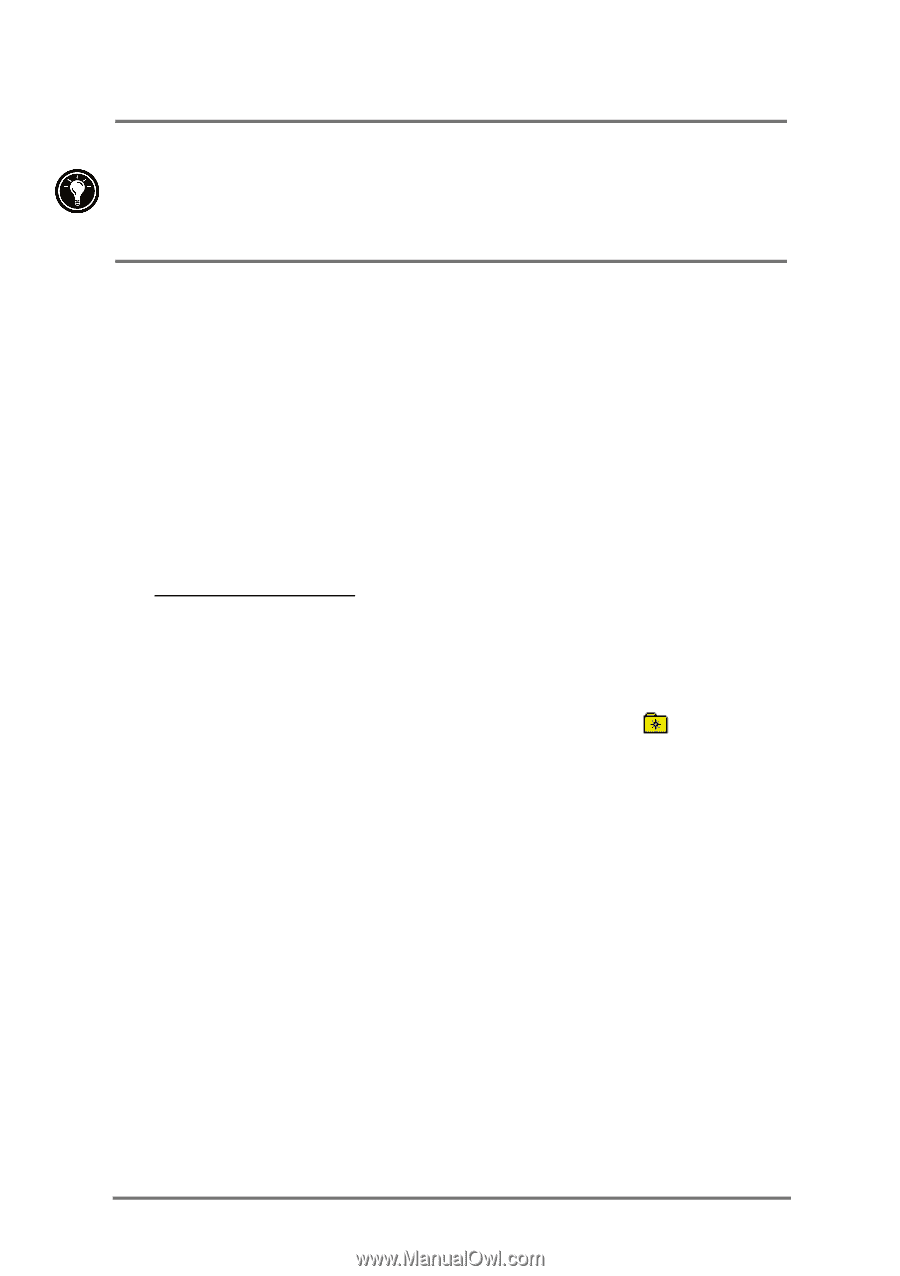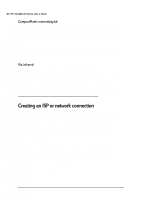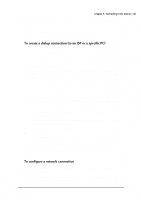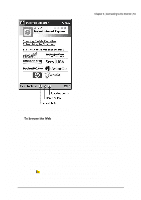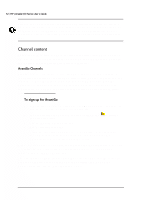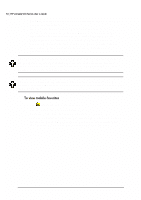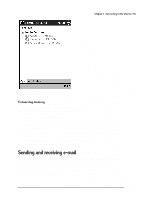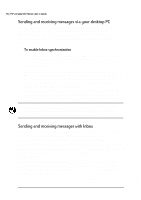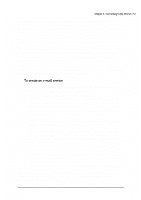HP Jornada 520 HP Jornada 520 Series Pocket PC - (English) User Guide - Page 56
&kdqqho²frqwhqw²
 |
View all HP Jornada 520 manuals
Add to My Manuals
Save this manual to your list of manuals |
Page 56 highlights
52 | HP Jornada 520 Series User's Guide You can have Pocket Internet Explorer automatically connect to the Internet when you attempt to access a page that is not stored on your HP Jornada. On the Tools menu, tap Options, and then tap the Connections tab. Select a connection, and the select the Access remote content automatically check box. Channels are Web sites designed specifically for offline viewing on a Pocket PC. You can subscribe to two types of channels at no fee: AvantGo Channels and Mobile Channels provided by Microsoft partners. AvantGo is a free interactive service that gives you access to personalized content and thousands of popular Web sites. Unlike Mobile Channels, you can subscribe to AvantGo Channels directly from your HP Jornada. AvantGo Channels are downloaded to your HP Jornada when you synchronize with your desktop PC or when you connect to the Internet. For more information, visit http:\\avantgo.com\help. 1. In ActiveSync on your desktop PC, click Options on the Tools menu, and then select the AvantGo information type. 2. In Pocket Internet Explorer on your HP Jornada, tap to display your list of favorites. 3. Tap the AvantGo Channels link. 4. Tap Activating AvantGo. 5. Follow the directions on your screen. You will need to synchronize your HP Jornada with your desktop PC, and then tap the My Channels button to complete AvantGo setup. When synchronization is complete, tap the AvantGo Channels link in your list of favorites to see a few of the most popular channels. To add or delete channels, tap the Add or Delete link. You can change settings for your AvantGo server or add a specific server for AvantGo channels. On the Start menu, tap Settings, and then on the Connections tab, tap the AvantGo Connect icon.