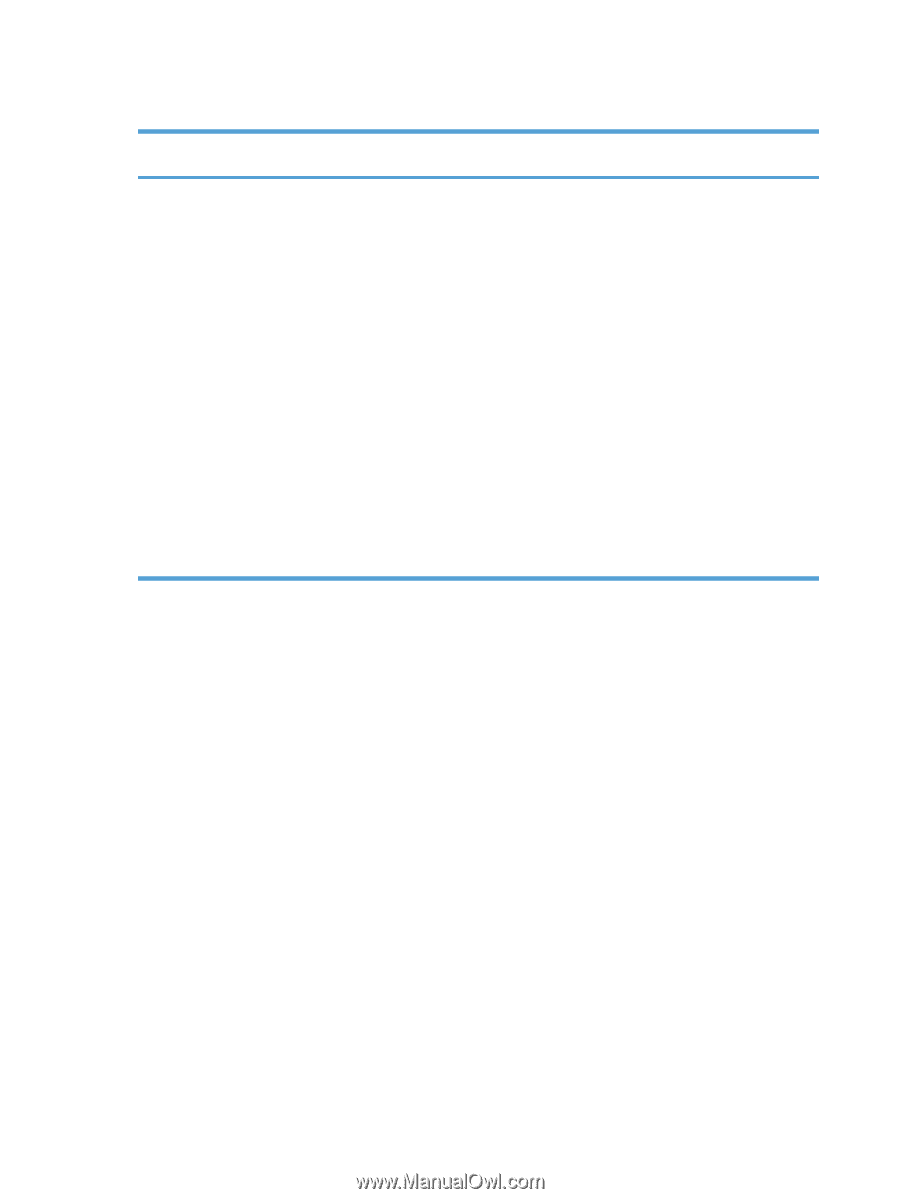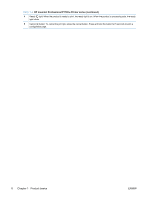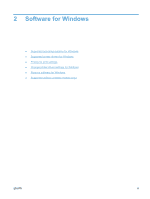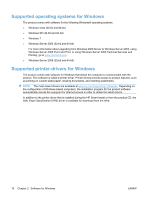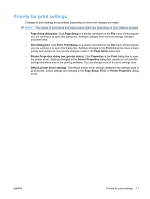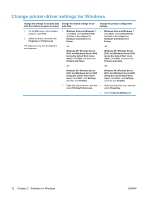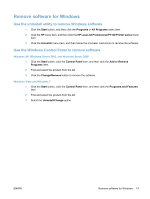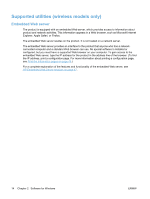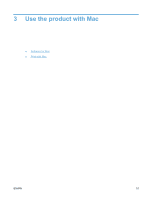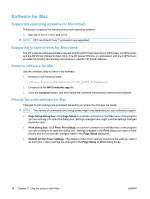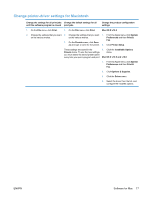HP LaserJet Pro P1102 HP LaserJet Professional P1100 Printer series - User Gui - Page 24
Change printer-driver settings for Windows, Software for Windows
 |
View all HP LaserJet Pro P1102 manuals
Add to My Manuals
Save this manual to your list of manuals |
Page 24 highlights
Change printer-driver settings for Windows Change the settings for all print jobs Change the default settings for all until the software program is closed print jobs Change the product configuration settings 1. On the File menu in the software program, click Print. 2. Select the driver, and then click Properties or Preferences. The steps can vary; this procedure is most common. 1. Windows Vista and Windows 7: 1. Windows Vista and Windows 7: Click Start, click Control Panel, Click Start, click Control Panel, and then in the category for and then in the category for Hardware and Sound click Hardware and Sound click Printer. Printer. -or- -or- Windows XP, Windows Server 2003, and Windows Server 2008 (using the default Start menu view): Click Start, and then click Printers and Faxes. Windows XP, Windows Server 2003, and Windows Server 2008 (using the default Start menu view): Click Start, and then click Printers and Faxes. -or- -or- Windows XP, Windows Server 2003, and Windows Server 2008 (using the Classic Start menu view): Click Start, click Settings, and then click Printers. Windows XP, Windows Server 2003, and Windows Server 2008 (using the Classic Start menu view): Click Start, click Settings, and then click Printers. 2. Right-click the driver icon, and then 2. Right-click the driver icon, and then select Printing Preferences. select Properties. 3. Click the Device Settings tab. 12 Chapter 2 Software for Windows ENWW