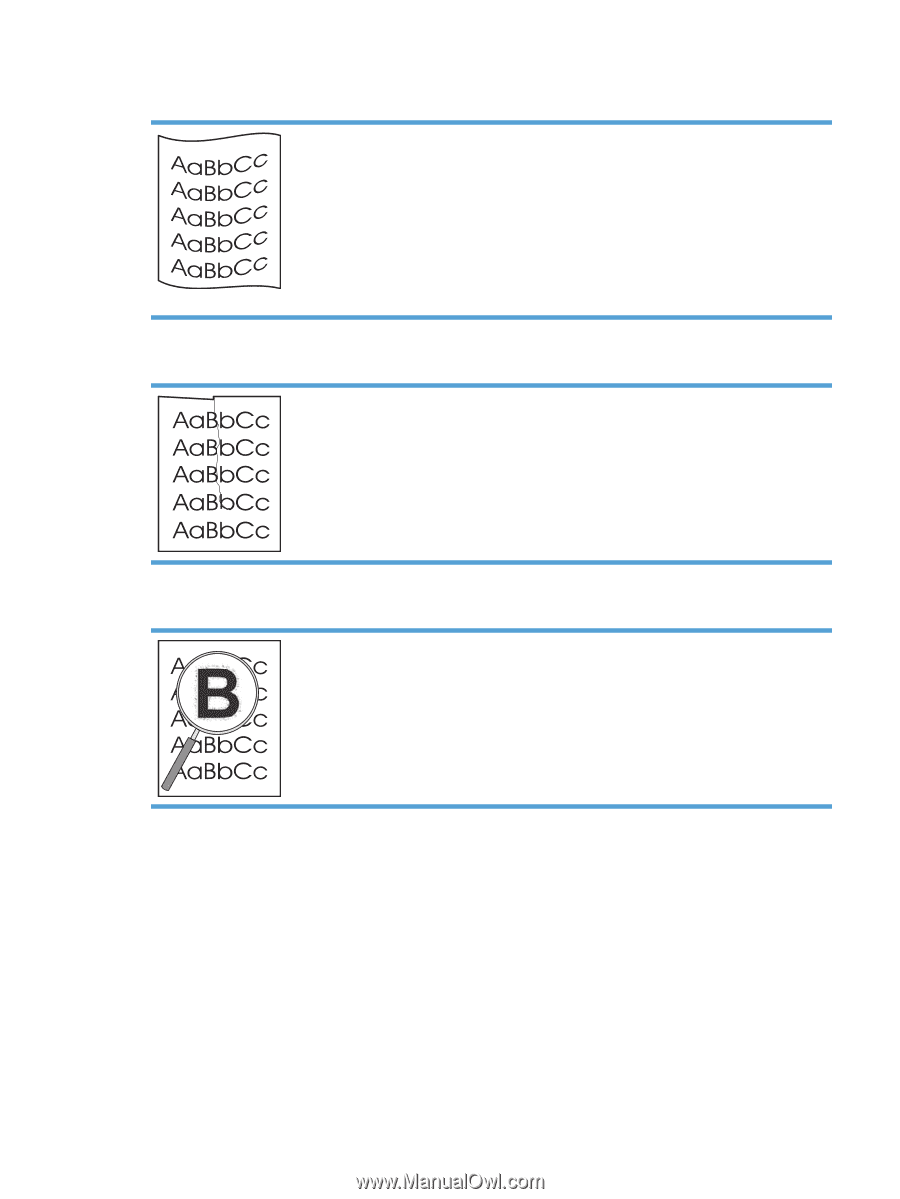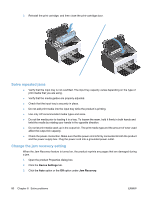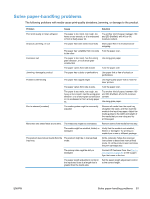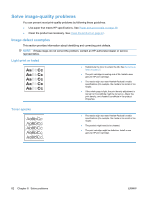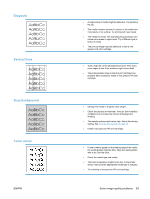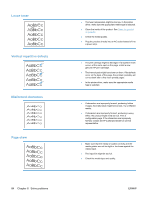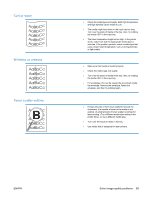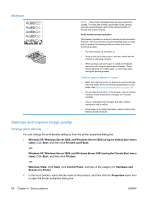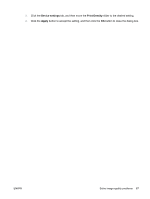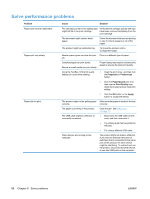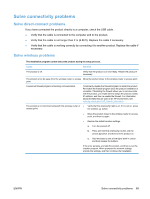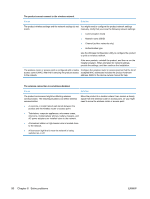HP LaserJet Pro P1102 HP LaserJet Professional P1100 Printer series - User Gui - Page 97
Curl or wave, Wrinkles or creases, Toner scatter outline
 |
View all HP LaserJet Pro P1102 manuals
Add to My Manuals
Save this manual to your list of manuals |
Page 97 highlights
Curl or wave Wrinkles or creases Toner scatter outline ● Check the media type and quality. Both high temperature and high humidity cause media to curl. ● The media might have been in the input tray too long. Turn over the stack of media in the tray. Also, try rotating the media 180° in the input tray. ● The fuser temperature might be too high. In the printer driver, make sure that the appropriate media type is selected. If the problem persists, select a media type that uses a lower fuser temperature, such as transparencies or light media. ● Make sure that media is loaded properly. ● Check the media type and quality. ● Turn over the stack of media in the tray. Also, try rotating the media 180° in the input tray. ● For envelopes, this can be caused by air pockets inside the envelope. Remove the envelope, flatten the envelope, and then try printing again. ● If large amounts of toner have scattered around the characters, the transfer of toner to the media is not optimal. (A small amount of toner scatter is normal for laser printing.) Try a different media type setting in the printer driver, or use a different media type. ● Turn over the stack of media in the tray. ● Use media that is designed for laser printers. ENWW Solve image-quality problems 85