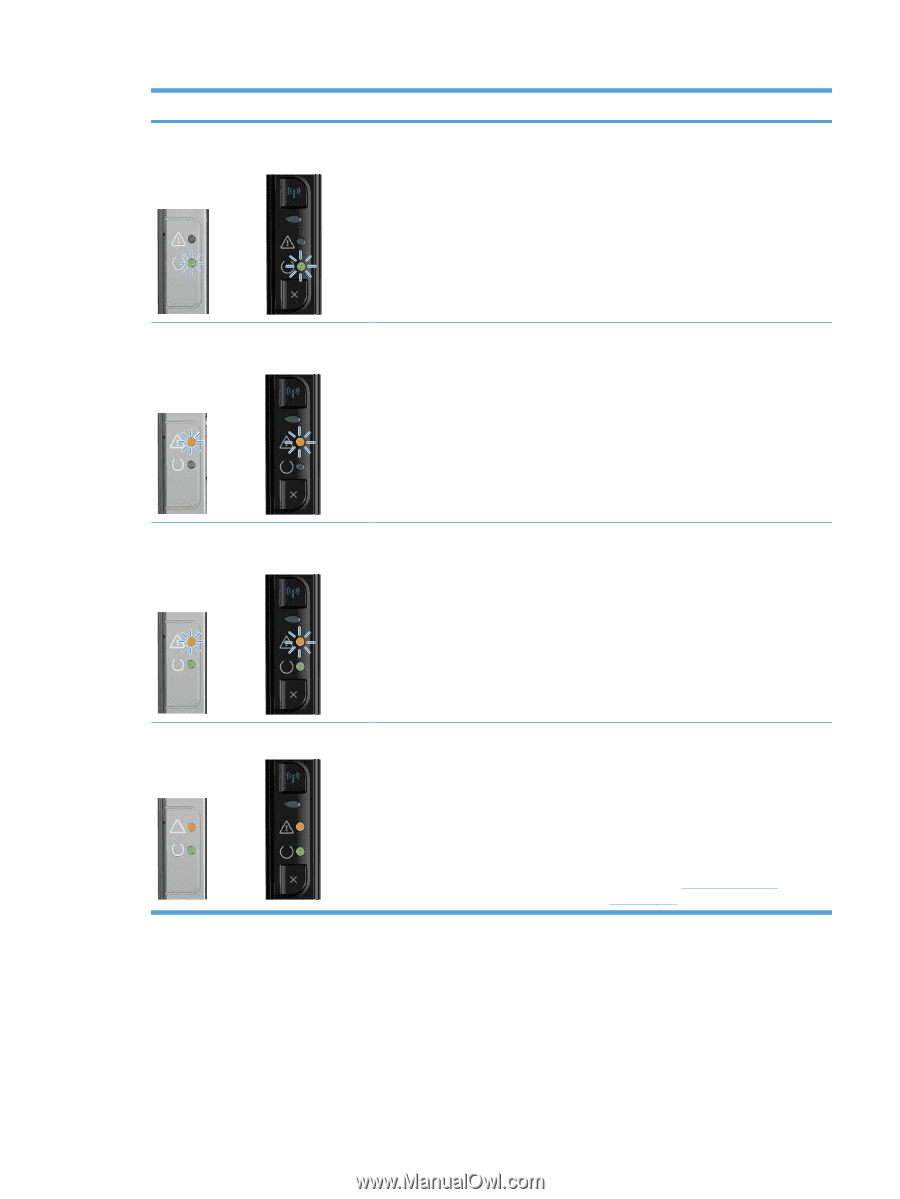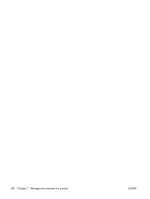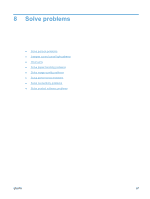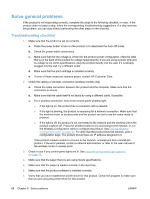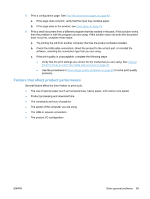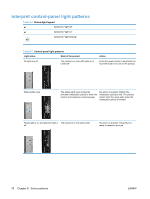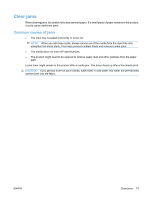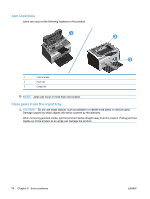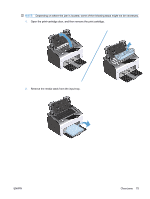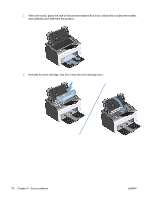HP LaserJet Pro P1102 HP LaserJet Professional P1100 Printer series - User Gui - Page 83
Control-panel light patterns continued, Table 8-2
 |
View all HP LaserJet Pro P1102 manuals
Add to My Manuals
Save this manual to your list of manuals |
Page 83 highlights
Table 8-2 Control-panel light patterns (continued) Light status State of the product Ready light is blinking, and attention light is off. The product is receiving or processing data. Action No action is required. The product is receiving or processing a print job. Attention light is blinking, and ready light is off. The product has experienced an error that can be corrected at the product, such as a jam, an open door, the absence of a print cartridge, or the absence of paper in the proper tray. Inspect the product, determine the error, and then correct the error. If the error is the absence of paper in the proper tray or the product is in a manual feed mode, put the proper paper in the tray and follow the onscreen instructions, or open and close the print-cartridge door to resume printing. Attention light is blinking, and ready light is on. The product has experienced a continual If the recovery is successful, the product error from which it will recover on its own. continues to the processing data state and completes the job. If the recovery is unsuccessful, the product continues to the continuable error state. Try removing any media from the media path and turning the product power off, and then on again. The attention and ready lights are on. The product has experienced a fatal error 1. Turn off the product or disconnect from which it cannot recover. the power cord from the product. 2. Wait 30 seconds, and then turn on the product or reconnect the power cord to the product. 3. Wait for the product to initialize. If the error persists, contact HP customer support. See Customer support on page 102. ENWW Interpret control-panel light patterns 71