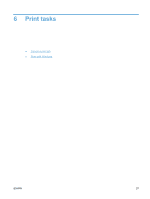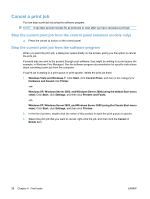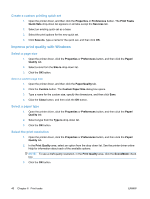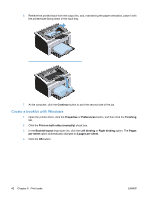HP LaserJet Pro P1102 HP LaserJet Professional P1100 Printer series - User Gui - Page 54
Create a booklet with Windows, Continue, Properties, Preferences, Finishing
 |
View all HP LaserJet Pro P1102 manuals
Add to My Manuals
Save this manual to your list of manuals |
Page 54 highlights
6. Retrieve the printed stack from the output bin, and, maintaining the paper orientation, place it with the printed-side facing down in the input tray. 7. At the computer, click the Continue button to print the second side of the job. Create a booklet with Windows 1. Open the printer driver, click the Properties or Preferences button, and then click the Finishing tab. 2. Click the Print on both sides (manually) check box. 3. In the Booklet layout drop-down list, click the Left binding or Right binding option. The Pages per sheet option automatically changes to 2 pages per sheet. 4. Click the OK button. 42 Chapter 6 Print tasks ENWW
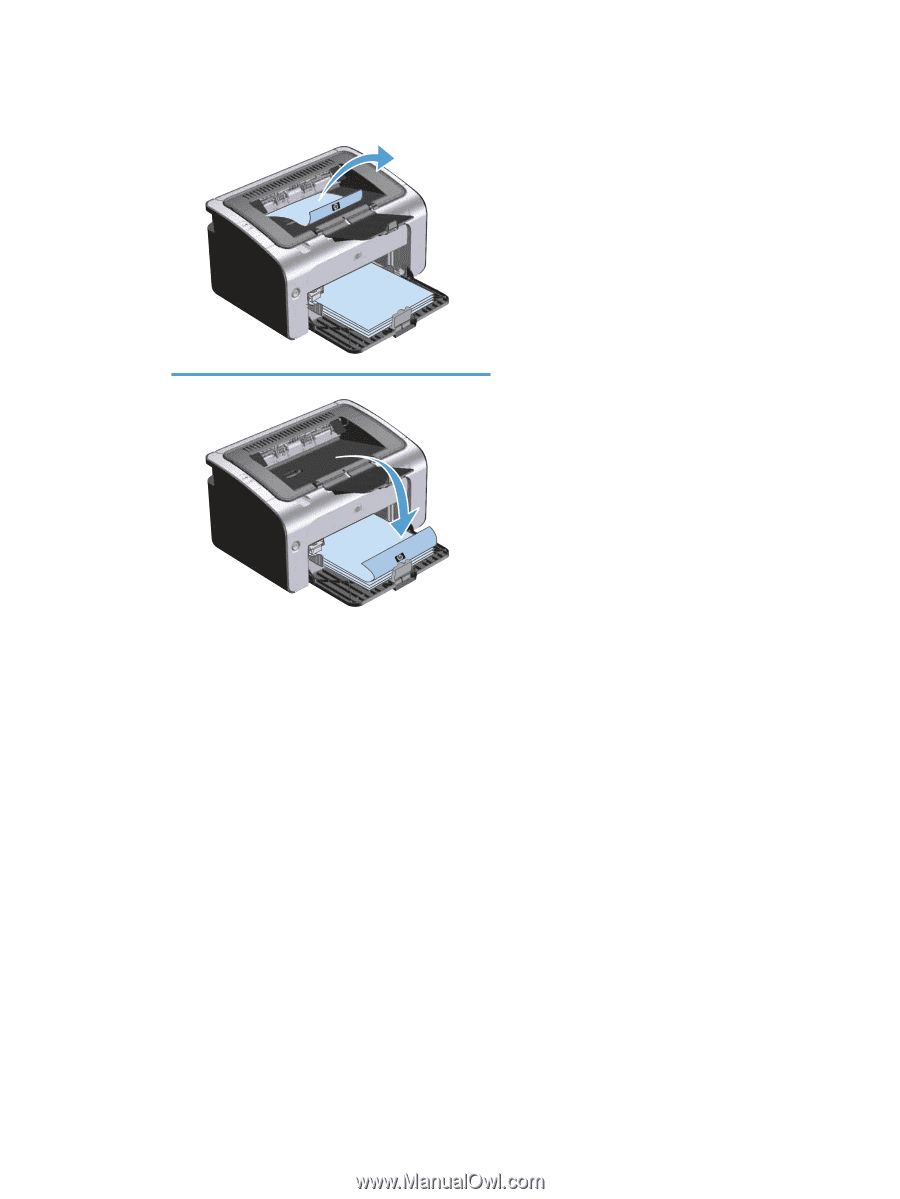
6.
Retrieve the printed stack from the output bin, and, maintaining the paper orientation, place it with
the printed-side facing down in the input tray.
7.
At the computer, click the
Continue
button to print the second side of the job.
Create a booklet with Windows
1.
Open the printer driver, click the
Properties
or
Preferences
button, and then click the
Finishing
tab.
2.
Click the
Print on both sides (manually)
check box.
3.
In the
Booklet layout
drop-down list, click the
Left binding
or
Right binding
option. The
Pages
per sheet
option automatically changes to
2 pages per sheet
.
4.
Click the
OK
button.
42
Chapter 6
Print tasks
ENWW