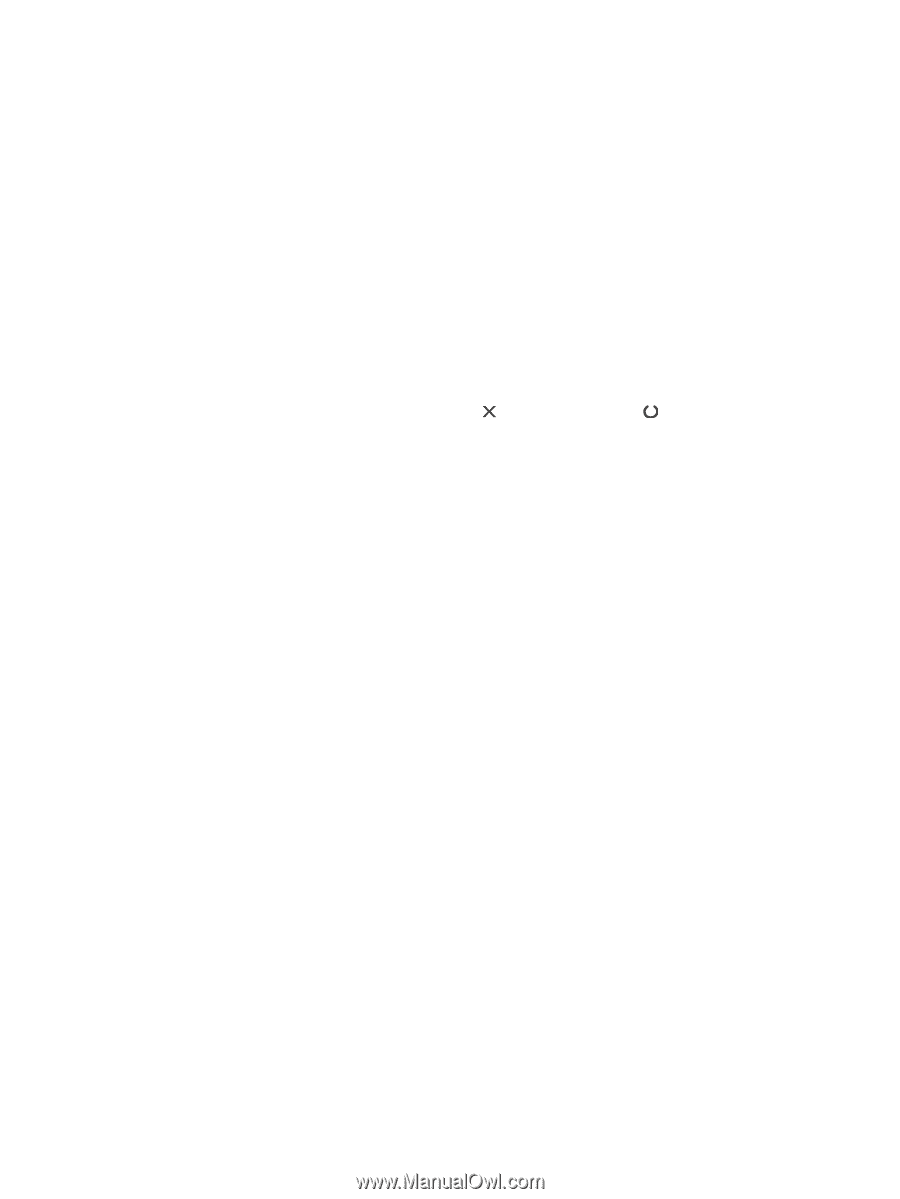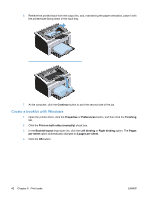HP LaserJet Pro P1102 HP LaserJet Professional P1100 Printer series - User Gui - Page 58
Print the information s, Configuration Supplies status Demo
 |
View all HP LaserJet Pro P1102 manuals
Add to My Manuals
Save this manual to your list of manuals |
Page 58 highlights
Print the information pages You can print the following information pages. Configuration page The configuration page lists current product settings and properties. It also contains a status log report. To print a configuration page, do the following: 1. Open the printer driver, and then click the Properties or Preferences button. 2. Click the Services tab, and then, in the Print Information Pages drop-down list, click the Config Page list item. 3. Click the Print button. On wireless models, you can print the configuration page from the product control panel. ▲ At the control panel, press and hold the cancel button until the ready light starts blinking, and then release the button. Supplies status page To print the supplies status page, select it from the Print Information Pages drop-down on the Services tab in the printer driver. The supplies status page provides the following information: ● The estimated percentage of toner remaining in the print cartridge ● The number of pages and print jobs that have been processed ● Ordering and recycling information Demo page To print the demo page, select it from the Print Information Pages drop-down on the Services tab in the printer driver. The demo page contains examples of text and graphics, and is used to show product print quality. 46 Chapter 7 Manage and maintain the product ENWW