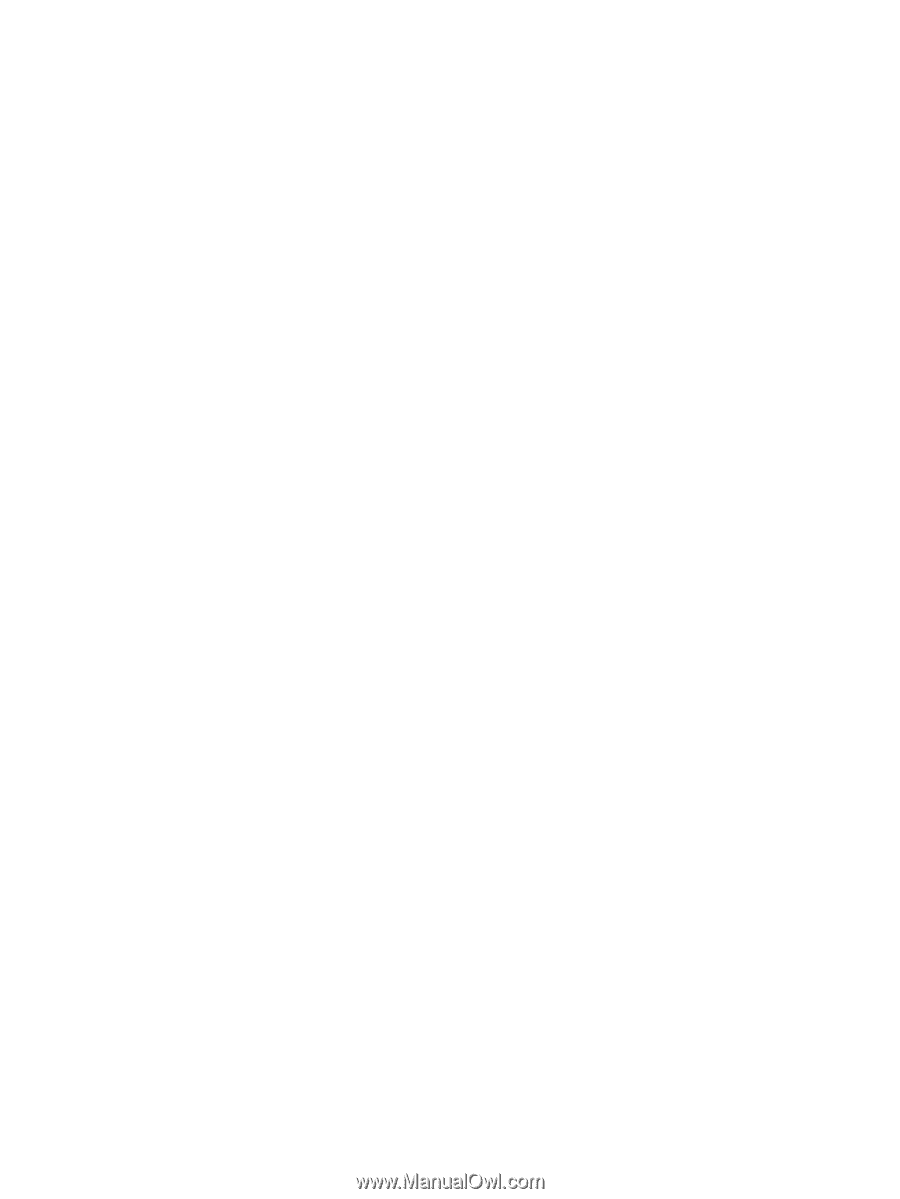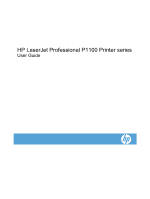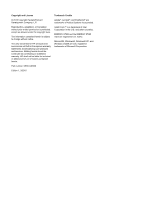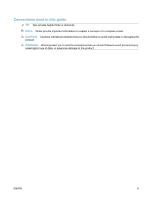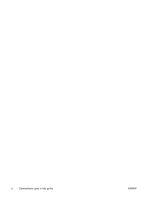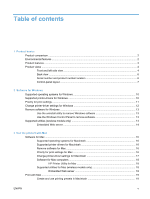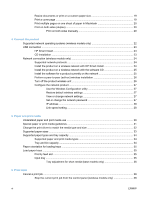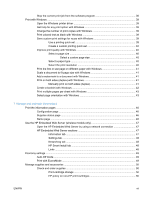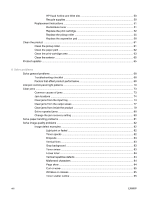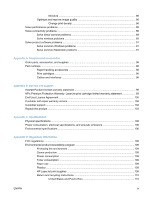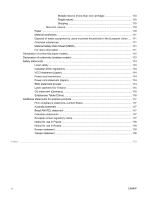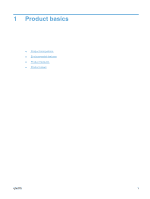Resize documents or print on a custom paper size
...........................................................
19
Print a cover page
..............................................................................................................
19
Print multiple pages on one sheet of paper in Macintosh
..................................................
20
Print on both sides (duplex)
...............................................................................................
20
Print on both sides manually
.............................................................................
20
4
Connect the product
Supported network operating systems (wireless models only)
..........................................................
22
USB connection
..................................................................................................................................
23
HP Smart Install
.................................................................................................................
23
CD installation
....................................................................................................................
23
Network connection (wireless models only)
.......................................................................................
24
Supported network protocols
.............................................................................................
24
Install the product on a wireless network with HP Smart Install
........................................
24
Install the product on a wireless network with the software CD
.........................................
25
Install the software for a product currently on the network
................................................
25
Perform a peer-to-peer (ad-hoc) wireless installation
........................................................
26
Turn off the product wireless unit
.......................................................................................
26
Configure the network product
...........................................................................................
27
Use the Wireless Configuration utility
...............................................................
27
Restore default wireless settings
......................................................................
27
View or change network settings
......................................................................
27
Set or change the network password
................................................................
27
IP address
.........................................................................................................
28
Link speed setting
.............................................................................................
28
5
Paper and print media
Understand paper and print media use
..............................................................................................
30
Special paper or print media guidelines
.............................................................................................
31
Change the print driver to match the media type and size
.................................................................
32
Supported paper sizes
.......................................................................................................................
33
Supported paper types and tray capacity
...........................................................................................
34
Supported paper and print media types
.............................................................................
34
Tray and bin capacity
.........................................................................................................
34
Paper orientation for loading trays
.....................................................................................................
35
Load paper trays
................................................................................................................................
35
Priority feed slot
.................................................................................................................
35
Input tray
............................................................................................................................
35
Tray adjustment for short media (base models only)
........................................
36
6
Print tasks
Cancel a print job
...............................................................................................................................
38
Stop the current print job from the control panel (wireless models only)
...........................
38
vi
ENWW