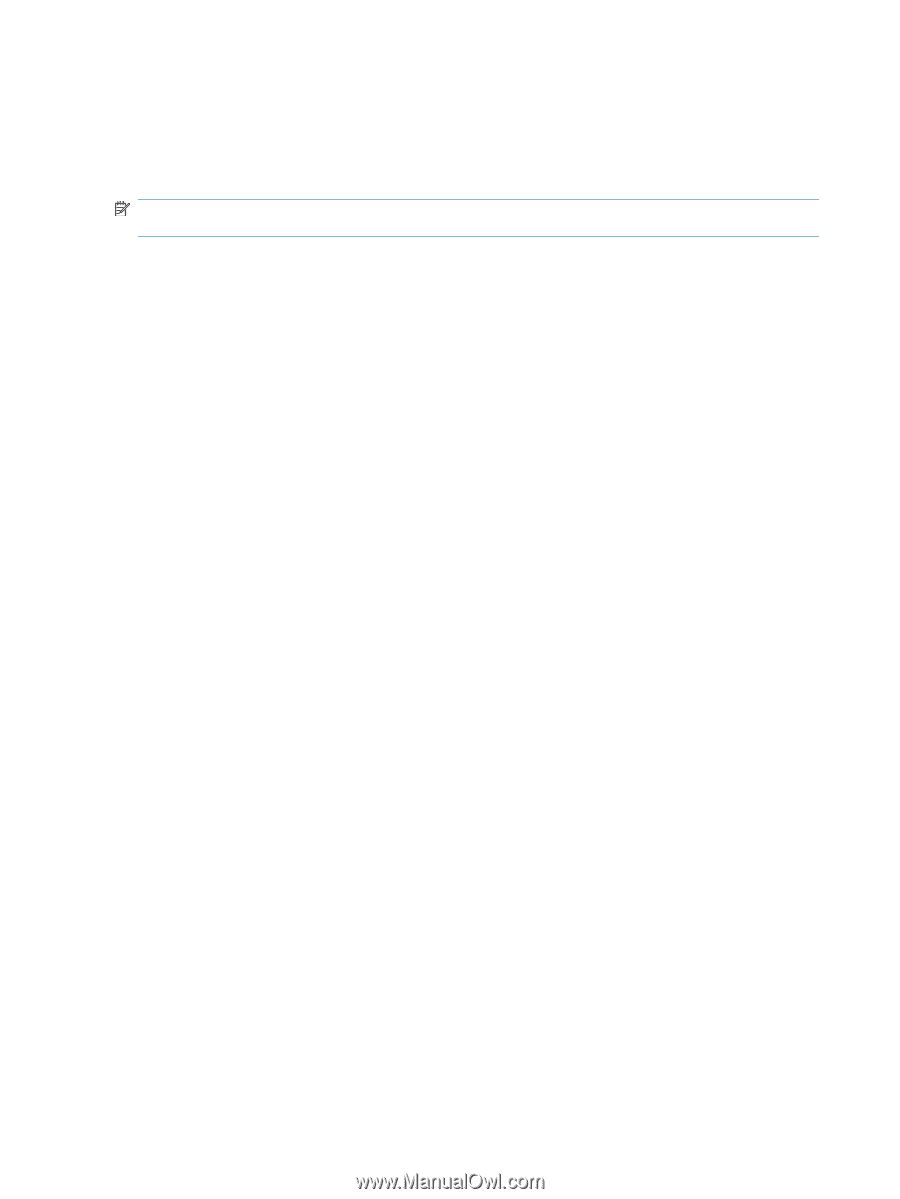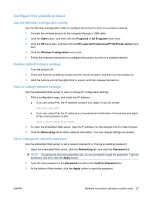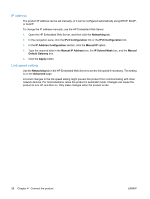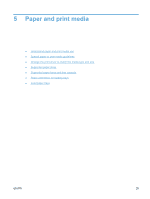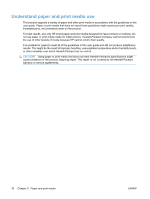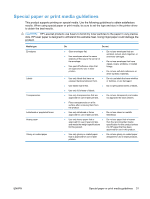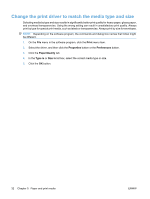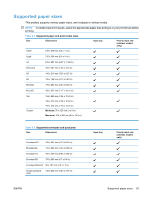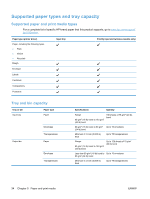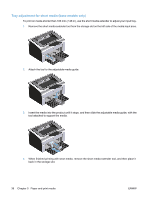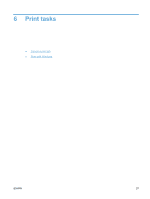HP LaserJet Pro P1102 HP LaserJet Professional P1100 Printer series - User Gui - Page 44
Change the print driver to match the media type and size, Print, Properties, Preferences
 |
View all HP LaserJet Pro P1102 manuals
Add to My Manuals
Save this manual to your list of manuals |
Page 44 highlights
Change the print driver to match the media type and size Selecting media by type and size results in significantly better print quality for heavy paper, glossy paper, and overhead transparencies. Using the wrong setting can result in unsatisfactory print quality. Always print by type for special print media, such as labels or transparencies. Always print by size for envelopes. NOTE: Depending on the software program, the commands and dialog box names that follow might be different. 1. On the File menu in the software program, click the Print menu item. 2. Select the driver, and then click the Properties button or the Preferences button. 3. Click the Paper/Quality tab. 4. In the Type is or Size is list box, select the correct media type or size. 5. Click the OK button. 32 Chapter 5 Paper and print media ENWW