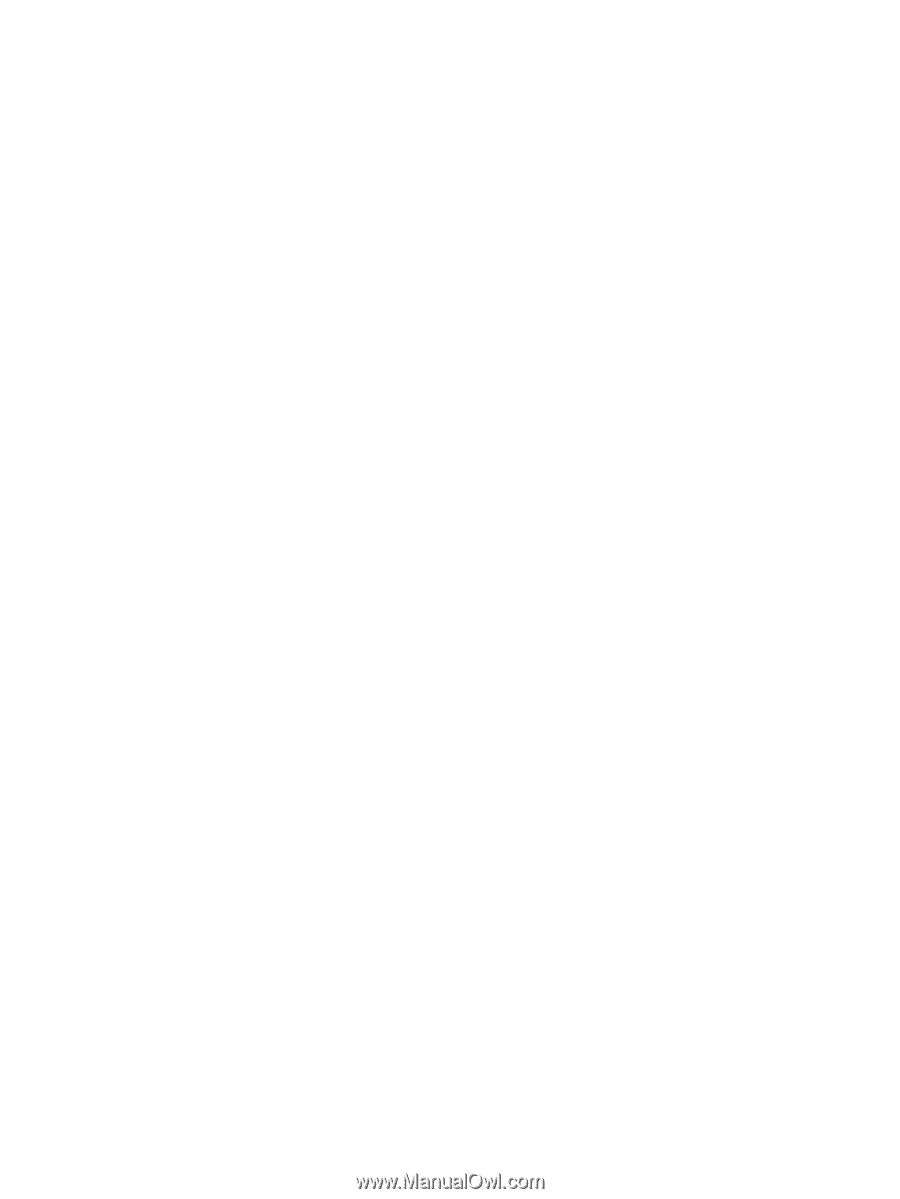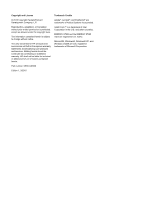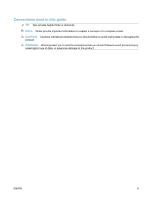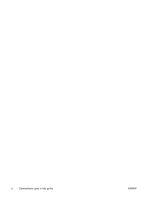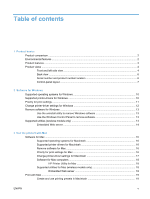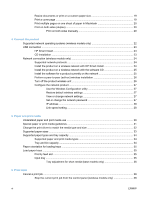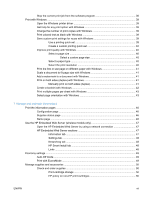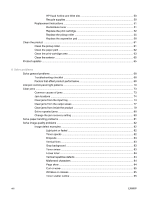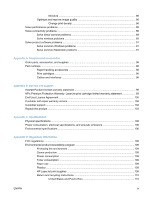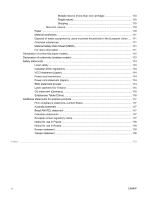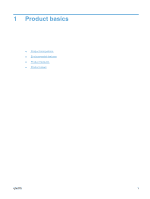Stop the current print job from the software program
........................................................
38
Print with Windows
.............................................................................................................................
39
Open the Windows printer driver
.......................................................................................
39
Get help for any print option with Windows
.......................................................................
39
Change the number of print copies with Windows
.............................................................
39
Print colored text as black with Windows
...........................................................................
39
Save custom print settings for reuse with Windows
..........................................................
39
Use a printing quick set
.....................................................................................
39
Create a custom printing quick set
....................................................................
40
Improve print quality with Windows
...................................................................................
40
Select a page size
.............................................................................................
40
Select a custom page size
................................................................
40
Select a paper type
...........................................................................................
40
Select the print resolution
..................................................................................
40
Print the first or last page on different paper with Windows
...............................................
41
Scale a document to fit page size with Windows
...............................................................
41
Add a watermark to a document with Windows
.................................................................
41
Print on both sides (duplex) with Windows
........................................................................
41
Manually print on both sides (duplex)
...............................................................
41
Create a booklet with Windows
.........................................................................................
42
Print multiple pages per sheet with Windows
....................................................................
43
Select page orientation with Windows
...............................................................................
43
7
Manage and maintain the product
Print the information pages
................................................................................................................
46
Configuration page
............................................................................................................
46
Supplies status page
.........................................................................................................
46
Demo page
........................................................................................................................
46
Use the HP Embedded Web Server (wireless models only)
..............................................................
47
Open the HP Embedded Web Server by using a network connection
..............................
47
HP Embedded Web Server sections
.................................................................................
47
Information tab
..................................................................................................
47
Settings tab
.......................................................................................................
48
Networking tab
..................................................................................................
48
HP Smart Install tab
..........................................................................................
48
Links
..................................................................................................................
48
Economy settings
...............................................................................................................................
49
Auto-Off mode
...................................................................................................................
49
Print with EconoMode
........................................................................................................
49
Manage supplies and accessories
.....................................................................................................
50
Check and order supplies
..................................................................................................
50
Print-cartridge storage
.......................................................................................
50
HP policy on non-HP print cartridges
................................................................
50
ENWW
vii