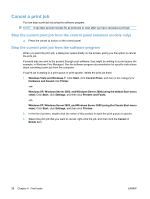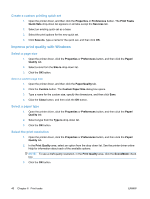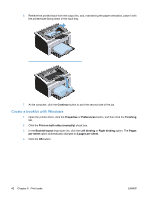HP LaserJet Pro P1102 HP LaserJet Professional P1100 Printer series - User Gui - Page 55
Print multiple s per sheet with Windows, Select orientation with Windows, Properties
 |
View all HP LaserJet Pro P1102 manuals
Add to My Manuals
Save this manual to your list of manuals |
Page 55 highlights
Print multiple pages per sheet with Windows 1. Open the printer driver, click the Properties or Preferences button, and then click the Finishing tab. 2. Select the number of pages per sheet from the Pages per sheet drop-down list. 3. Select the correct options for Print Page Borders, Page Order, and Orientation. 4. Click the OK button. Select page orientation with Windows 1. Open the printer driver, click the Properties or Preferences button, and then click the Finishing tab. 2. In the Orientation area, select the Portrait or Landscape option. To print the page image upside down, select the Rotate by 180 degrees option. 3. Click the OK button. ENWW Print with Windows 43
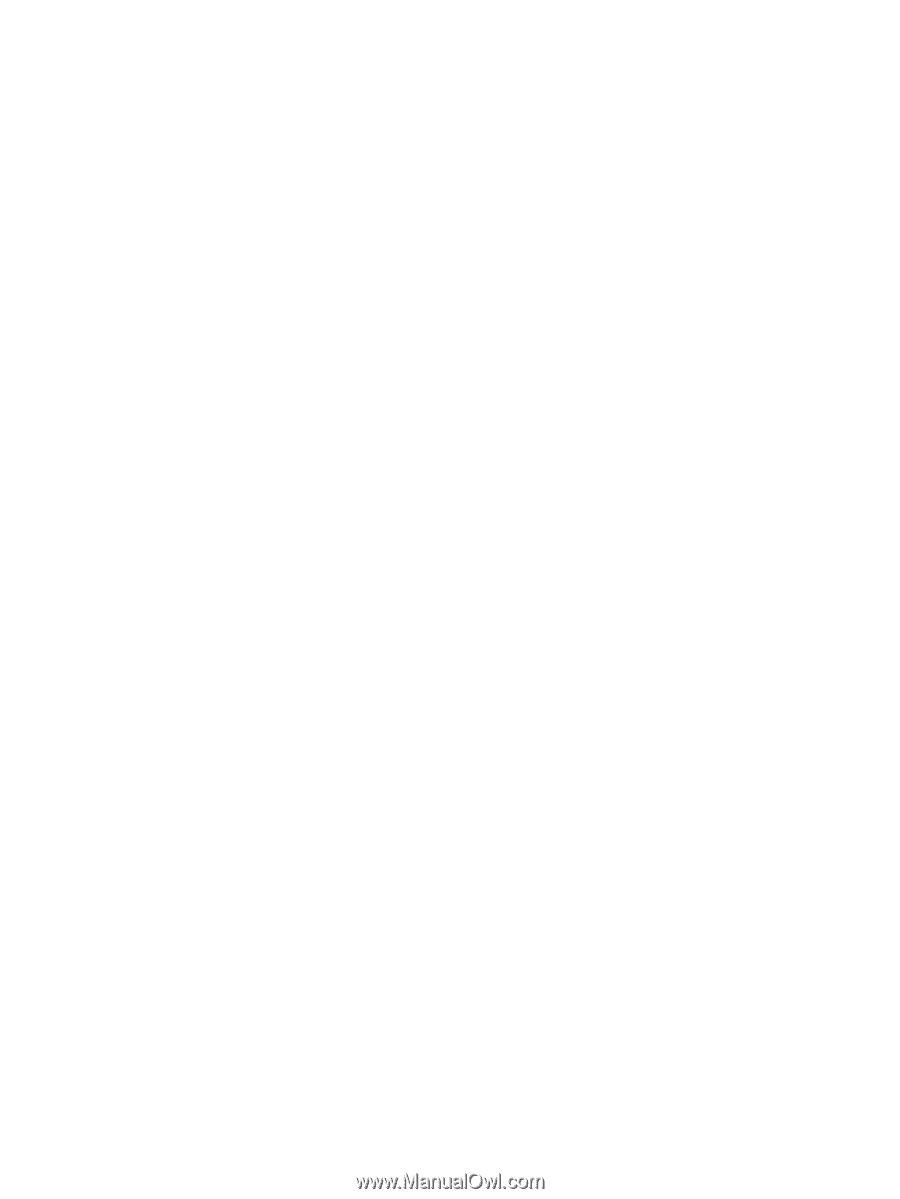
Print multiple pages per sheet with Windows
1.
Open the printer driver, click the
Properties
or
Preferences
button, and then click the
Finishing
tab.
2.
Select the number of pages per sheet from the
Pages per sheet
drop-down list.
3.
Select the correct options for
Print Page Borders
,
Page Order
, and
Orientation
.
4.
Click the
OK
button.
Select page orientation with Windows
1.
Open the printer driver, click the
Properties
or
Preferences
button, and then click the
Finishing
tab.
2.
In the
Orientation
area, select the
Portrait
or
Landscape
option.
To print the page image upside down, select the
Rotate by 180 degrees
option.
3.
Click the
OK
button.
ENWW
Print with Windows
43