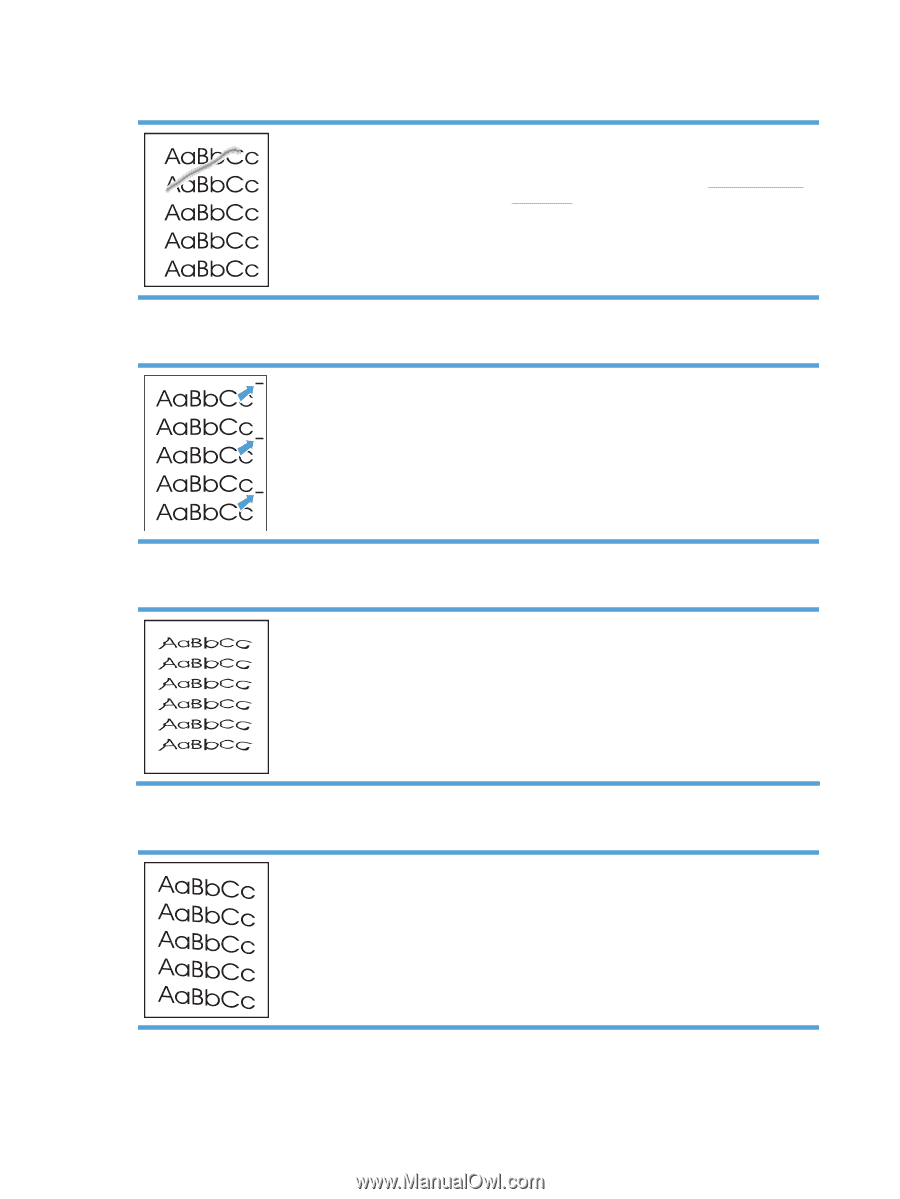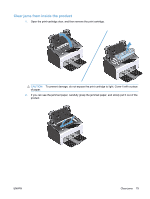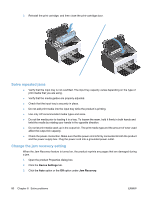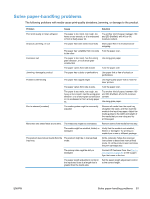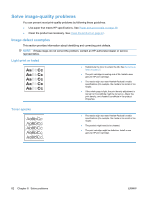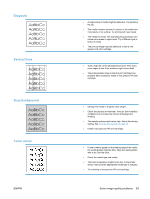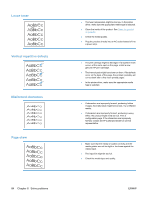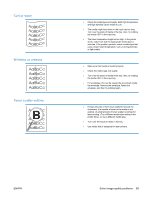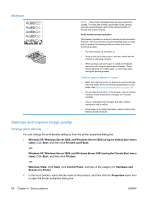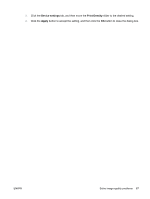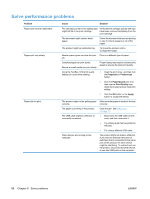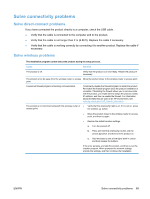HP LaserJet Pro P1102 HP LaserJet Professional P1100 Printer series - User Gui - Page 96
Loose toner, Vertical repetitive defects, Misformed characters, skew
 |
View all HP LaserJet Pro P1102 manuals
Add to My Manuals
Save this manual to your list of manuals |
Page 96 highlights
Loose toner Vertical repetitive defects Misformed characters Page skew 84 Chapter 8 Solve problems ● The fuser temperature might be too low. In the printer driver, make sure the appropriate media type is selected. ● Clean the inside of the product. See Clean the product on page 61. ● Check the media quality. ● Plug the product directly into an AC outlet instead of into a power strip. ● The print cartridge might be damaged. If a repetitive mark occurs at the same spot on the page, install a new genuine HP print cartridge. ● The internal parts might have toner on them. If the defects occur on the back of the page, the problem probably will correct itself after a few more printed pages. ● In the printer driver, make sure the appropriate media type is selected. ● If characters are improperly formed, producing hollow images, the media stock might be too slick. Try a different media. ● If characters are improperly formed, producing a wavy effect, the product might need service. Print a configuration page. If the characters are improperly formed, contact an HP-authorized dealer or service representative. ● Make sure that the media is loaded correctly and the media guides are not too tight or too loose against the media stack. ● The input bin might be too full. ● Check the media type and quality. ENWW