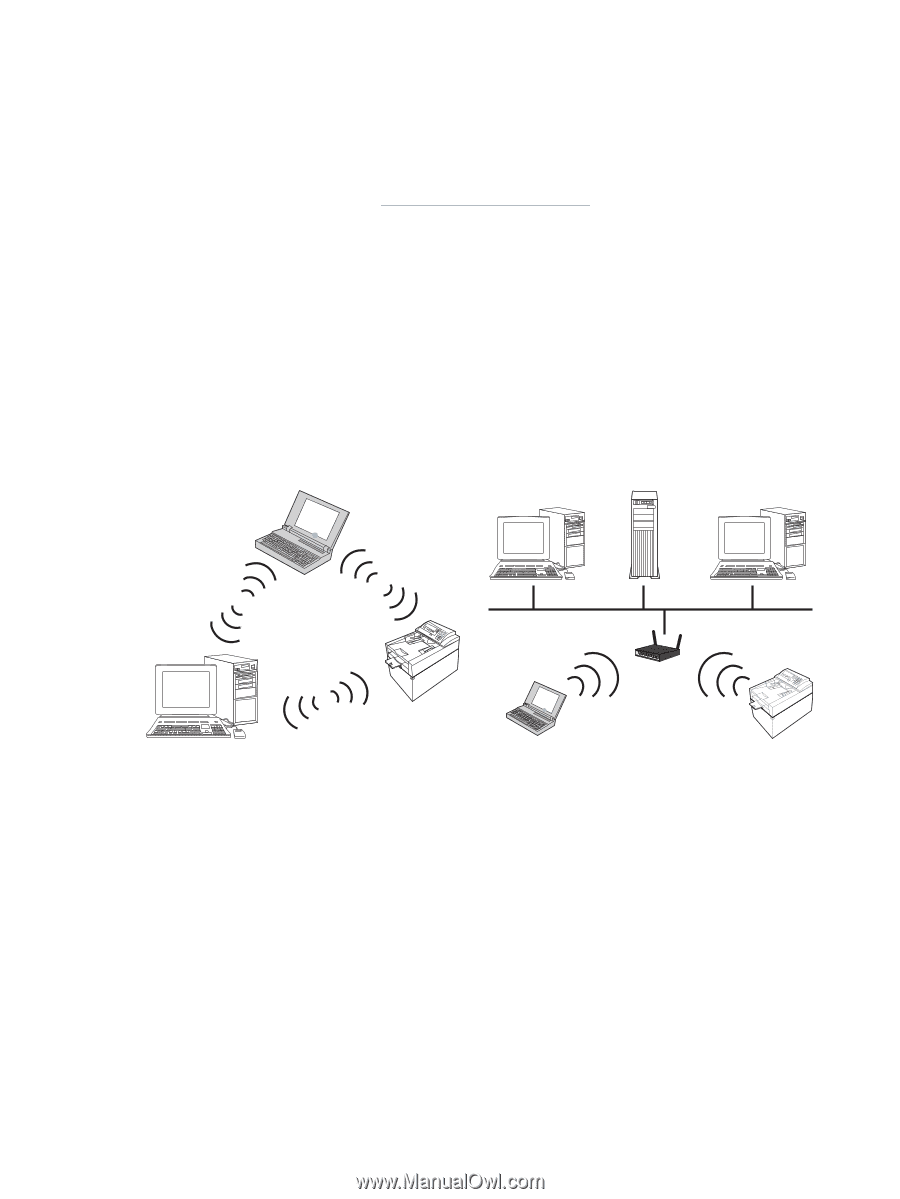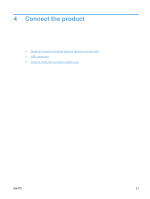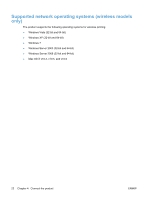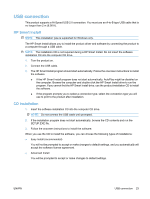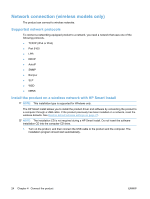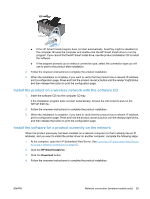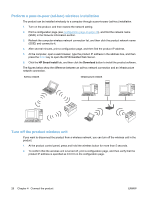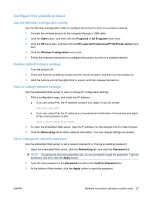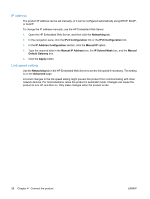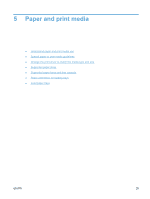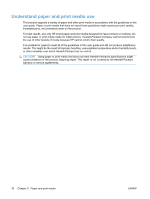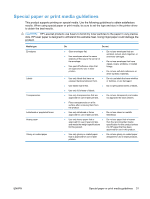HP LaserJet Pro P1102 HP LaserJet Professional P1100 Printer series - User Gui - Page 38
Perform a peer-to-peer (ad-hoc) wireless installation, Turn off the product wireless unit
 |
View all HP LaserJet Pro P1102 manuals
Add to My Manuals
Save this manual to your list of manuals |
Page 38 highlights
Perform a peer-to-peer (ad-hoc) wireless installation The product can be installed wirelessly to a computer through a peer-to-peer (ad-hoc) installation. 1. Turn on the product, and then restore the network setting. 2. Print a configuration page (see Configuration page on page 46), and find the network name (SSID) in the Network Information section. 3. Refresh the computer wireless network connection list, and then click the product network name (SSID) and connect to it. 4. After several minutes, print a configuration page, and then find the product IP address. 5. At the computer, open a web browser, type the product IP address in the address box, and then press the Enter key to open the HP Embedded Web Server. 6. Click the HP Smart Install tab, and then click the Download button to install the product software. The figures below show the difference between an ad-hoc network connection and an infrastructure network connection. Ad-hoc network Infrastructure network Turn off the product wireless unit If you want to disconnect the product from a wireless network, you can turn off the wireless unit in the product. 1. At the product control panel, press and hold the wireless button for more than 5 seconds. 2. To confirm that the wireless unit is turned off, print a configuration page, and then verify that the product IP address is specified as 0.0.0.0 on the configuration page. 26 Chapter 4 Connect the product ENWW