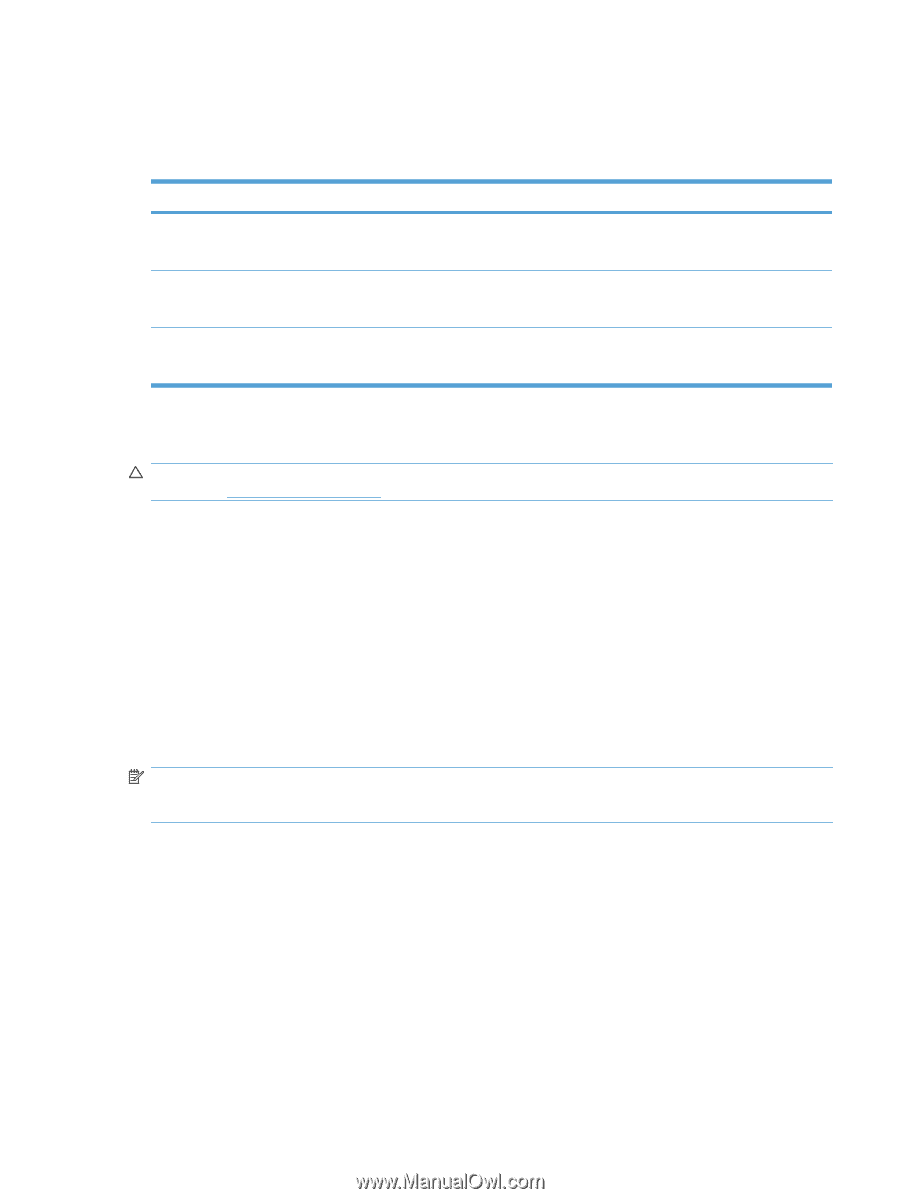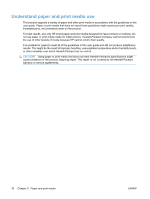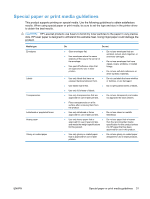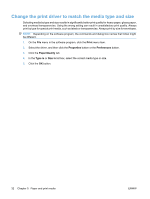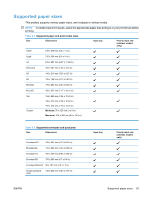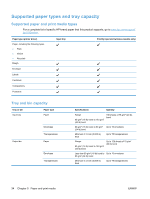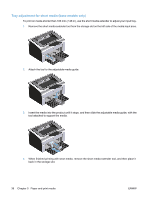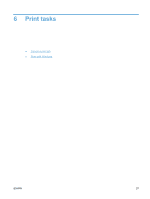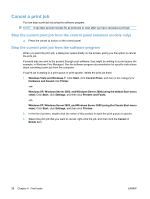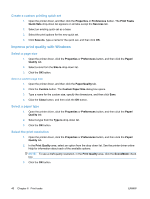HP LaserJet Pro P1102 HP LaserJet Professional P1100 Printer series - User Gui - Page 47
Paper orientation for loading trays, Load paper trays, Priority feed slot, Input tray
 |
View all HP LaserJet Pro P1102 manuals
Add to My Manuals
Save this manual to your list of manuals |
Page 47 highlights
Paper orientation for loading trays If you are using paper that requires a specific orientation, load it according to the information in the following table. Paper type Preprinted or letterhead Prepunched Envelope How to load paper ● Face up ● Top edge leading into the product ● Face up ● Holes toward the left side of the product ● Face up ● Left short edge leading into the product Load paper trays CAUTION: If you try to print on media that is wrinkled, folded, or damaged in any way, a jam might occur. See Clear jams on page 73 for more information. Priority feed slot The priority feed slot holds up to 10 sheets of media or one envelope, one transparency, or one sheet of labels or cardstock. Load media with the top forward and the side to be printed on facing up. To prevent jams and skewing, always adjust the side media guides before feeding the media. Input tray The input tray holds 150 pages of 75 g/m2 (20 lb) paper, or fewer sheets of heavier media (a 15 mm (0.6 in) stack height or less). Load media with the top forward and the side to be printed on facing up. To prevent jams and skewing, always adjust the side and front media guides. NOTE: When you add new media, make sure that you remove all of the media from the input tray and straighten the entire stack. This helps prevent multiple sheets of media from feeding through the product at one time, reducing media jams. ENWW Paper orientation for loading trays 35