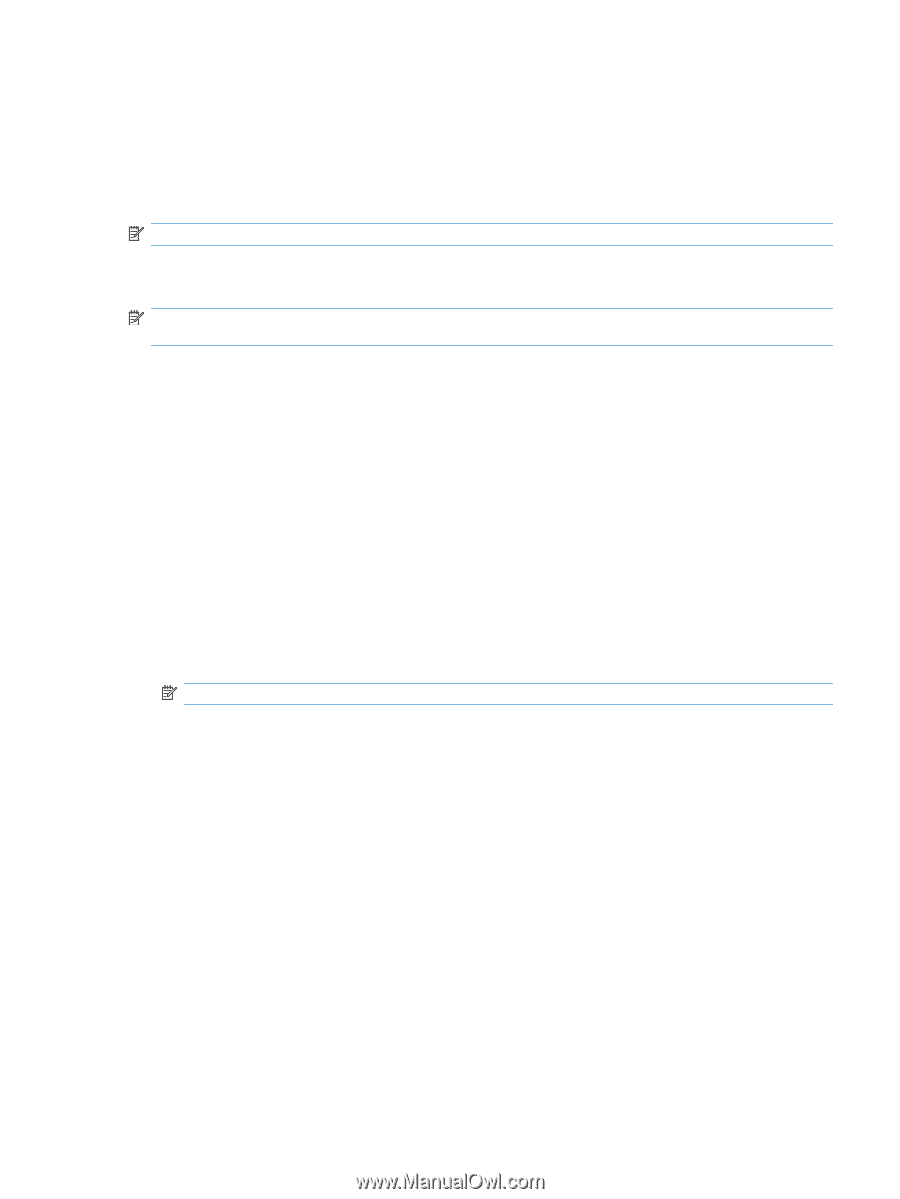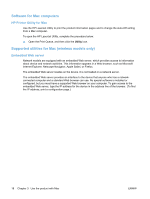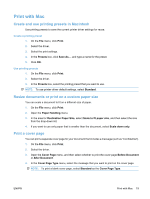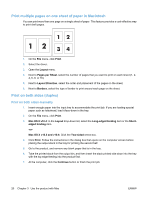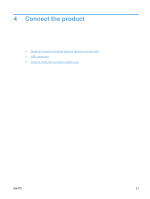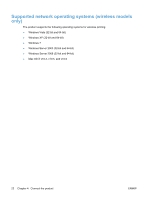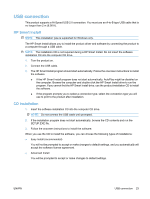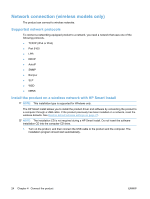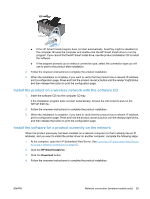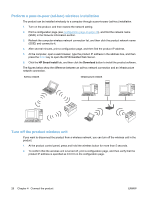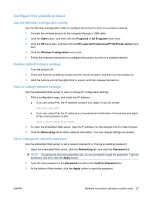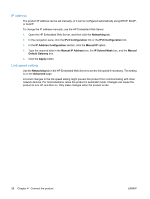HP LaserJet Pro P1102 HP LaserJet Professional P1100 Printer series - User Gui - Page 35
USB connection, HP Smart Install, CD installation, SETUP.EXE file.
 |
View all HP LaserJet Pro P1102 manuals
Add to My Manuals
Save this manual to your list of manuals |
Page 35 highlights
USB connection This product supports a Hi-Speed USB 2.0 connection. You must use an A-to-B type USB cable that is no longer than 2 m (6.56 ft). HP Smart Install NOTE: This installation type is supported for Windows only. The HP Smart Install allows you to install the product driver and software by connecting the product to a computer through a USB cable. NOTE: The installation CD is not required during a HP Smart Install. Do not insert the software installation CD into the computer CD drive. 1. Turn the product on. 2. Connect the USB cable. 3. The HP Smart Install program should start automatically. Follow the onscreen instructions to install the software. ● If the HP Smart Install program does not start automatically, AutoPlay might be disabled on the computer. Browse the computer and double-click the HP Smart Install drive to run the program. If you cannot find the HP Smart Install drive, use the product installation CD to install the software. ● If the program prompts you to select a connection type, select the connection type you will use to print to the product after installation. CD installation 1. Insert the software installation CD into the computer CD drive. NOTE: Do not connect the USB cable until prompted. 2. If the installation program does not start automatically, browse the CD contents and run the SETUP.EXE file. 3. Follow the onscreen instructions to install the software. When you use the CD to install the software, you can choose the following types of installations: ● Easy Install (recommended) You will not be prompted to accept or make changes to default settings, and you automatically will accept the software license agreement. ● Advanced Install You will be prompted to accept or make changes to default settings. ENWW USB connection 23