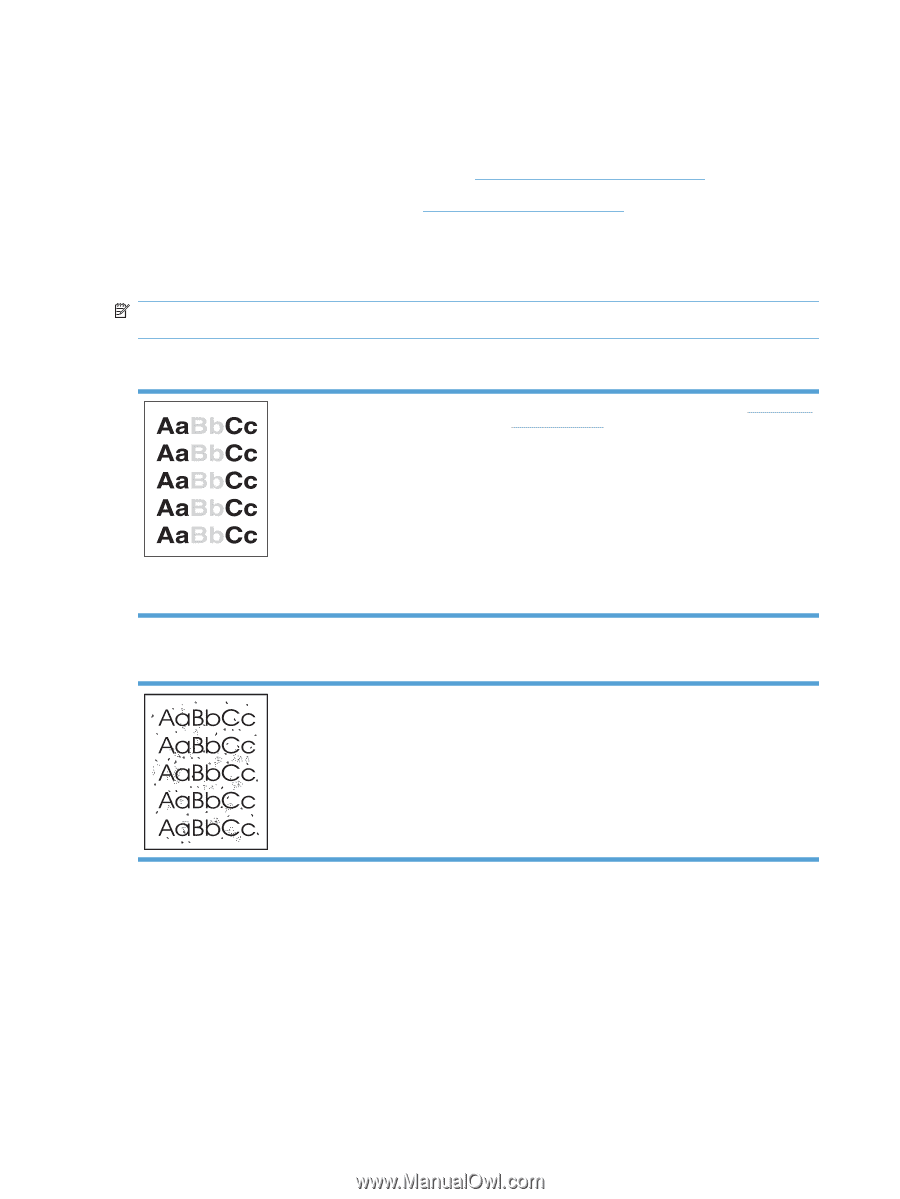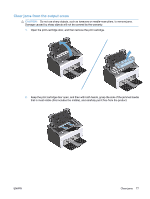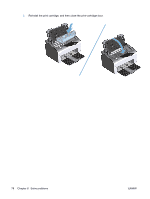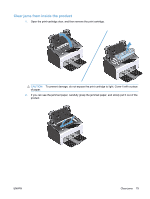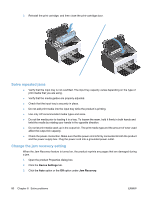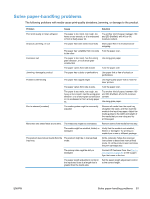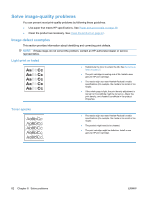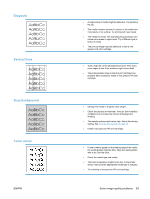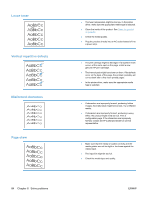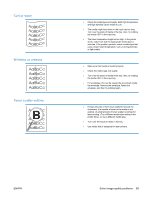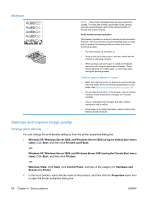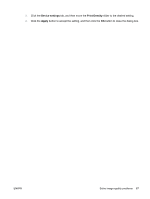HP LaserJet Pro P1102 HP LaserJet Professional P1100 Printer series - User Gui - Page 94
Solve image-quality problems, Image defect examples, Light print or faded, Toner specks
 |
View all HP LaserJet Pro P1102 manuals
Add to My Manuals
Save this manual to your list of manuals |
Page 94 highlights
Solve image-quality problems You can prevent most print-quality problems by following these guidelines. ● Use paper that meets HP specifications. See Paper and print media on page 29. ● Clean the product as necessary. See Clean the product on page 61. Image defect examples This section provides information about identifying and correcting print defects. NOTE: If these steps do not correct the problem, contact an HP-authorized dealer or service representative. Light print or faded ● Redistribute the toner to extend the life. See Redistribute toner on page 51. ● The print cartridge is nearing end of life. Install a new genuine HP print cartridge. ● The media might not meet Hewlett-Packard's media specifications (for example, the media is too moist or too rough). ● If the whole page is light, the print density adjustment is too light or EconoMode might be turned on. Adjust the print density, and disable EconoMode in the product Properties. Toner specks ● The media might not meet Hewlett-Packard's media specifications (for example, the media is too moist or too rough). ● The product might need to be cleaned. ● The print cartridge might be defective. Install a new genuine HP print cartridge. 82 Chapter 8 Solve problems ENWW