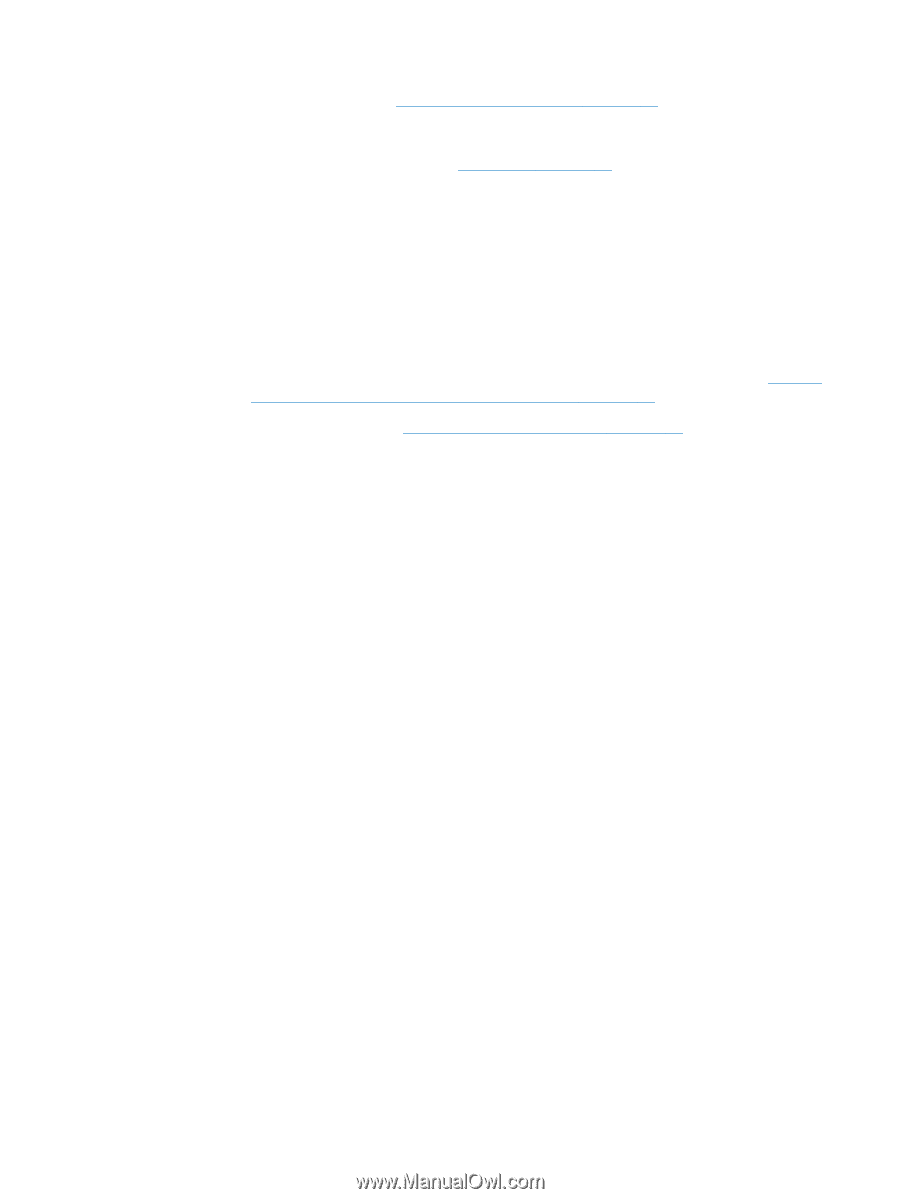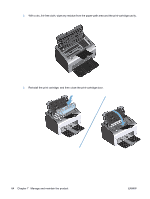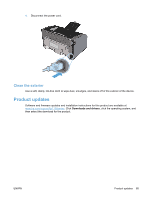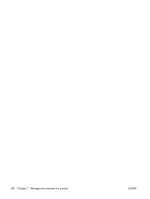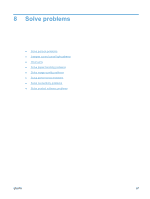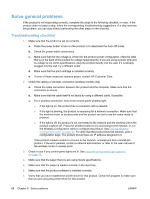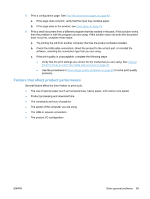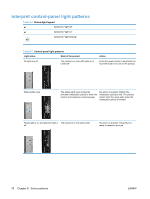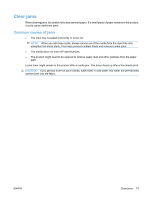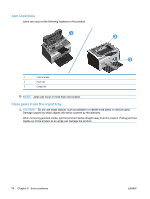HP LaserJet Pro P1102 HP LaserJet Professional P1100 Printer series - User Gui - Page 81
Factors that affect product performance, The product I/O configuration
 |
View all HP LaserJet Pro P1102 manuals
Add to My Manuals
Save this manual to your list of manuals |
Page 81 highlights
8. Print a configuration page. See Print the information pages on page 46. a. If the page does not print, verify that the input tray contains paper. b. If the page jams in the product, see Clear jams on page 73. 9. Print a small document from a different program that has worked in the past. If this solution works, then the problem is with the program you are using. If this solution does not work (the document does not print), complete these steps: a. Try printing the job from another computer that has the product software installed. b. Check the USB cable connection. Direct the product to the correct port, or reinstall the software, selecting the connection type that you are using. c. If the print quality is unacceptable, complete the following steps: ● Verify that the print settings are correct for the media that you are using. See Change the print driver to match the media type and size on page 32. ● Use the procedures in Solve image-quality problems on page 82 to solve print-quality problems. Factors that affect product performance Several factors affect the time it takes to print a job: ● The use of special paper (such as transparencies, heavy paper, and custom-size paper) ● Product processing and download time ● The complexity and size of graphics ● The speed of the computer you are using ● The USB or network connection ● The product I/O configuration ENWW Solve general problems 69