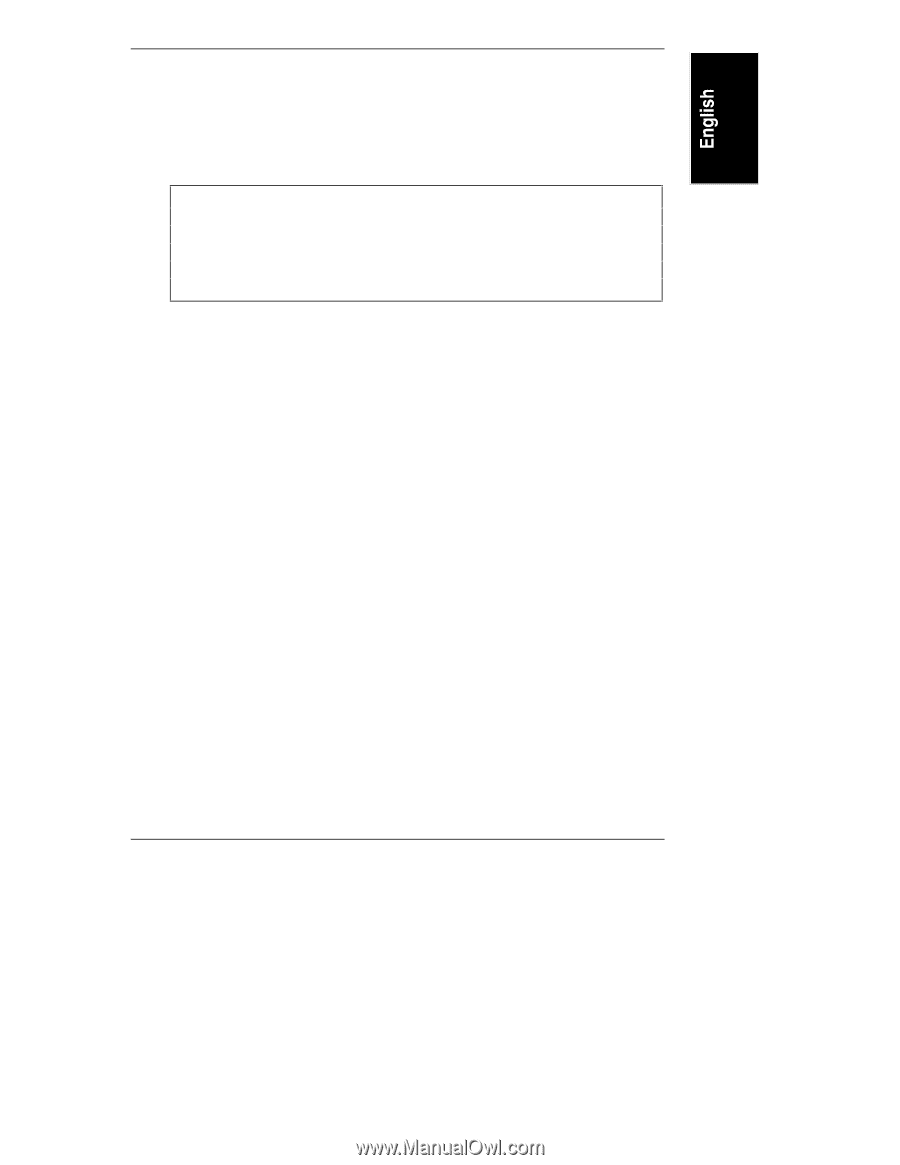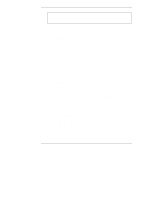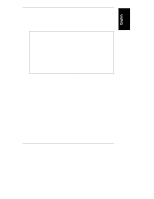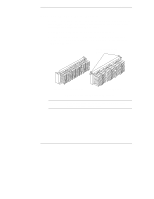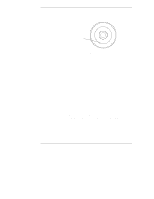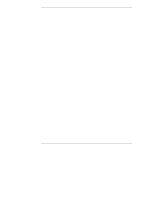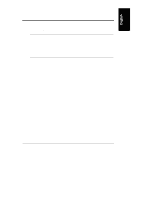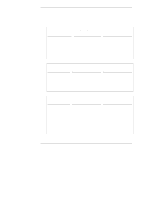HP NetServer LXr Pro8 HP Netserver E 60, LC 3, LH 3/3r, and LPr Processor Upgr - Page 11
Update the BIOS, if Necessary
 |
View all HP NetServer LXr Pro8 manuals
Add to My Manuals
Save this manual to your list of manuals |
Page 11 highlights
Chapter 2 Preparation ◊ If this message does appear, you must update the BIOS. You will do it after you view the Readme file. 3. Go to the HP NetServer Navigator Main Menu. 4. On the Main Menu, choose Readme File. CAUTION Versions of the HP NetServer Navigator CD-ROM other than the one that shipped with the new processor modules may not contain the appropriate BIOS for these new processor modules. Therefore, use only the HP NetServer Navigator CD-ROM that shipped with the new processor modules, or a later version. Update the BIOS, if Necessary Update the BIOS if, when you viewed the Readme file, you received an error message that the version of BIOS on the NetServer Navigator CD-ROM is newer than the BIOS detected in your NetServer. • If this message did not appear, your BIOS contains the proper BIOS for the processors. Go to Chapter 3 or 4, depending upon which NetServer model you have. • If this message did appear, you must update the BIOS. Before you do so, write down the hard drive priority, so that you can reconfigure it later. Write Down Hard Drive Priority Updating the BIOS will reset your NetServer's hard drive priority in the boot device order. • If you already know the Hard Drive Priority setting in the Setup Utility, go to the section, "Update System BIOS." • If you do not know the Hard Drive Priority setting in the Setup Utility, run the Setup utility and write down the Hard Drive Priority. Use that information to reconfigure the boot order after you update the BIOS. Run the Setup utility, as follows: 1. Click Exit and Yes to restart the NetServer. 2. When you see the message 7