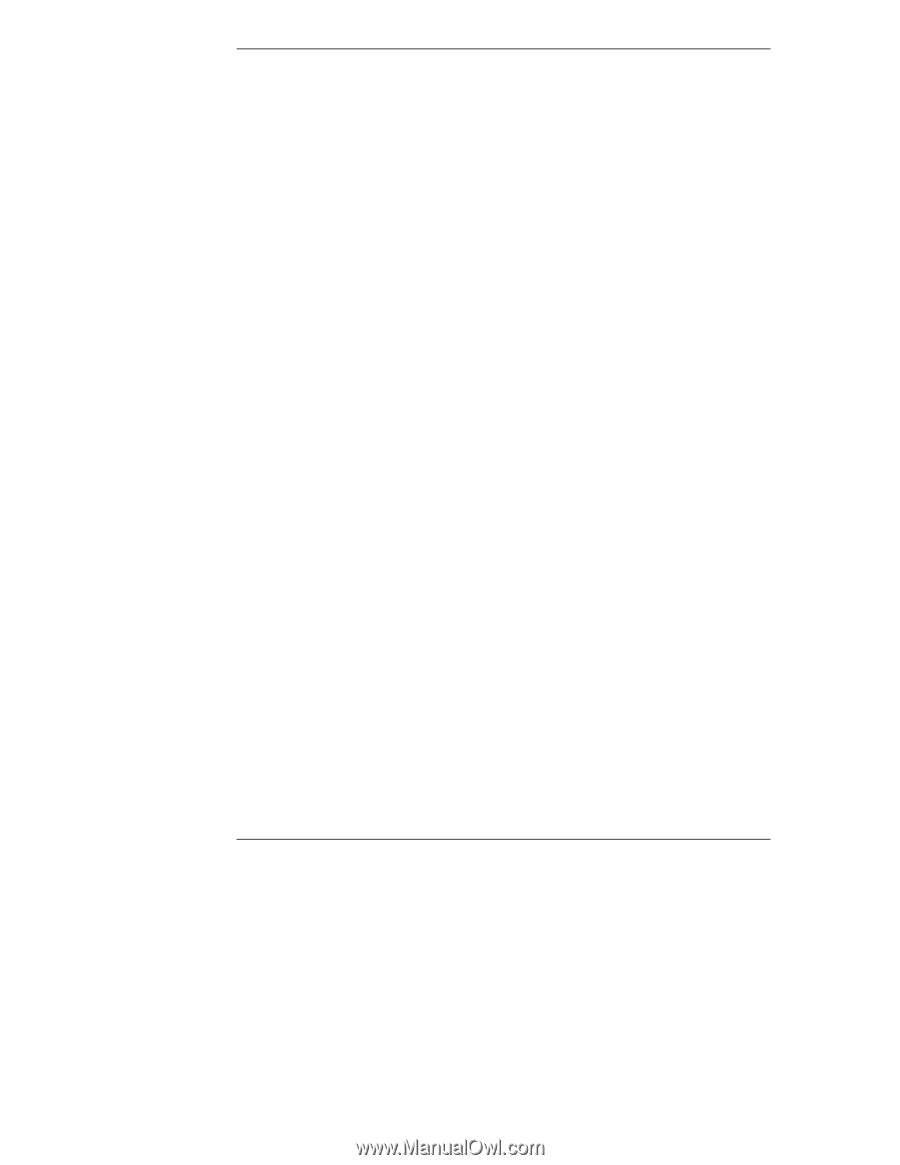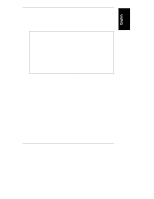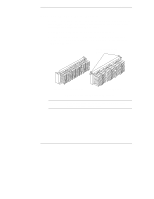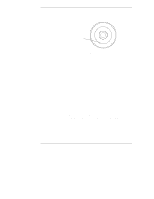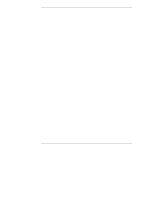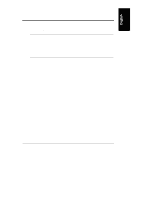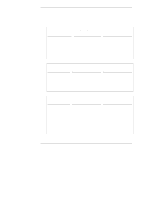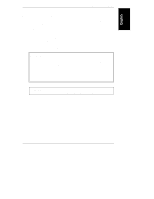HP NetServer LXr Pro8 HP Netserver E 60, LC 3, LH 3/3r, and LPr Processor Upgr - Page 12
Update System BIOS
 |
View all HP NetServer LXr Pro8 manuals
Add to My Manuals
Save this manual to your list of manuals |
Page 12 highlights
Chapter 2 Preparation Press to enter SETUP on the display monitor, press the F2 function key. 3. If a password has been set, provide it when prompted. 4. When the Setup Utility menu is displayed, use the left and right arrow keys to select the Configuration menu. 5. On the Configuration menu, use the up and down arrows to highlight Boot Device Ordering, and press ENTER. 6. On the Boot Device Ordering submenu, use the up and down arrows to highlight Hard Drive Priority, and press ENTER. 7. The hard drives are listed in boot order. Write down the boot order of the hard drives. 8. Press ESC three times to go to the Exit menu. 9. On the Exit menu, use the up and down arrows to highlight Exit Discarding Changes, and press ENTER. 10. When the Setup Warning dialog box displays the "Exit Discarding Changes?" question, press ENTER to answer "Yes." The NetServer will restart running HP NetServer Navigator. Update System BIOS To update the system BIOS, do the following: 1. From the HP NetServer Navigator Main Menu, choose NetServer Utilities. 2. Choose the More NetServer Utilities option. 3. On the NetServer Utilities menu, choose the BIOS update utility. 4. Select the Execute option. If the utility partition is present, it is updated now. 5. The BIOS Update Utility displays information for remote console users and about changes to the boot device order. You have already run the Setup utility, so follow the instructions on the screen to begin the update. When the BIOS update is complete, the NetServer restarts. 8