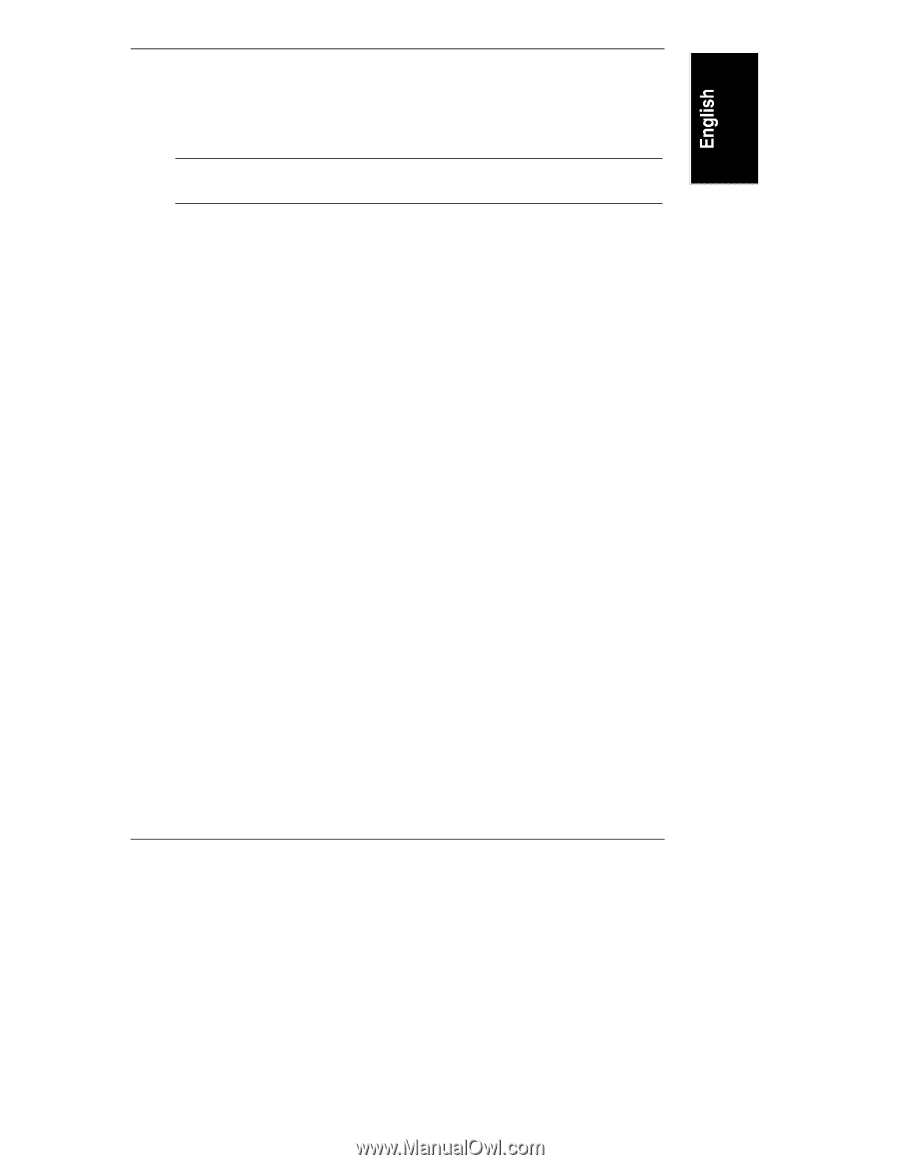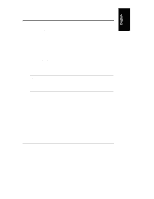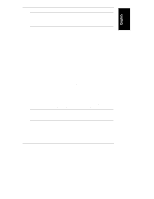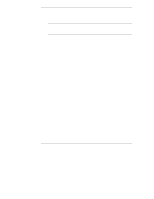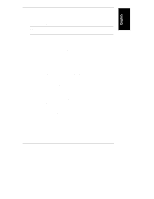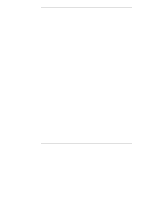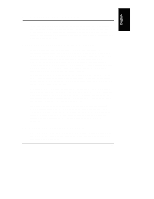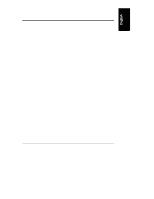HP NetServer LXr Pro8 HP Netserver E 60, LC 3, LH 3/3r, and LPr Processor Upgr - Page 57
When the Advanced System Tests are completed, create a Support Ticket
 |
View all HP NetServer LXr Pro8 manuals
Add to My Manuals
Save this manual to your list of manuals |
Page 57 highlights
Chapter 5 Verification 6. If the Basic System Test was failed again after you took the corrective actions determined in Step 5, run Advanced System Tests as described in the HP NetServer DiagTools Error Reference and User Guide. Run the System and Memory tests as a batch. NOTE Do not use the Erase Errors List command. It would erase the error list that you will use to create a Support Ticket. 7. When the Advanced System Tests are completed, create a Support Ticket listing the hardware detected and the results of the Basic System Test and the Advanced System Tests. Write it to a flexible diskette. 8. For the failed Advanced System Tests, do the following: a. View the Support Ticket, as described in the HP NetServer DiagTools Error Reference and User Guide. b. Look for error messages, and note their error codes. c. Determine the corrective actions for each error code, as listed in the HP NetServer DiagTools Error Reference and User Guide. d. Press the F3 function key to exit HP DiagTools. e. Refer to Chapter 3 or 4, depending on which model NetServer you have, to shut down the NetServer, disconnect it, and take the corrective actions listed in the HP NetServer DiagTools Error Reference and User Guide. f. Replace all covers as described in Chapter 3 or 4, depending on which model NetServer you have. Reconnect the NetServer, and restart it with the HP DiagTools flexible diskette in the drive. g. Run HP DiagTools to verify that the installation is correct. ∗ If the problem is solved, go to the section "Reinstall the NOS." ∗ If the problem persists, refer to the Troubleshooting section of your NetServer documentation, and take the actions suggested there. Run HP DiagTools to determine whether the problem is solved. If that solves the problem, go to the section "Reinstall the NOS." If that does not solve the problem, contact your reseller. 53