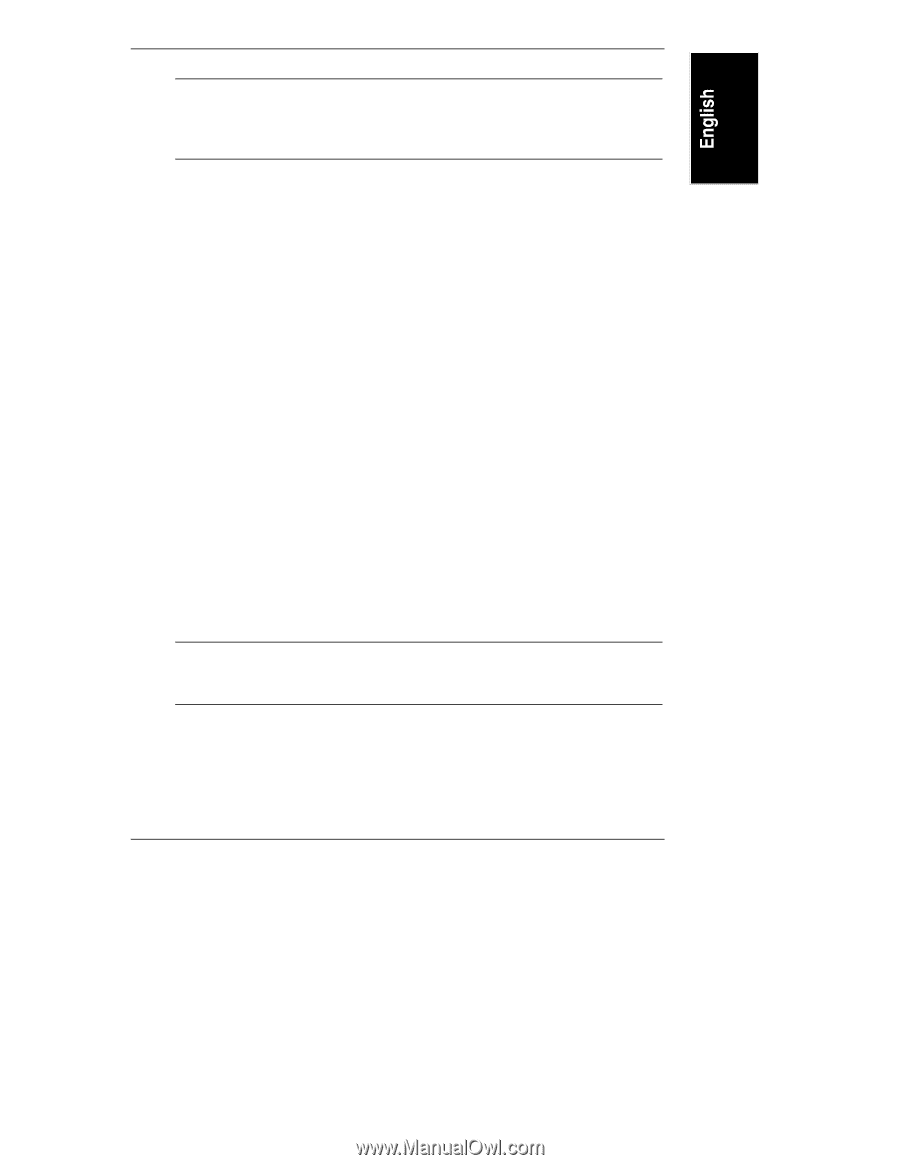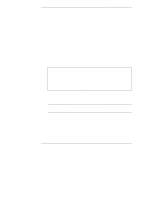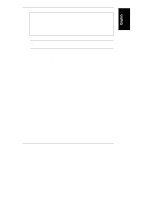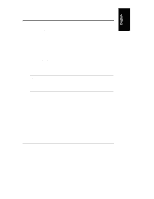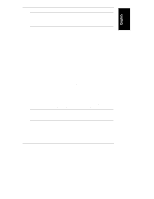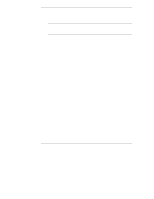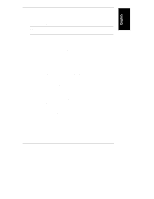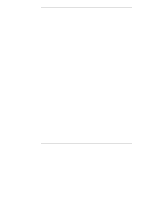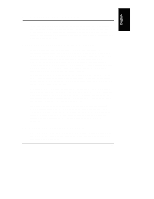HP NetServer LXr Pro8 HP Netserver E 60, LC 3, LH 3/3r, and LPr Processor Upgr - Page 55
HP NetServer DiagTools Error, Reference and User Guide, HP NetServer, DiagTools Error Reference
 |
View all HP NetServer LXr Pro8 manuals
Add to My Manuals
Save this manual to your list of manuals |
Page 55 highlights
Chapter 5 Verification NOTE HP DiagTools does not support use of the mouse. Use the keyboard's arrow and tab keys. If you find that you cannot use the arrow and tab keys, use the function keys as instructed on the screen. If HP DiagTools does not start, refer to the HP NetServer DiagTools Error Reference and User Guide. 2. When the next screen appears, press the F2 function key to continue with HP DiagTools and start the Configuration Detection tests. 3. When the Configuration Detection tests are completed, view the results by scrolling through the list of detected components by using the arrow keys on the keyboard. Verify that HP DiagTools correctly detected all processors and memory on the system board. ◊ If all processors and memory were detected, go to Step 4. ◊ If any processors or memory were not detected, read any messages about this on the screen. Press the F3 function key to exit HP DiagTools. Refer to Chapter 3 or 4, depending on which model NetServer you have, to shut down the NetServer and disconnect it, redo the installation, replace all covers, and reconnect the NetServer. Then run HP DiagTools again to determine whether all processors and memory are detected now: ∗ If all processors and memory are detected now, go to Step 4. ∗ If any processors or memory still are not detected, press the F2 function key twice to run the Basic System Test. Record the hardware inventory and the Basic Test results by creating a Support Ticket text file. Then contact your HP reseller. NOTE To create a Support Ticket, refer to the HP NetServer DiagTools Error Reference and User Guide, and write the Support Ticket to a flexible diskette. 4. If all processors and memory were detected, press the F2 function key (Test) to go to Basic System Test screen. 5. On the Basic System Test screen, press the F2 function key to start the Basic System Test. (The test does not start until you press the F2 function key.) 51