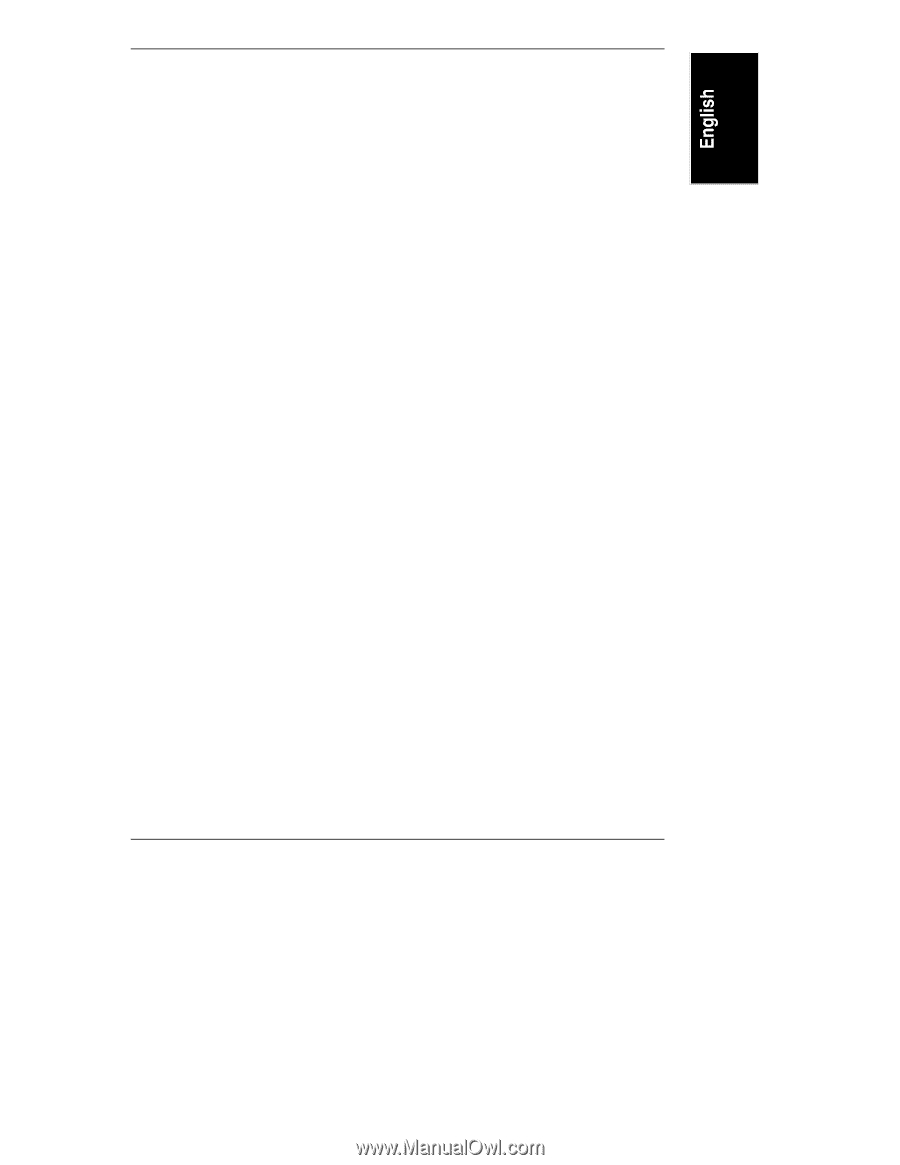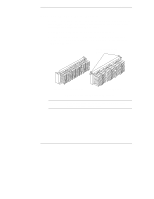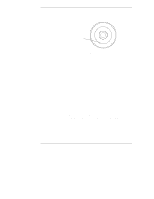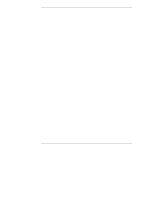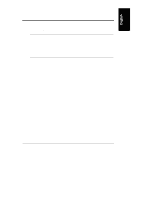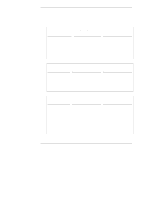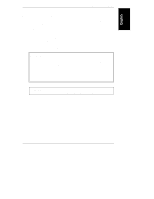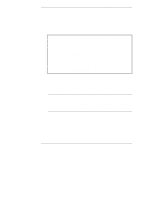HP NetServer LXr Pro8 HP Netserver E 60, LC 3, LH 3/3r, and LPr Processor Upgr - Page 13
Recon Hard Drive Priority
 |
View all HP NetServer LXr Pro8 manuals
Add to My Manuals
Save this manual to your list of manuals |
Page 13 highlights
Chapter 2 Preparation Reconfigure Hard Drive Priority Run the Setup utility again to reconfigure the hard drive priority, as follows: 1. When the NetServer restarts, press the F2 function key at the prompt to run the Setup utility. 2. If a password has been set, provide it when prompted. 3. When the Setup Utility menu is displayed, use the left and right arrow keys to select the Configuration menu. 4. On the Configuration menu, use the up and down arrows to highlight Hard Drive Priority, and press ENTER. 5. On the Hard Drive Priority submenu, use the +/- keys to reconfigure the boot order of the hard drives. 6. Press the F10 function key to save and exit. 7. In the Setup Confirmation dialog box, press ENTER to answer "Yes" to the question, "Save configuration and exit now?" The HP NetServer will restart running HP NetServer Navigator. 9