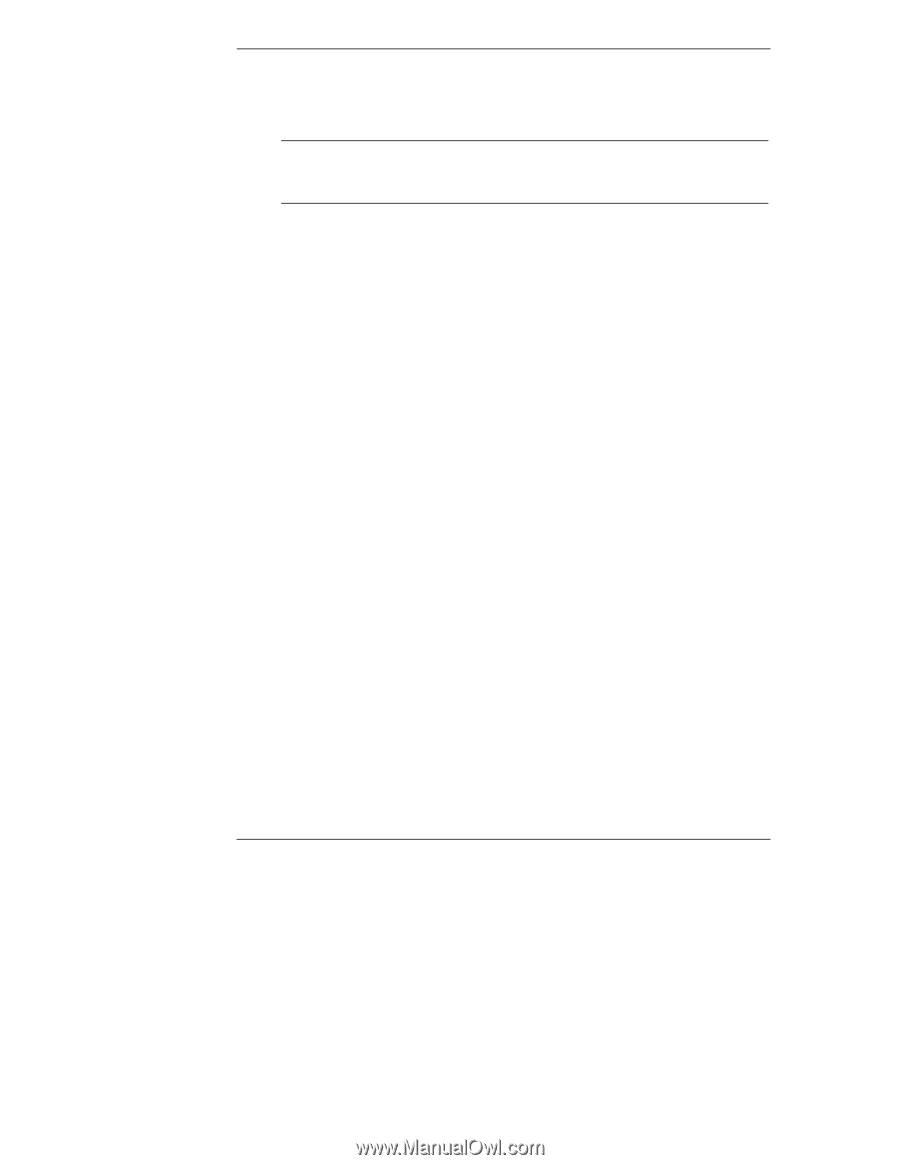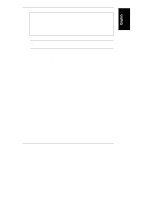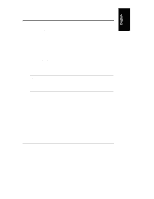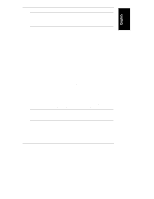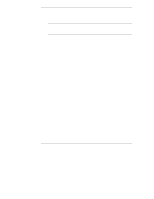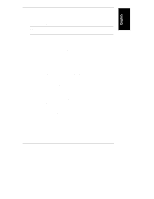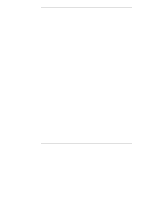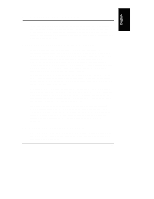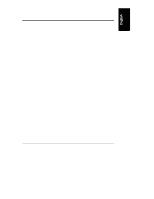HP NetServer LXr Pro8 HP Netserver E 60, LC 3, LH 3/3r, and LPr Processor Upgr - Page 56
HP NetServer, DiagTools Error Reference and User Guide, HP NetServer DiagTools Error Reference
 |
View all HP NetServer LXr Pro8 manuals
Add to My Manuals
Save this manual to your list of manuals |
Page 56 highlights
Chapter 5 Verification HP DiagTools then reports whether the Basic System Test was passed. Record the hardware inventory and the Basic Test results by creating a Support Ticket text file. NOTE To create a Support Ticket, refer to the HP NetServer DiagTools Error Reference and User Guide, and write the Support Ticket to a flexible diskette. ◊ If the Basic System Test was passed, the upgrade has been verified. Do the following: a. Press the F3 function key to exit HP DiagTools. b. Remove the flexible diskette from the drive. c. Go to the section "Reinstall the NOS." ◊ If the Basic System Test was failed, do the following: a. View the Support Ticket as described in the HP NetServer DiagTools Error Reference and User Guide. b. Look for error messages, and note their error codes. c. Determine the corrective actions for each error code, as listed in the HP NetServer DiagTools Error Reference and User Guide. d. Press the F3 function key to exit HP DiagTools. e. Refer to Chapter 3 or 4 to shut down the NetServer, disconnect it, and take the corrective actions listed in the HP NetServer DiagTools Error Reference and User Guide. f. Replace all covers as described in Chapter 3 or 4. Reconnect the NetServer, and restart it with the HP DiagTools flexible diskette in the drive. g. Run the Basic System Tests again. h. If the Basic System Test was failed, go to Step 6. i. If the Basic System Test was passed, the upgrade has been verified. Create a Support Ticket, and write it to a flexible diskette. Press the F3 function key to exit HP DiagTools. Remove the flexible diskette from the drive. Go to the section "Reinstall the NOS." 52