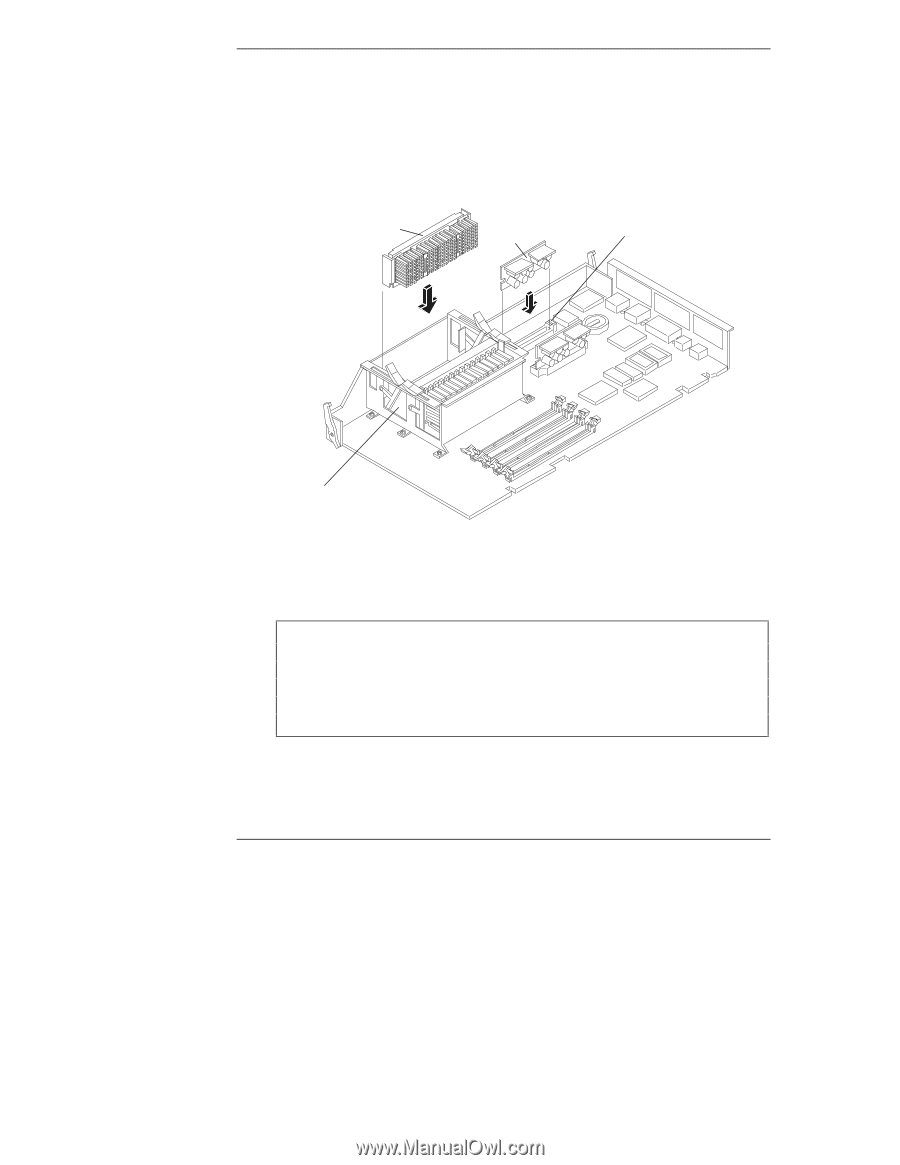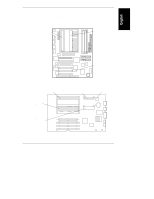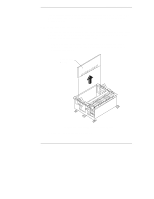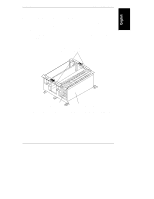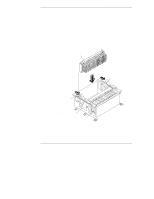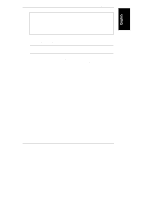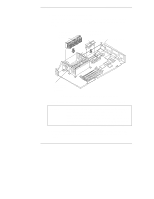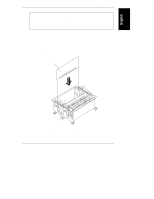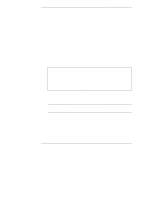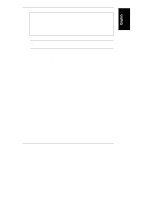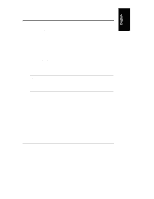HP NetServer LXr Pro8 HP Netserver E 60, LC 3, LH 3/3r, and LPr Processor Upgr - Page 48
To install a VRM in an HP NetServer LPr
 |
View all HP NetServer LXr Pro8 manuals
Add to My Manuals
Save this manual to your list of manuals |
Page 48 highlights
Chapter 4 Installation in E 60 and LPr To install a VRM in an HP NetServer LPr: 1. Orient the VRM as shown in Figure 4-6. The component side of the VRM faces the center of the system board. Do not touch the components on the VRM. Secondary Processor Module Do Not Touch VRM Components VRM Secondary VRM Slot Secondary Processor Position Figure 4-6. Installing a VRM in an HP NetServer LPr 2. Gently press the VRM down into the socket until it is seated completely. CAUTION When installing the VRM, push only on the edge of the main VRM board. Do not push on the large flat surface (if your VRM model has one) or any components on the board. Pushing on any part of the VRM except the edge of the main board may result in damage to the VRM. Damage caused by improper installation is not covered by any HP warranty. 3. Verify that the VRM is installed completely in the socket. When the VRM is installed completely, the release latches at the ends of the socket will be closed. 44