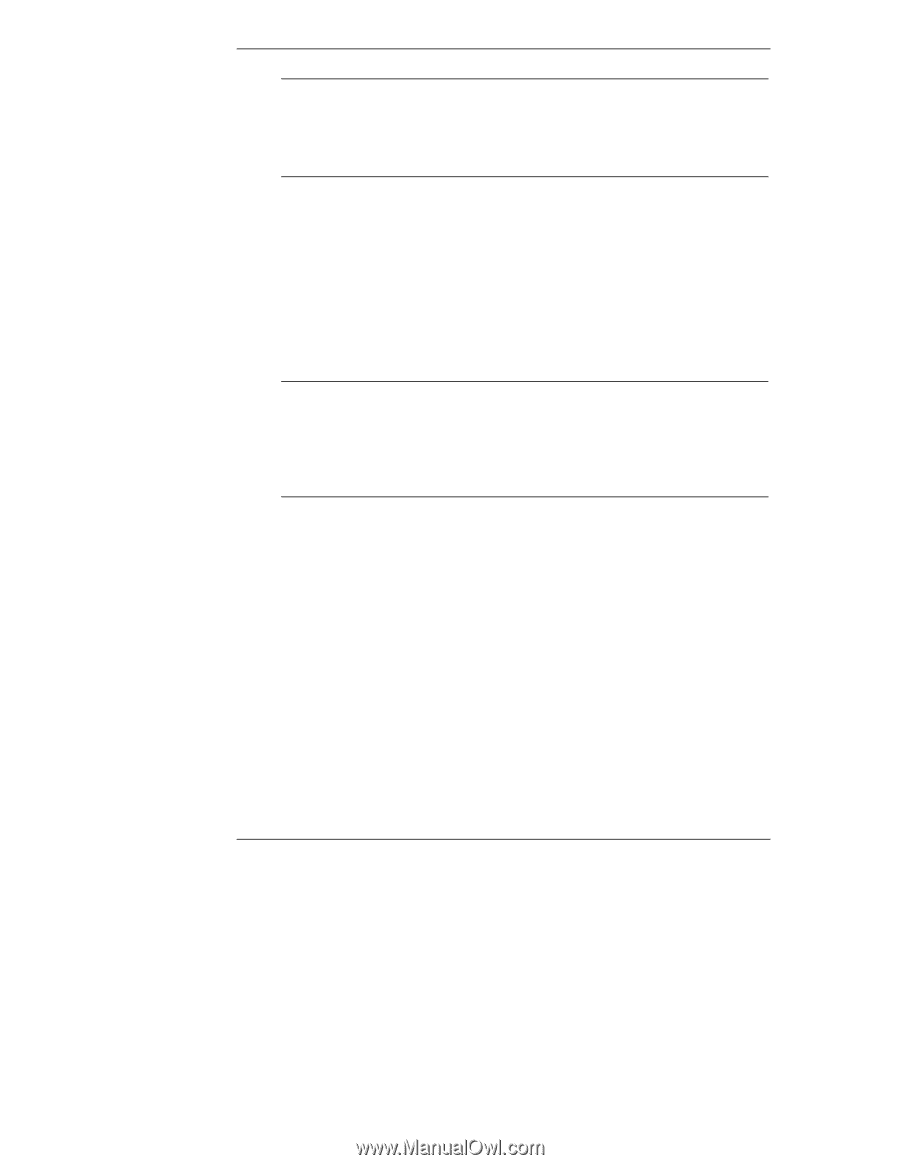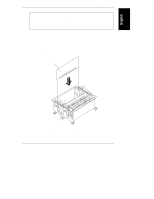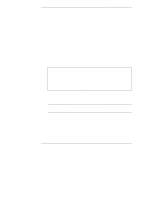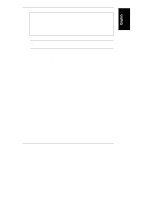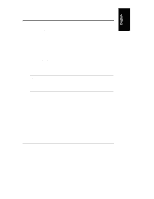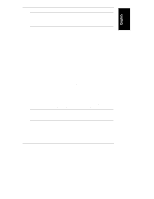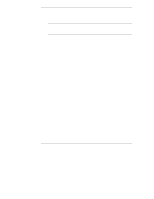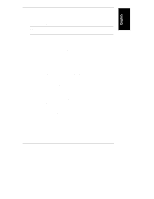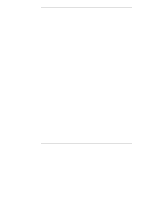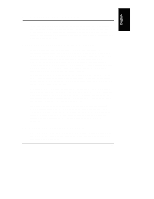HP NetServer LXr Pro8 HP Netserver E 60, LC 3, LH 3/3r, and LPr Processor Upgr - Page 54
Create the HP DiagTools Flexible Diskette, Run HP DiagTools
 |
View all HP NetServer LXr Pro8 manuals
Add to My Manuals
Save this manual to your list of manuals |
Page 54 highlights
Chapter 5 Verification NOTE As the NetServer starts, the display monitor or the LCD display on the NetServer lists all the processors that are recognized. If you added a second processor, it may not be recognized until you reinstall the NOS or install a NOS module or other NOS component later in this chapter. 2. When HP NetServer Navigator starts, go to the Main Menu. If the system fails to start, follow the instructions on the screen. 3. On the HP NetServer Navigator Main Menu, choose NetServer Utilities. Create the HP DiagTools Flexible Diskette Two blank, formatted flexible diskettes are required, one to run HP DiagTools, and one to use for the Support Ticket. NOTE Some versions of HP DiagTools allow you to record the Support Ticket in temporary memory. However, HP recommends that, when doing a processor upgrade, you write the Support Ticket to a flexible diskette. This preserves the Support Ticket for future reference and makes it easy to supply to HP support or your reseller. Create the HP DiagTools flexible diskette as follows: 1. From the NetServer Utilities menu, choose DiagTools Diskette. 2. Follow the instructions on the screen to create the HP DiagTools flexible diskette. 3. When the diskette is completed, remove the HP NetServer Navigator CD-ROM from the CD-ROM drive. Choose Exit and then press ENTER to exit HP NetServer Navigator. Run HP DiagTools Run HP DiagTools from the flexible diskette, as follows: 1. Restart the NetServer with the HP DiagTools flexible diskette in the flexible diskette drive. When the HP DiagTools Welcome screen is displayed, press the F2 function key to continue. 50