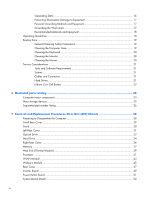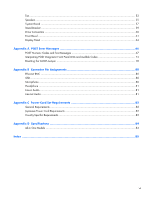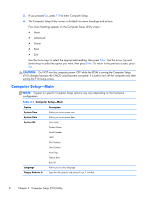HP Omni Pro 110 Maintenance and Service Guide: HP Omni Pro 110 All-in-One PC - Page 11
Front Components, Drive activity LED - 20
 |
View all HP Omni Pro 110 manuals
Add to My Manuals
Save this manual to your list of manuals |
Page 11 highlights
Front Components Component (1) Webcam LED indicator (optional) (2) Webcam (optional) (3) Integrated microphone (optional along w/ webcam) (4) 20-inch diagonal 16:9 widescreen 1600 x 900 LCD display (5) Optical drive (6) Optical drive eject button (7) Brightness increase button Component (8) Brightness decrease button (9) Drive activity LED (10) Power button and LED (11) High-performance stereo speakers (12) Adjustable tilt stand (13) HP optical mouse (14) HP low-profile keyboard with numeric keypad Front Components 3
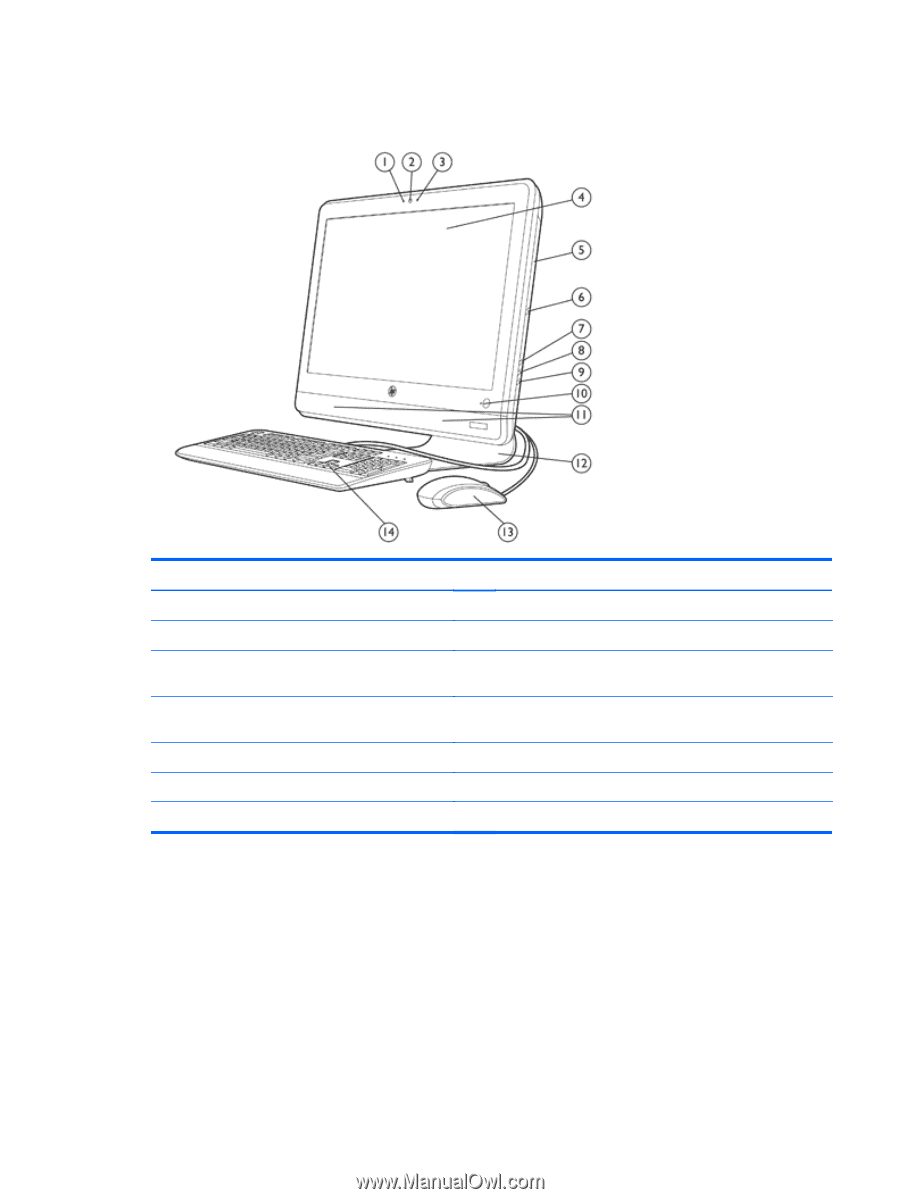
Front Components
Component
Component
(1)
Webcam LED indicator (optional)
(8)
Brightness decrease button
(2)
Webcam (optional)
(9)
Drive activity LED
(3)
Integrated microphone (optional along w/
webcam)
(10)
Power button and LED
(4)
20-inch diagonal 16:9 widescreen 1600 x
900 LCD display
(11)
High-performance stereo speakers
(5)
Optical drive
(12)
Adjustable tilt stand
(6)
Optical drive eject button
(13)
HP optical mouse
(7)
Brightness increase button
(14)
HP low-profile keyboard with numeric keypad
Front Components
3