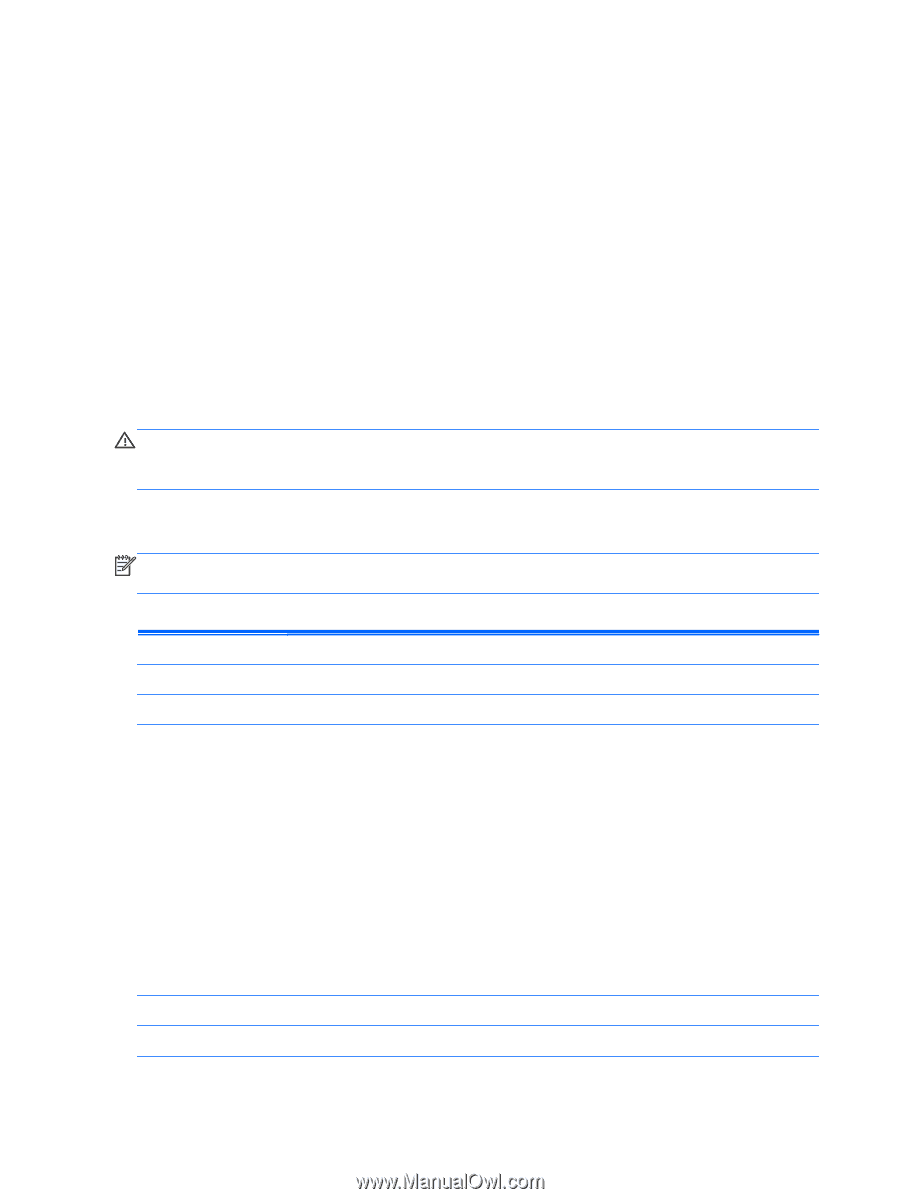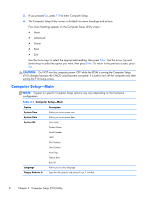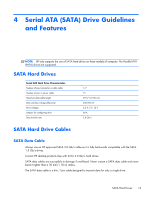HP Omni Pro 110 Maintenance and Service Guide: HP Omni Pro 110 All-in-One PC - Page 16
Computer Setup—Main
 |
View all HP Omni Pro 110 manuals
Add to My Manuals
Save this manual to your list of manuals |
Page 16 highlights
3. If you pressed Esc, press F10 to enter Computer Setup. 4. The Computer Setup Utility screen is divided into menu headings and actions. Five menu headings appear on the Computer Setup Utility screen: ● Main ● Advanced ● Power ● Boot ● Exit Use the arrow keys to select the appropriate heading, then press Enter. Use the arrow (up and down) keys to select the option you want, then press Enter. To return to the previous screen, press Esc. CAUTION: Do NOT turn the computer power OFF while the ROM is saving the Computer Setup (F10) changes because the CMOS could become corrupted. It is safe to turn off the computer only after exiting the F10 Setup screen. Computer Setup-Main NOTE: Support for specific Computer Setup options may vary depending on the hardware configuration. Table 3-1 Computer Setup-Main Option System Time System Date Description Allows you to set system time. Allows you to set system date. System IDs (view only) Product Name Serial Number UUID SKU Number Family Name Asset Tag Feature Byte Language Build ID Allows you to select language. Floppy Diskette A Specifies the capacity and physical size, if installed. 8 Chapter 3 Computer Setup (F10) Utility