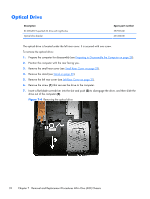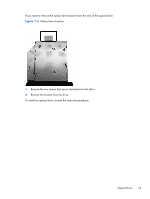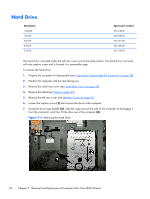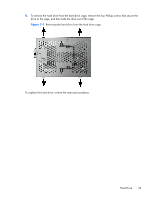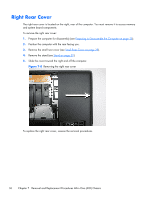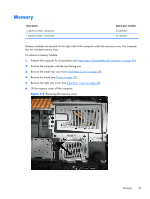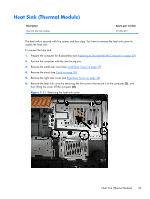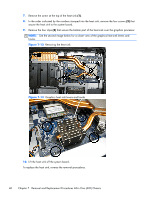HP Omni Pro 110 Maintenance and Service Guide: HP Omni Pro 110 All-in-One PC - Page 43
To replace the hard drive, reverse the removal procedures.
 |
View all HP Omni Pro 110 manuals
Add to My Manuals
Save this manual to your list of manuals |
Page 43 highlights
8. To remove the hard drive from the hard drive cage, remove the four Phillips screws that secure the drive to the cage, and then slide the drive out of the cage. Figure 7-7 Removing the hard drive from the hard drive cage To replace the hard drive, reverse the removal procedures. Hard Drive 35
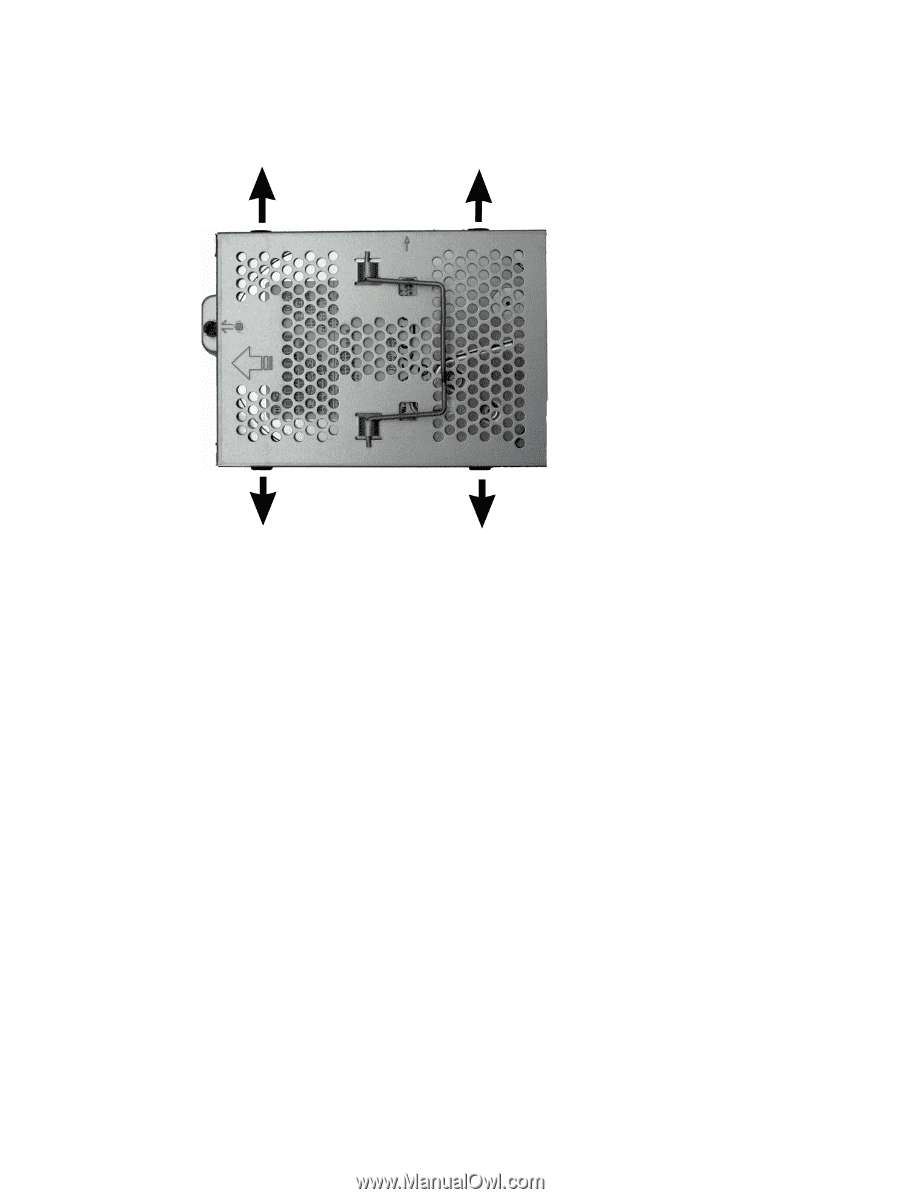
8.
To remove the hard drive from the hard drive cage, remove the four Phillips screws that secure the
drive to the cage, and then slide the drive out of the cage.
Figure 7-7
Removing the hard drive from the hard drive cage
To replace the hard drive, reverse the removal procedures.
Hard Drive
35