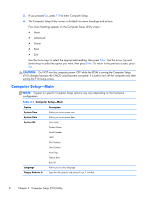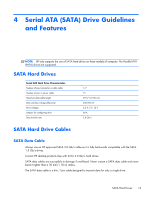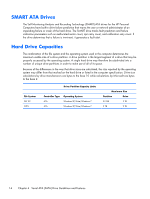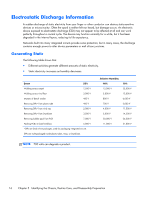HP Omni Pro 110 Maintenance and Service Guide: HP Omni Pro 110 All-in-One PC - Page 19
Computer Setup—Power, Table 3-3
 |
View all HP Omni Pro 110 manuals
Add to My Manuals
Save this manual to your list of manuals |
Page 19 highlights
Computer Setup-Power NOTE: Support for specific Computer Setup options may vary depending on the hardware configuration. Table 3-3 Computer Setup-Power Option Description After AC Power Failure Allows you to select system restart behavior after power loss: ● Stay Off (default) ● Power On ● Auto XD(Execute Disable) Disables/enables XD bit. Default is enabled. Virtualization Technology Allows you to enable/disable the virtualization features of the processor. Changing this setting requires turning the computer off and then back on. Default is disabled. WOL in S5 Allows you to enable/disable limited (normal shutdown) WOL from S5 support. Default is disabled. Computer Setup-Boot NOTE: Support for specific Computer Setup options may vary depending on the hardware configuration. Table 3-4 Computer Setup-Boot Option Description Boot-time Diagnostic Disables/enables POST diagnostic messages display. Default is disabled. Screen ESC: Boot Menu Enables/disables the ability to press the Esc key to access the boot menu during boot. F9: Diagnostics Enables/disables the ability to press the F9 key to access the Diagnostics menu during boot. F10: Setup Enables/disables the ability to press the F10 key to access the Setup menu during boot. F11: Recovery Enables/disables the ability to press the F11 key to access the recovery menu during boot. F12: Boot from LAN Enables/disables the ability to press the F12 key to boot from LAN. Boot Device Priority 1st Boot Device 2nd Boot Device 3rd Boot Device 4th Boot Device Allows you to specify which device groups will boot first, second, third, and fourth or to disable any of the four: ● Floppy Group ● CD-ROM Group ● Hard Drive Group ● Network Boot Group NOTE: MS-DOS drive lettering assignments may not apply after a non-MS-DOS operating system has started. Computer Setup (F10) Utilities 11