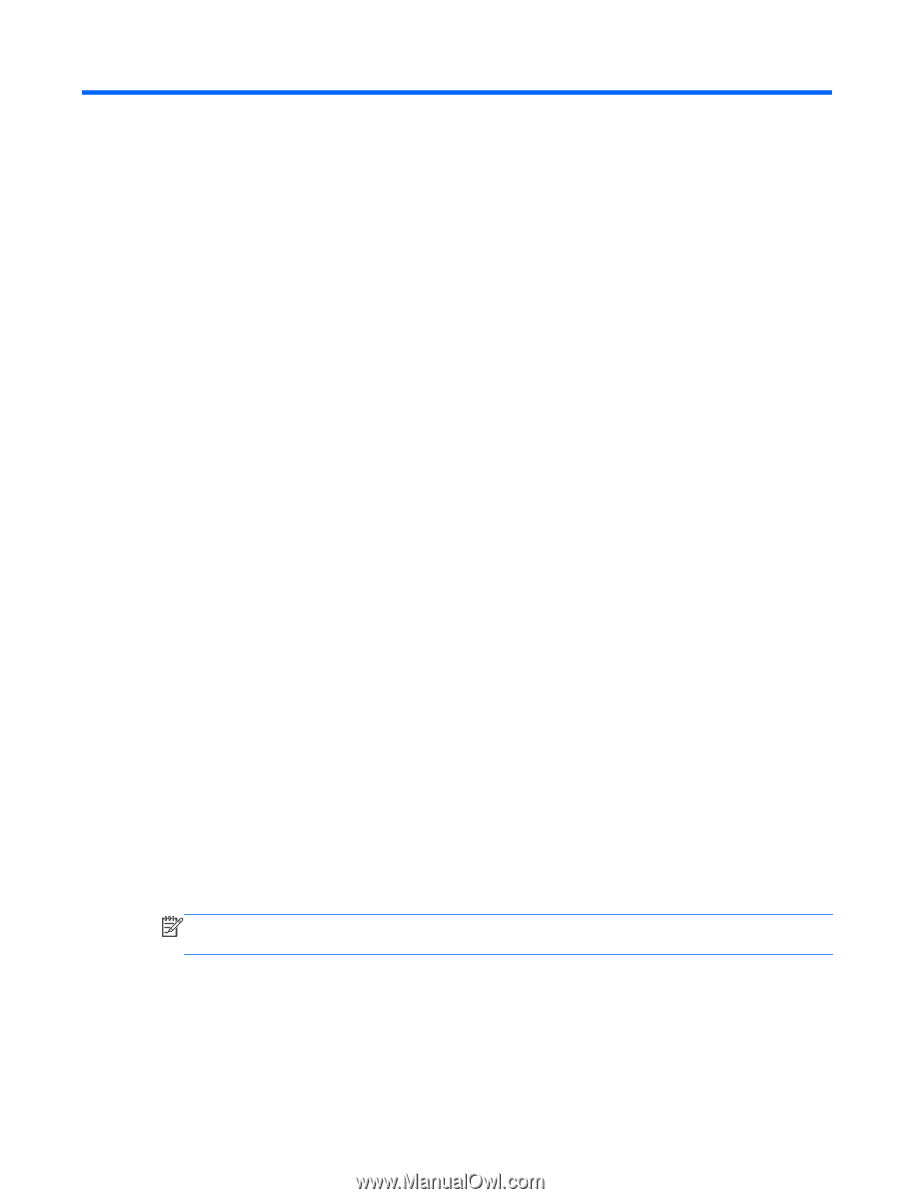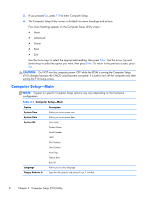HP Omni Pro 110 Maintenance and Service Guide: HP Omni Pro 110 All-in-One PC - Page 15
Computer Setup (F10) Utility, Computer Setup (F10) Utilities, Using Computer Setup (F10) Utilities
 |
View all HP Omni Pro 110 manuals
Add to My Manuals
Save this manual to your list of manuals |
Page 15 highlights
3 Computer Setup (F10) Utility Computer Setup (F10) Utilities Use Computer Setup (F10) Utility to do the following: ● Change factory default settings. ● Set the system date and time. ● Set, view, change, or verify the system configuration, including settings for graphics, audio, storage, communications, and input devices. ● View settings for processor and memory. ● Modify the boot order of bootable devices such as hard drives, optical drives, or USB flash media devices. ● Run hard drive self-tests. ● Establish a supervisor password that controls access to Computer Setup (F10) Utility and the settings described in this section. Using Computer Setup (F10) Utilities Computer Setup can be accessed only by turning the computer on or restarting the system. To access the Computer Setup Utilities menu, complete the following steps: 1. Turn on or restart the computer. 2. Press either Esc or F10 while the "Press the ESC key for Startup Menu" message is displayed at the bottom of the screen. Pressing Esc displays a menu that allows you to access different options available at startup. NOTE: If you do not press Esc or F10 at the appropriate time, you must restart the computer and again press Esc or F10 when the monitor light turns green to access the utility. Computer Setup (F10) Utilities 7