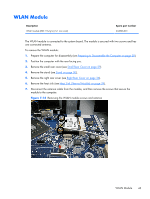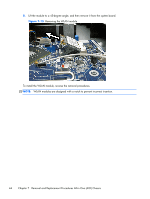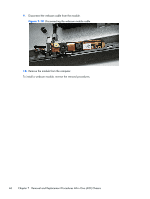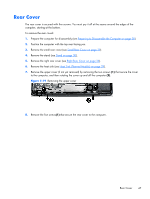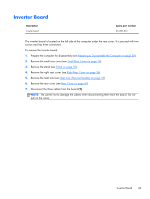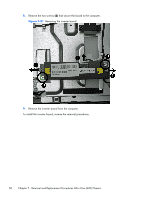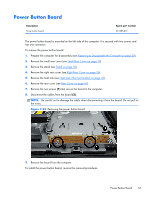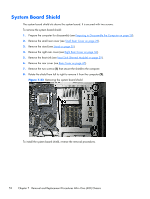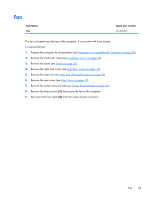HP Omni Pro 110 Maintenance and Service Guide: HP Omni Pro 110 All-in-One PC - Page 56
Remove the rear cover from the computer.
 |
View all HP Omni Pro 110 manuals
Add to My Manuals
Save this manual to your list of manuals |
Page 56 highlights
9. Pry the cover off at the top covers (2), and then work around the remainder of the computer prying the cover off (3). Figure 7-20 Removing the rear cover 10. Remove the rear cover from the computer. To replace the rear cover, reverse the removal procedures. 48 Chapter 7 Removal and Replacement Procedures All-in One (AIO) Chassis
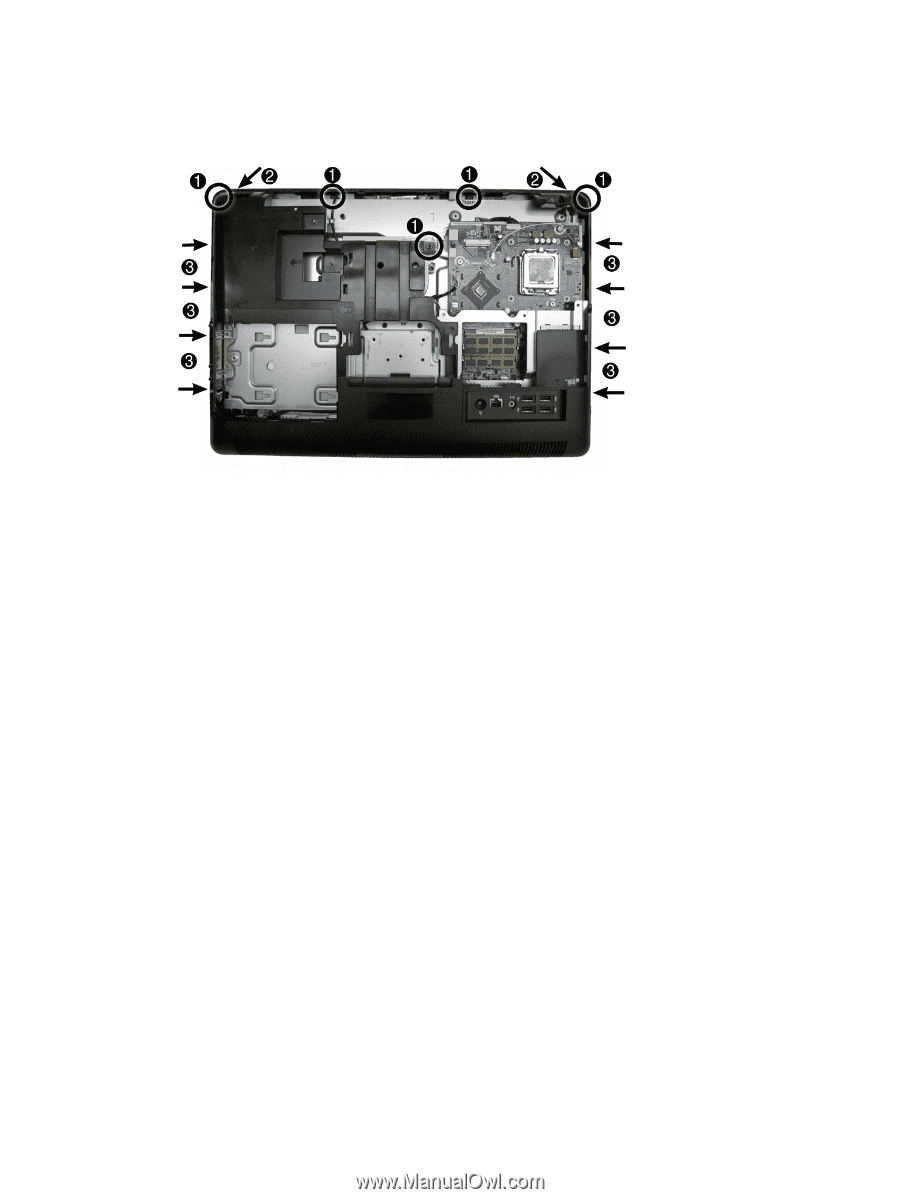
9.
Pry the cover off at the top covers
(2)
, and then work around the remainder of the computer
prying the cover off
(3)
.
Figure 7-20
Removing the rear cover
10.
Remove the rear cover from the computer.
To replace the rear cover, reverse the removal procedures.
48
Chapter 7
Removal and Replacement Procedures All-in One (AIO) Chassis