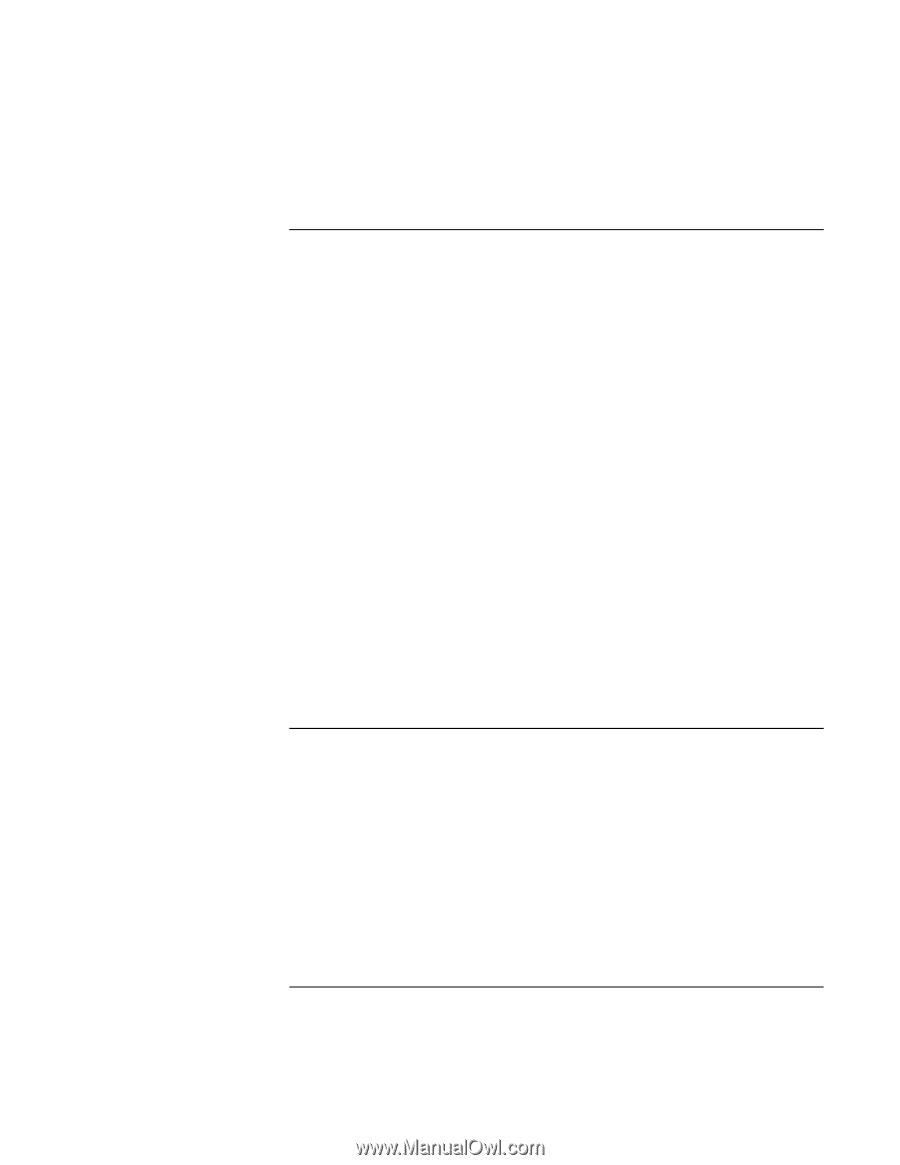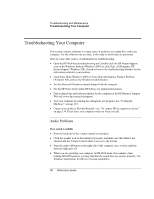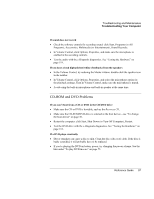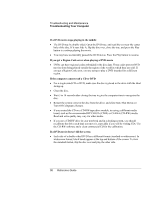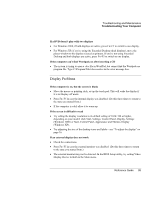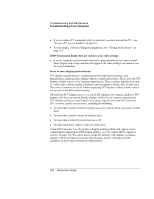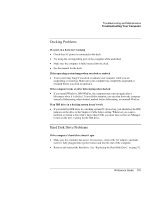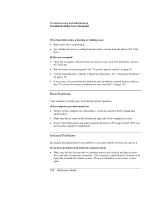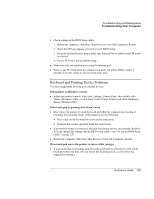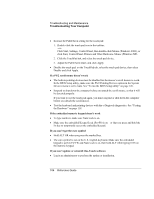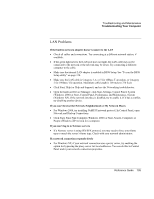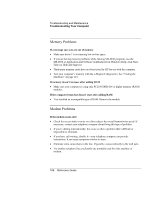HP OmniBook xt6200 HP Omnibook xt6200 & vt6200 Notebook PCs - Reference Gu - Page 101
Docking Problems, Hard Disk Drive Problems
 |
View all HP OmniBook xt6200 manuals
Add to My Manuals
Save this manual to your list of manuals |
Page 101 highlights
Troubleshooting and Maintenance Troubleshooting Your Computer Docking Problems If a port on a dock isn't working • Check that AC power is connected to the dock. • Try using the corresponding port on the computer while undocked. • Make sure the computer is fully inserted into the dock. • See the manual for the dock. If the operating system hangs when you dock or undock • Your system may hang if you dock or undock your computer while you are suspending or resuming. Make sure your computer has completely suspended or resumed before you dock or undock it. If the computer turns on after hibernating when docked • If you install Windows 2000 WinFax, the computer may turn on again after it hibernates when it is docked. To avoid this situation, you can shut down the computer instead of hibernating when docked, undock before hibernating, or uninstall WinFax. If an IDE drive in a docking system doesn't work • If you install an IDE drive in a docking system PC device bay, you should set the IDE jumpers on the drive to the Single or Cable Select setting. Whenever you want to partition or format a drive that's larger than 8 GB, you must first use Device Manager to turn on the Int 13 setting for the IDE drive. Hard Disk Drive Problems If the computer's hard drive doesn't spin • Make sure the computer has power. If necessary, connect the AC adapter, and make sure it is fully plugged into a power source and into the rear of the computer. • Remove and reinsert the hard drive. See "Replacing the Hard Disk Drive" on page 92. Reference Guide 101