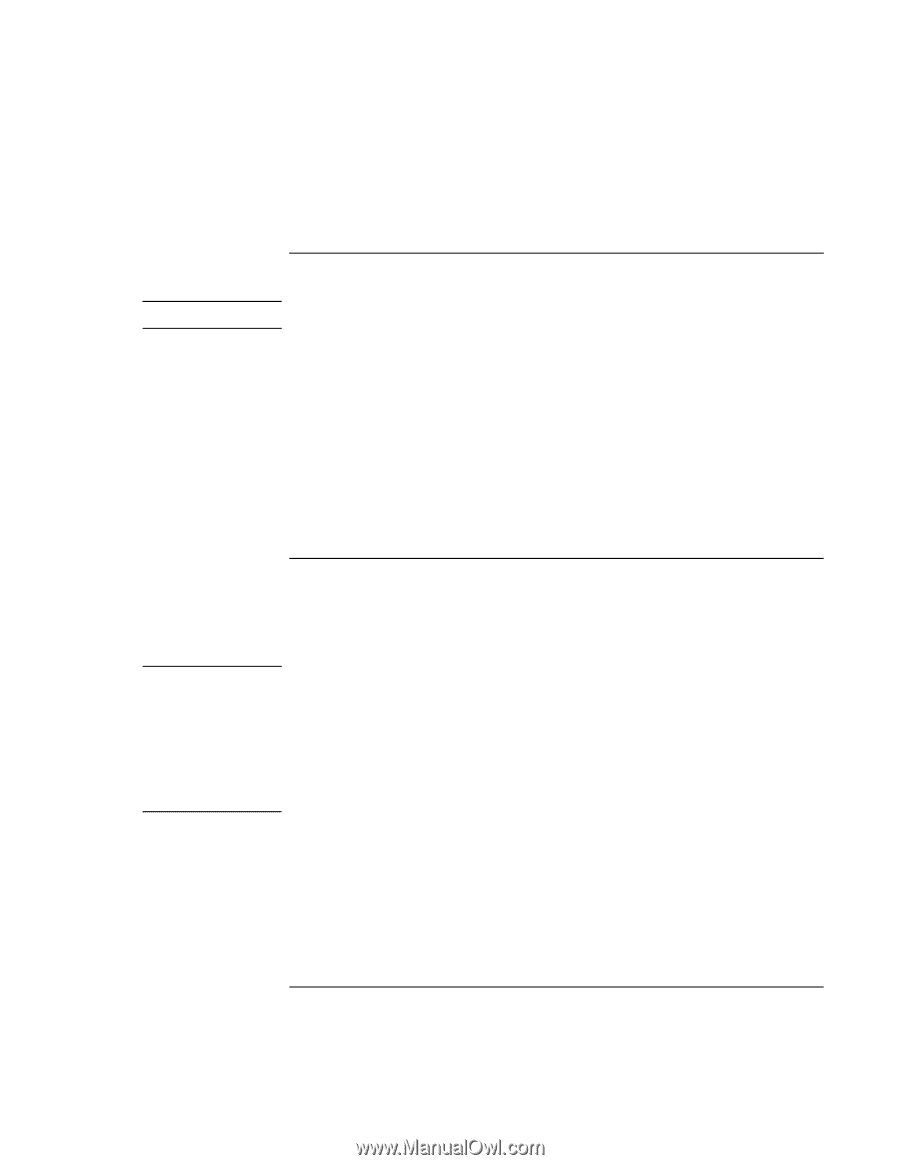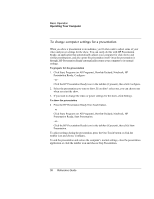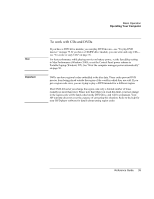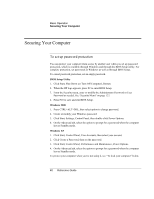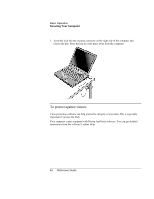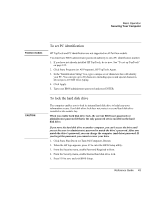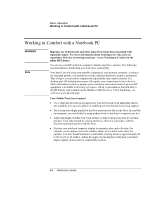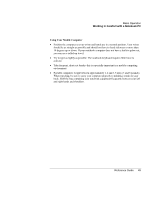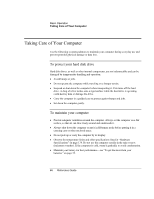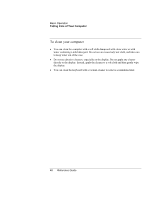HP OmniBook xt6200 HP Omnibook xt6200 & vt6200 Notebook PCs - Reference Gu - Page 43
To set PC identification, To lock the hard disk drive - bios password
 |
View all HP OmniBook xt6200 manuals
Add to My Manuals
Save this manual to your list of manuals |
Page 43 highlights
Basic Operation Securing Your Computer Pavilion models To set PC identification HP TopTools and PC identification are not supported on all Pavilion models. You must have BIOS administrator password authority to set a PC identification number. 1. If you have not already installed HP TopTools, do so now. See "To set up TopTools" on page 125. 2. Click Start, Programs (or All Programs), HP TopTools Agent. 3. In the "Identification String" box, type a unique set of characters that will identify your PC. You can type up to 80 characters including spaces and special characters. Do not press ENTER when typing. 4. Click Apply. 5. Type your BIOS administrator password and press ENTER. CAUTION To lock the hard disk drive The computer enables you to lock its internal hard disk drive to help keep your information secure. Hard disk drive lock does not protect a second hard disk drive installed in the module bay. When you enable hard disk drive lock, the current BIOS user password (or administrator password if that is the only password set) is encoded on the hard disk drive. If you move the hard disk drive to another computer, you can't access the drive until you set the user (or administrator) password to match the drive's password. After you match the drive's password, you can change the computer (and drive) password. If you forget the password, you cannot recover your data. 1. Click Start, Shut Down (or Turn Off Computer), Restart. 2. When the HP logo appears, press F2 to enter the BIOS Setup utility. 3. From the Security menu, enable Password Required to Boot. 4. From the Security menu, enable Internal hard disk drive lock. 5. Press F10 to save and exit BIOS Setup. Reference Guide 43