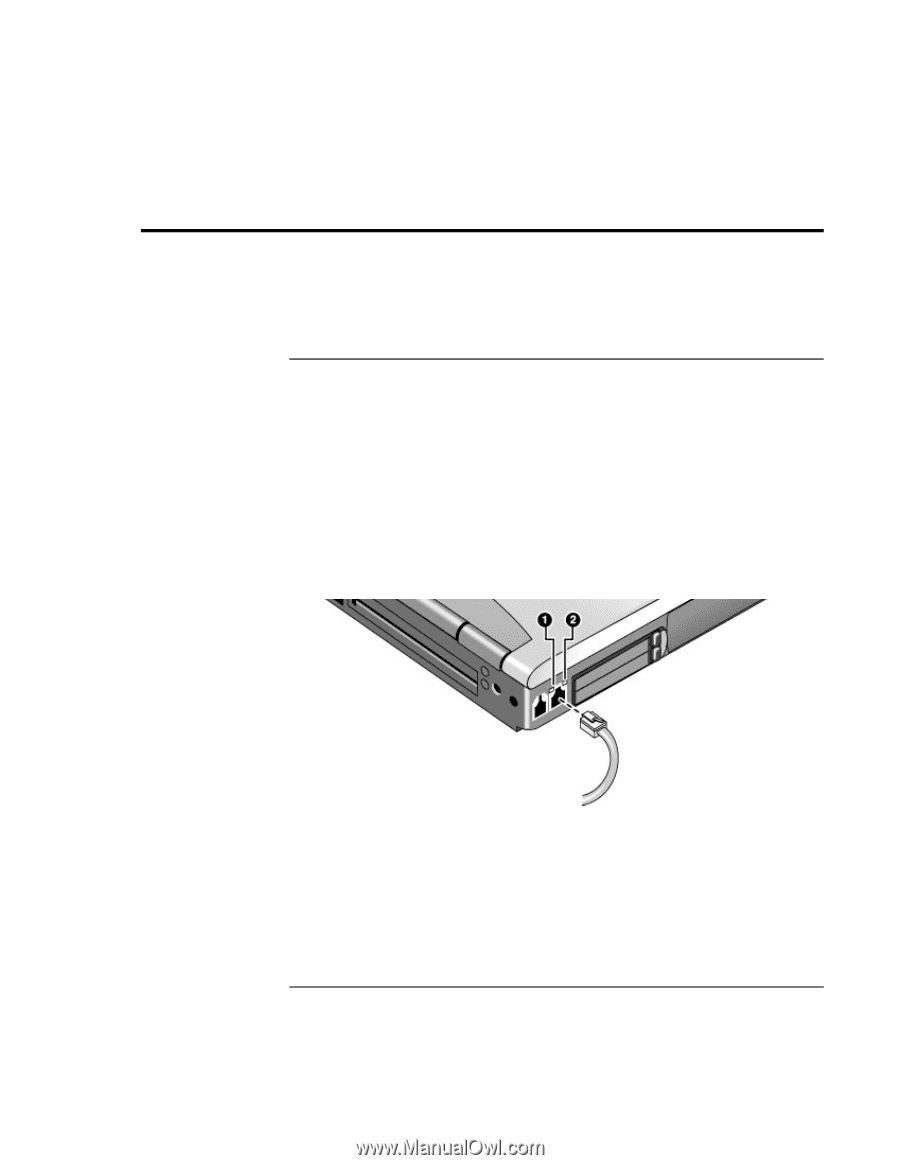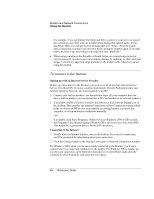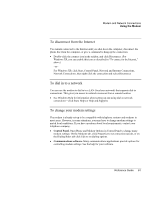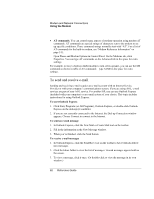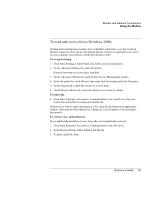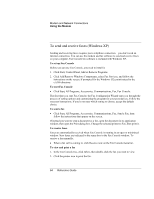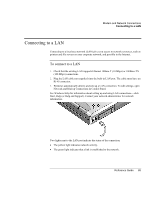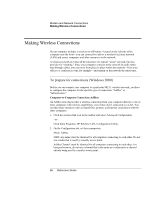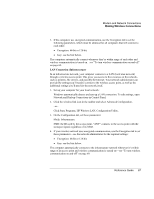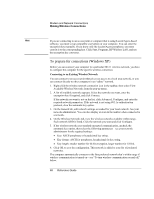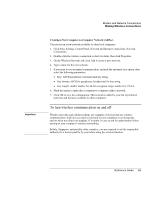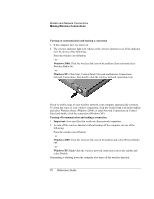HP OmniBook xt6200 HP Omnibook xt6200 & vt6200 Notebook PCs - Reference Gu - Page 65
Connecting to a LAN
 |
View all HP OmniBook xt6200 manuals
Add to My Manuals
Save this manual to your list of manuals |
Page 65 highlights
Modem and Network Connections Connecting to a LAN Connecting to a LAN Connecting to a local area network (LAN) gives you access to network resources, such as printers and file servers on your corporate network, and possibly to the Internet. To connect to a LAN 1. Check that the existing LAN supports Ethernet 10Base-T (10 Mbps) or 100Base-TX (100 Mbps) connections. 2. Plug the LAN cable (not supplied) into the built-in LAN port. The cable must have an RJ-45 connector. 3. Windows automatically detects and sets up a LAN connection. To edit settings, open Network and Dial-up Connections in Control Panel. See Windows Help for information about setting up and using LAN connections-click Start, Help (or Help and Support). Contact your network administrator for network information. Two lights next to the LAN port indicate the status of the connection: • The yellow light indicates network activity. • The green light indicates that a link is established to the network. Reference Guide 65