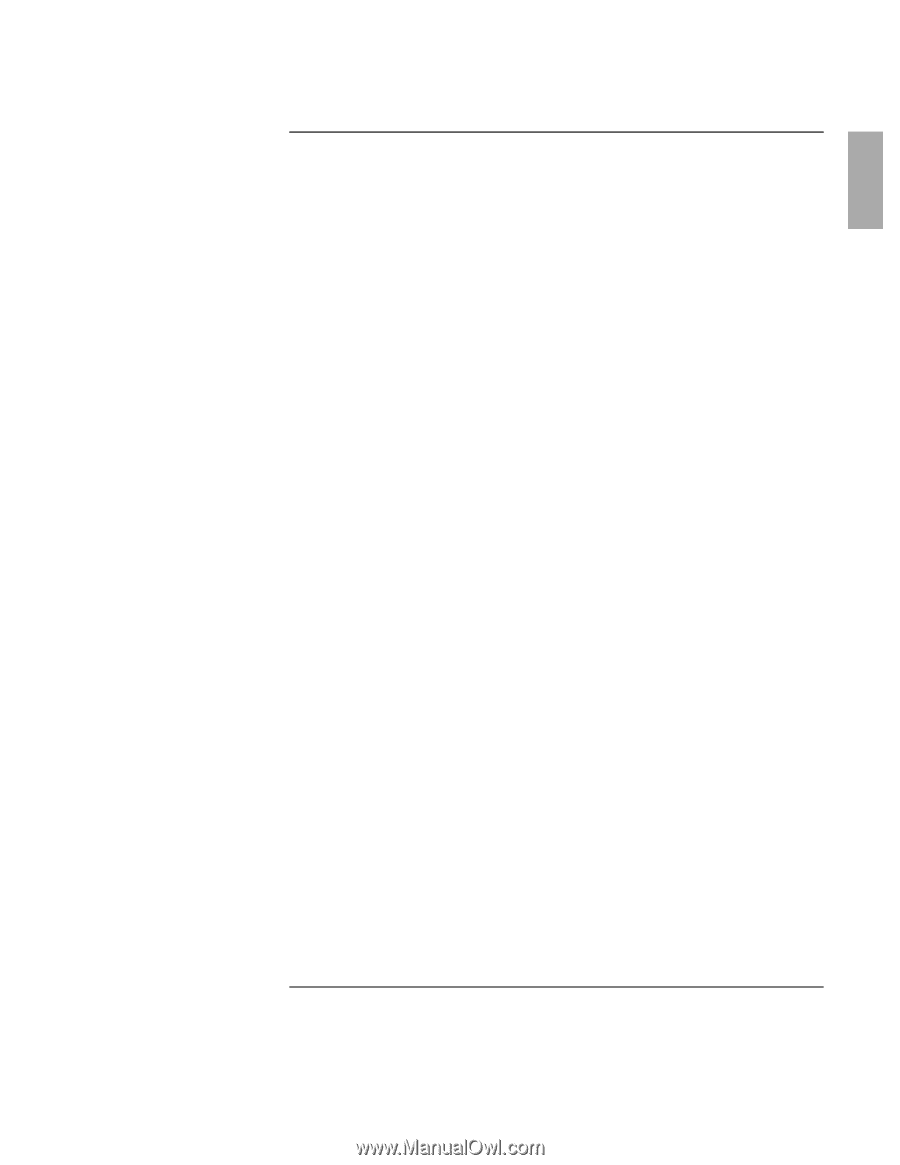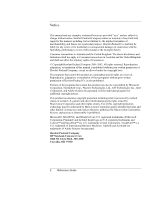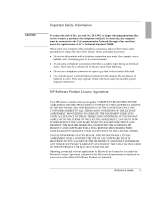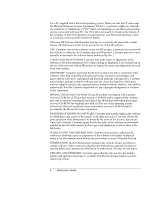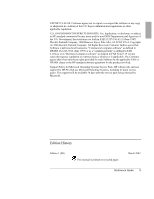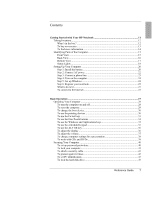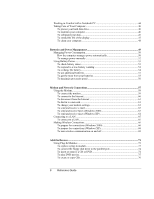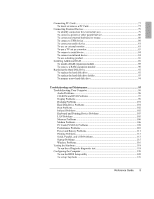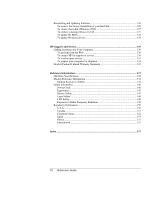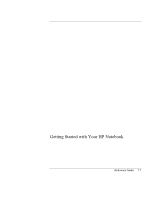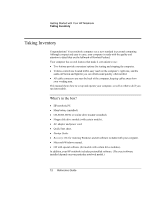Reference Guide
7
Contents
Getting Started with Your HP Notebook
.....................................................................
11
Taking Inventory
.........................................................................................................
12
What’s in the box?
................................................................................................
12
To buy accessories
................................................................................................
13
To find more information
......................................................................................
14
Identifying Parts of the Computer
...............................................................................
15
Front View
............................................................................................................
15
Back View
.............................................................................................................
16
Bottom View
.........................................................................................................
17
Status Lights
..........................................................................................................
18
Setting Up Your Computer
.........................................................................................
20
Step 1: Install the battery
.......................................................................................
20
Step 2: Connect AC power
....................................................................................
22
Step 3: Connect a phone line
.................................................................................
23
Step 4: Turn on the computer
................................................................................
24
Step 5: Set up Windows
........................................................................................
24
Step 6: Register your notebook
.............................................................................
25
What to do next
.....................................................................................................
25
To connect to the Internet
......................................................................................
25
Basic Operation
..............................................................................................................
27
Operating Your Computer
..........................................................................................
28
To turn the computer on and off
............................................................................
28
To reset the computer
............................................................................................
29
To change the boot device
.....................................................................................
30
To use the pointing devices
...................................................................................
30
To use the Fn hot keys
..........................................................................................
33
To use the One-Touch buttons
..............................................................................
34
To use the Windows and Applications keys
..........................................................
35
To use the embedded keypad
................................................................................
35
To use the ALT GR key
........................................................................................
36
To adjust the display
.............................................................................................
36
To adjust the volume
.............................................................................................
37
To change computer settings for a presentation
....................................................
38
To work with CDs and DVDs
...............................................................................
39
Securing Your Computer
............................................................................................
40
To set up password protection
...............................................................................
40
To lock your computer
..........................................................................................
41
To attach a security cable
......................................................................................
41
To protect against viruses
......................................................................................
42
To set PC identification
.........................................................................................
43
To lock the hard disk drive
....................................................................................
43