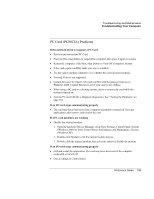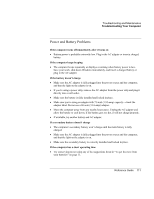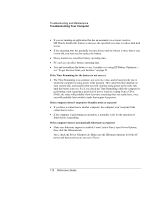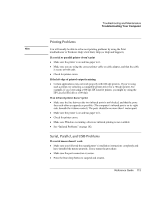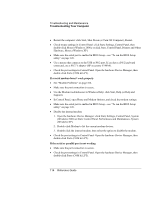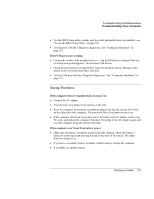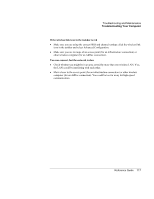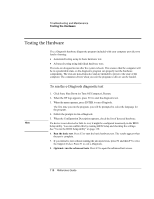HP OmniBook xt6200 HP Omnibook xt6200 & vt6200 Notebook PCs - Reference Gu - Page 114
Use the Modem troubleshooter in Windows Help: click Start, Help or Help
 |
View all HP OmniBook xt6200 manuals
Add to My Manuals
Save this manual to your list of manuals |
Page 114 highlights
Troubleshooting and Maintenance Troubleshooting Your Computer • Restart the computer: click Start, Shut Down (or Turn Off Computer), Restart. • Check mouse settings in Control Panel: click Start, Settings, Control Panel, then double-click Mouse (Windows 2000), or click Start, Control Panel, Printers and Other Hardware, Mouse (Windows XP). • Make sure the serial port is enabled in BIOS Setup-see "To run the BIOS Setup utility" on page 120. • Use a mouse that connects to the USB or PS/2 port. If you have a PS/2 keyboard connected, use a PS/2 Y adapter (HP accessory F1469A). • Check the port settings in Control Panel. Open the hardware Device Manager, then double-click Ports (COM & LPT). If a serial modem doesn't work properly • See "Modem Problems" on page 106. • Make sure the port connection is secure. • Use the Modem troubleshooter in Windows Help: click Start, Help (or Help and Support). • In Control Panel, open Phone and Modem Options, and check the modem settings. • Make sure the serial port is enabled in BIOS Setup-see "To run the BIOS Setup utility" on page 120. • Disable the internal modem: 1. Open the hardware Device Manager: click Start, Settings, Control Panel, System (Windows 2000) or Start, Control Panel, Performance and Maintenance, System (Windows XP). 2. Double-click Modem to list the current modem devices. 3. Double-click the internal modem, then select the option to disable the modem. • Check the port settings in Control Panel. Open the hardware Device Manager, then double-click Ports (COM & LPT). If the serial or parallel port is not working • Make sure the port connection is secure. • Check the port settings in Control Panel. Open the hardware Device Manager, then double-click Ports (COM & LPT). 114 Reference Guide