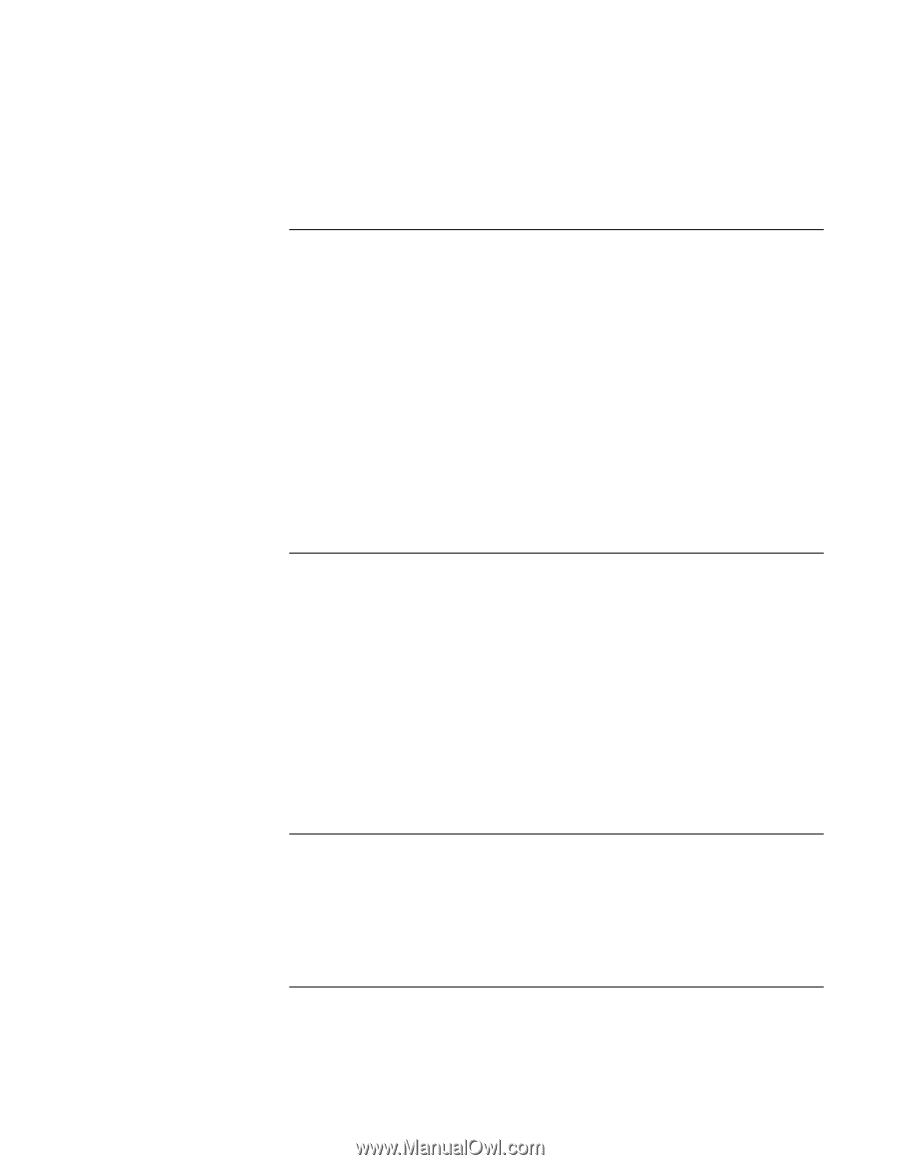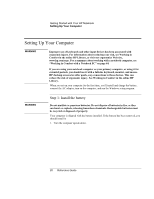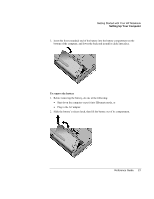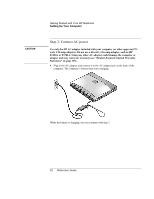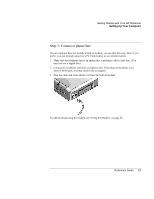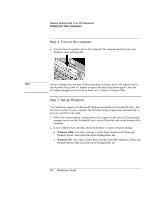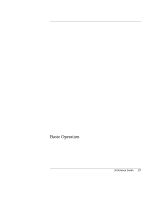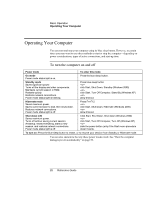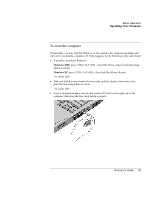HP OmniBook xt6200 HP Omnibook xt6200 & vt6200 Notebook PCs - Reference Gu - Page 25
Step 6: Register your notebook, What to do next, To connect to the Internet
 |
View all HP OmniBook xt6200 manuals
Add to My Manuals
Save this manual to your list of manuals |
Page 25 highlights
Getting Started with Your HP Notebook Setting Up Your Computer Step 6: Register your notebook Be sure to register your computer. Registering is free and fast, and ensures you will receive quicker, more personalized support. The information you provide during registration allows us to provide you with better products and services. Registering your computer does the following: • Records your ownership of the computer with Hewlett-Packard and provides access to service, support, and information. • Records your ownership of the Windows XP operating system with Microsoft. If you have Windows 2000, please contact Microsoft separately to register the operating system. If you decide not to register during Windows setup, choose the option to print the registration form, and then fax it to HP at the fax number on the form. Or you can register by calling HP Customer Care-see "To contact HP for support or service"on page 130 to find the phone number. What to do next Here are a few things you may want to try at this point: • If you're not familiar with the version of Windows installed on your computer, click Start, Help (Windows 2000) or Start, Tour Windows XP, or check the Windows manual to discover what's new. • If your computer includes a DVD drive or CD-RW drive, you also received special software for the drive-find the software CD in the box. Click Start, Programs (Windows 2000) or Start, All Programs, Multimedia (Windows XP)-if the software isn't listed, install it by inserting the CD in the drive. Follow the instructions displayed-run Setup on the CD if it doesn't run automatically. See the online Reference Guide to learn more about using and maintaining your computer. To connect to the Internet If you are connected to a wired or wireless LAN with Internet access or your computer has a modem (built-in, PC Card, or external), you can connect to the Internet. For details, see "Using the Modem" on page 58, "Connecting to a LAN" on page 65, or "Making Wireless Connections" on page 66. Reference Guide 25