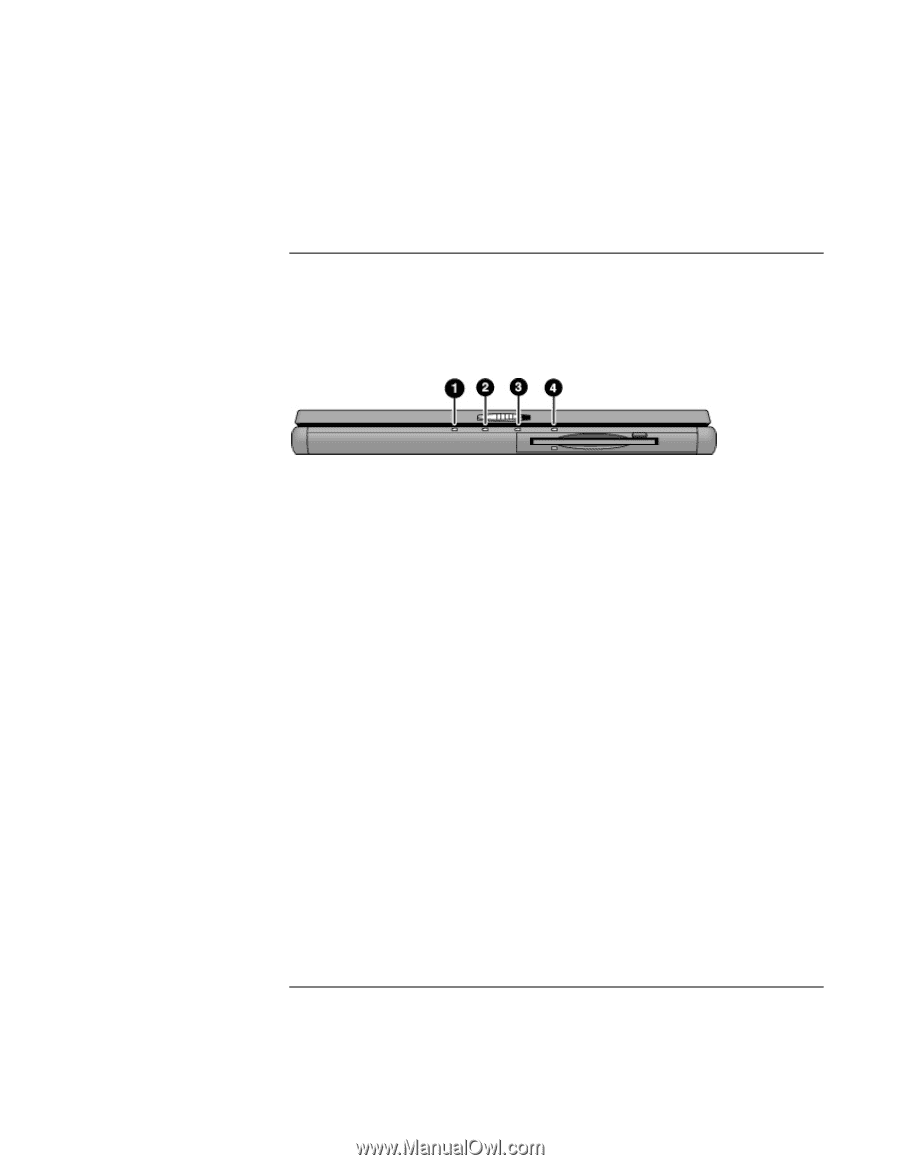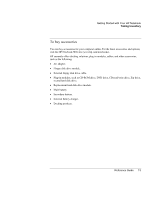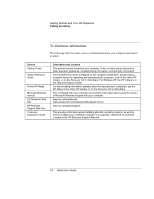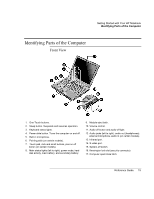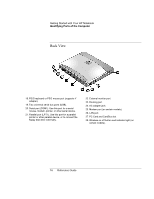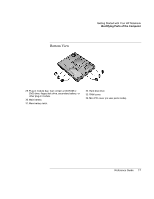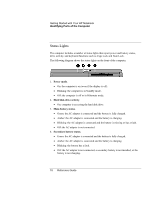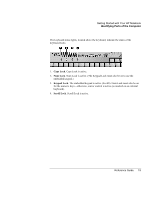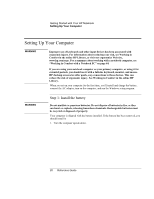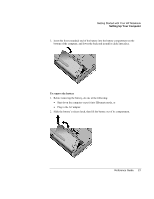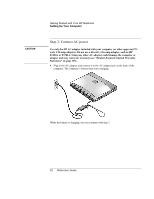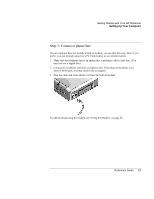HP OmniBook xt6200 HP Omnibook xt6200 & vt6200 Notebook PCs - Reference Gu - Page 18
Status Lights
 |
View all HP OmniBook xt6200 manuals
Add to My Manuals
Save this manual to your list of manuals |
Page 18 highlights
Getting Started with Your HP Notebook Identifying Parts of the Computer Status Lights The computer includes a number of status lights that report power and battery status, drive activity, and keyboard functions such as Caps Lock and Num Lock. The following diagram shows the status lights on the front of the computer. 1. Power mode. • On: the computer is on (even if the display is off). • Blinking: the computer is in Standby mode. • Off: the computer is off or in Hibernate mode. 2. Hard disk drive activity. • On: computer is accessing the hard disk drive. 3. Main battery status. • Green: the AC adapter is connected and the battery is fully charged. • Amber: the AC adapter is connected and the battery is charging. • Blinking: the AC adapter is connected and the battery is missing or has a fault. • Off: the AC adapter is not connected. 4. Secondary battery status. • Green: the AC adapter is connected and the battery is fully charged. • Amber: the AC adapter is connected and the battery is charging. • Blinking: the battery has a fault. • Off: the AC adapter is not connected, a secondary battery is not installed, or the battery is not charging. 18 Reference Guide