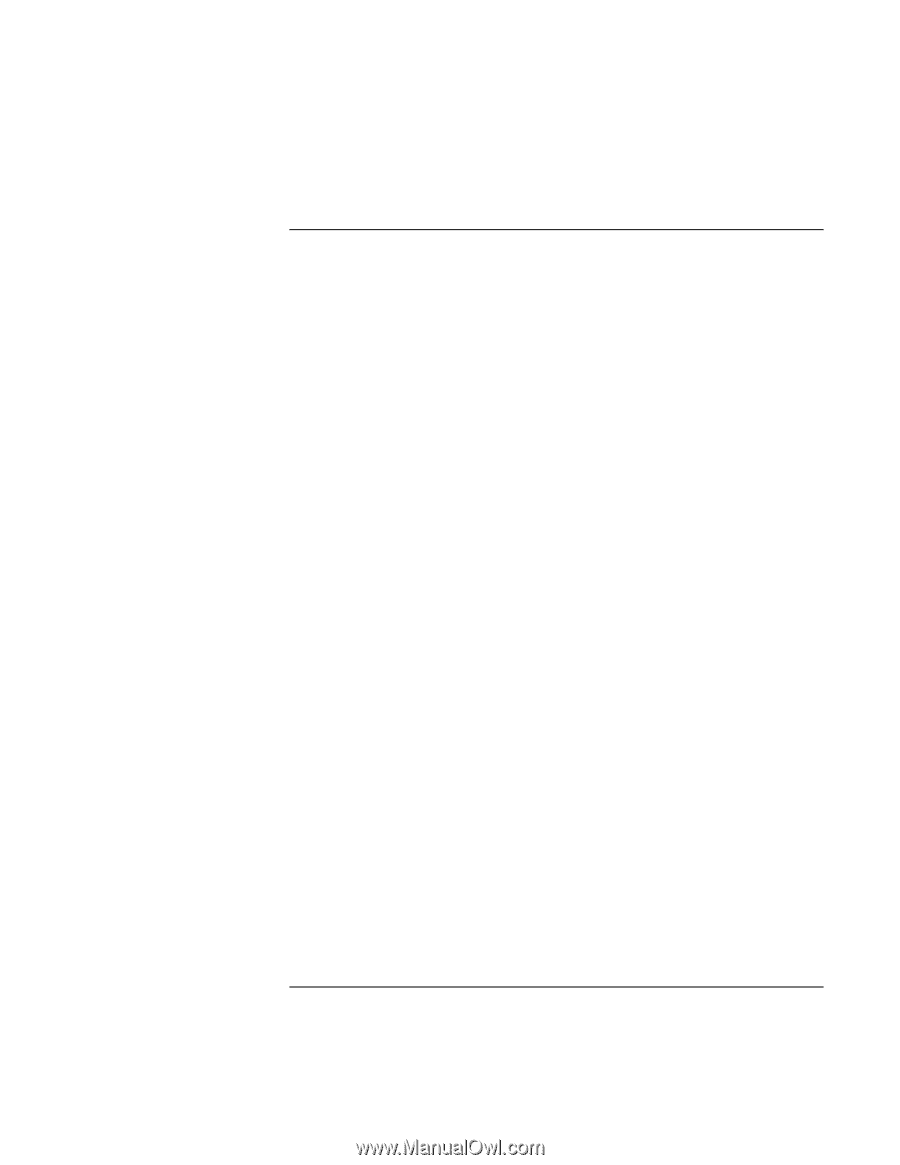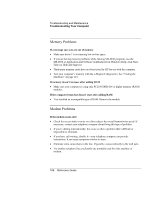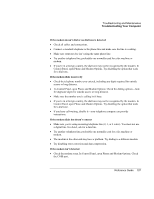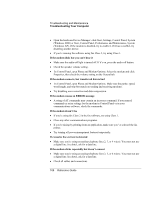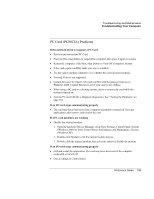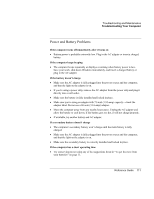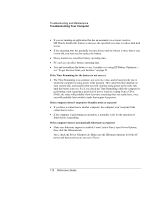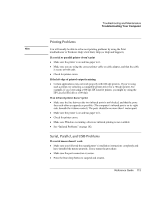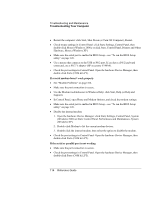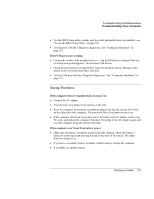HP OmniBook xt6200 HP Omnibook xt6200 & vt6200 Notebook PCs - Reference Gu - Page 111
Power and Battery Problems
 |
View all HP OmniBook xt6200 manuals
Add to My Manuals
Save this manual to your list of manuals |
Page 111 highlights
Troubleshooting and Maintenance Troubleshooting Your Computer Power and Battery Problems If the computer turns off immediately after it turns on • Battery power is probably extremely low. Plug in the AC adapter or insert a charged battery. If the computer keeps beeping • The computer beeps repeatedly or displays a warning when battery power is low. Save your work, shut down Windows immediately, and insert a charged battery or plug in the AC adapter. If the battery doesn't charge • Make sure the AC adapter is fully plugged into the power source and the computer, and that the light on the adapter is on. • If you're using a power strip, remove the AC adapter from the power strip and plug it directly into a wall outlet. • Make sure the battery is fully installed and locked in place. • Make sure you're using an adapter with 75-watt (3.95-amp) capacity-check the adapter label. Do not use a 60-watt (3.16-amp) adapter. • Move the computer away from any nearby heat source. Unplug the AC adapter and allow the battery to cool down. If the battery gets too hot, it will not charge properly. • If available, try another battery and AC adapter. If a secondary battery doesn't charge • The computer's secondary battery won't charge until the main battery is fully charged. • Make sure the AC adapter is fully plugged into the power source and the computer, and that the light on the adapter is on. • Make sure the secondary battery is correctly installed and locked in place. If the computer has a short operating time • Try conserving power using any of the suggestions listed in "To get the most from your batteries" on page 55. Reference Guide 111