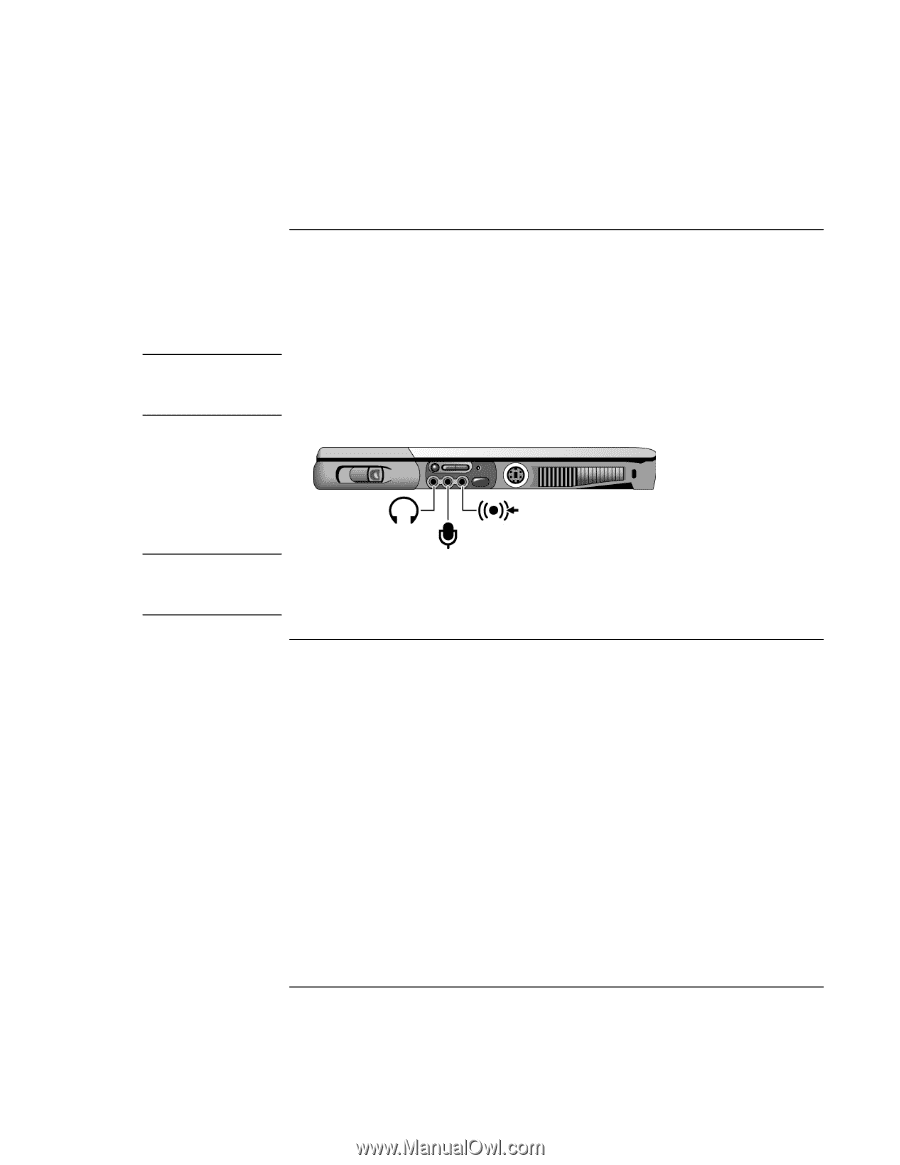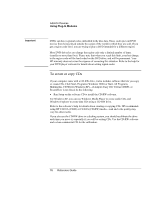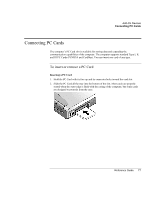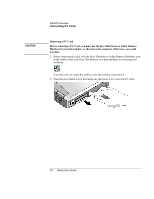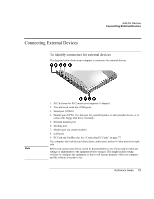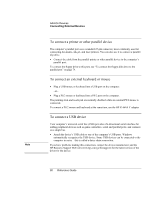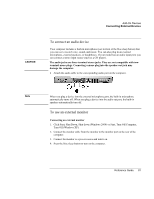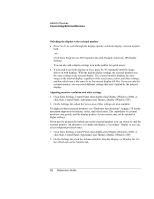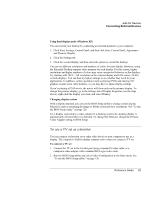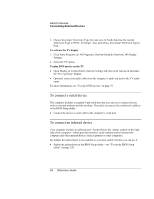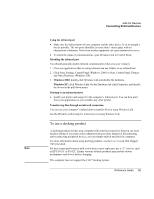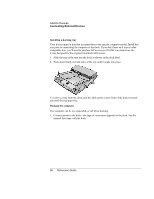HP OmniBook xt6200 HP Omnibook xt6200 & vt6200 Notebook PCs - Reference Gu - Page 81
To connect an audio device, To use an external monitor
 |
View all HP OmniBook xt6200 manuals
Add to My Manuals
Save this manual to your list of manuals |
Page 81 highlights
CAUTION Add-On Devices Connecting External Devices To connect an audio device Your computer includes a built-in microphone (just in front of the blue sleep button) that you can use to record voice, sound, and music. You can also plug in an external microphone, external speakers, or headphones. If your model has an audio input port, you can connect a stereo input source (such as a CD player). The audio jacks are three-terminal stereo jacks. They are not compatible with twoterminal mono plugs. Connecting a mono plug into the speaker-out jack may damage the computer. • Attach the audio cable to the corresponding audio port on the computer. Note When you plug a device into the external microphone port, the built-in microphone automatically turns off. When you plug a device into the audio out port, the built-in speakers automatically turn off. To use an external monitor Connecting an external monitor 1. Click Start, Shut Down, Shut down (Windows 2000) or Start, Turn Off Computer, Turn Off (Windows XP). 2. Connect the monitor cable from the monitor to the monitor port on the rear of the computer. 3. Connect the monitor to a power source and turn it on. 4. Press the blue sleep button to turn on the computer. Reference Guide 81