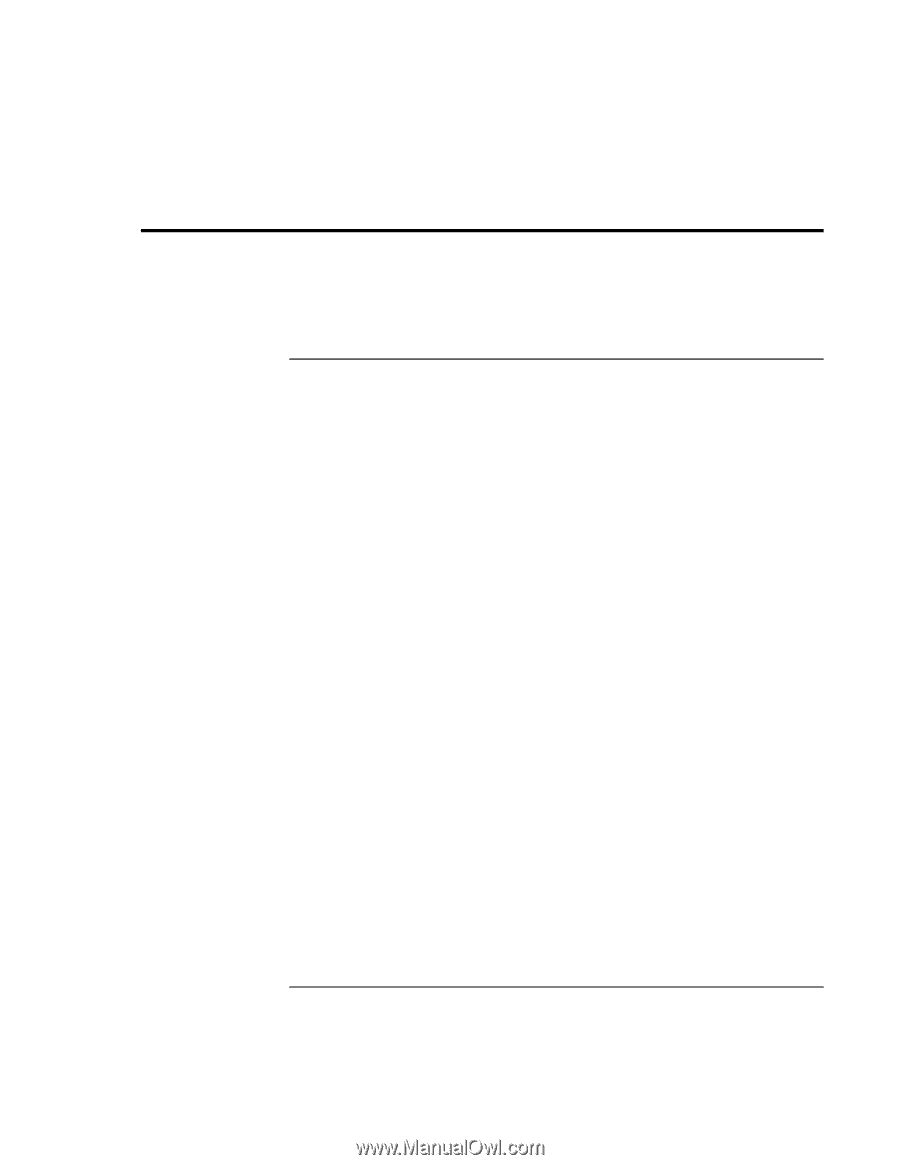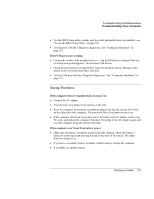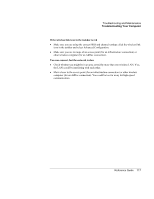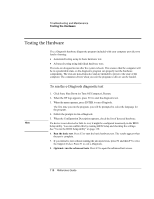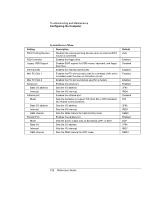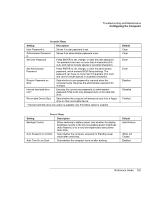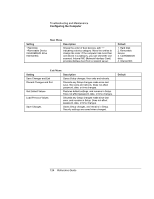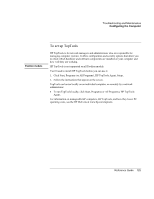HP OmniBook xt6200 HP Omnibook xt6200 & vt6200 Notebook PCs - Reference Gu - Page 120
Configuring the Computer
 |
View all HP OmniBook xt6200 manuals
Add to My Manuals
Save this manual to your list of manuals |
Page 120 highlights
Troubleshooting and Maintenance Configuring the Computer Configuring the Computer Two tools help you configure your computer's operation: the BIOS Setup utility and HP TopTools. To run the BIOS Setup utility The BIOS (Basic Input and Output System) Setup utility enables you to make changes to the computer's system configuration, and to tailor the operation of your computer to your individual work needs. The settings made in BIOS Setup generally control the computer's hardware, and so greatly affect how the computer operates. 1. Click Start, Shut Down (or Turn Off Computer), Restart. 2. When the HP logo appears, press F2 to enter BIOS Setup. 3. The pointing devices are not active in BIOS Setup, so you will need to use the keyboard to navigate: • Press the LEFT and RIGHT arrow keys to move among menus. • Press the UP and DOWN arrow keys to move among parameters in a menu. • Press F5 or F6 to move through values for the current parameter, or press ENTER to change a setting. 4. After you select the options you want, press F10 or use the Exit menu to exit BIOS Setup. 5. If the settings cause a conflict between devices during reboot, the system prompts you to run BIOS Setup, and marks the conflicting settings. The following tables describe BIOS settings for the BIOS version at publication. If your BIOS is a different version, some settings may differ from those shown. 120 Reference Guide