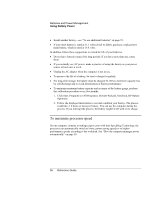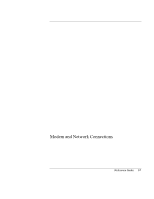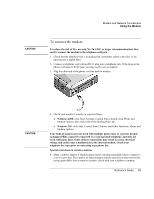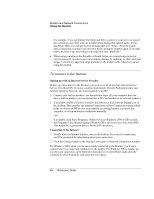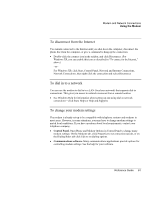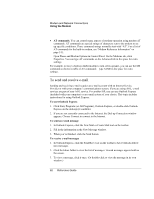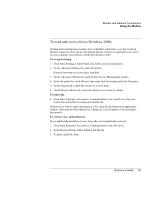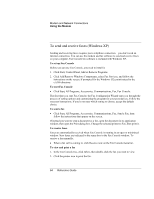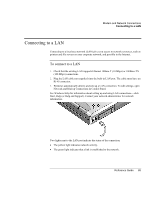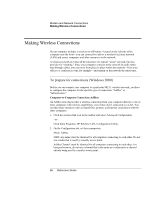HP OmniBook xt6200 HP Omnibook xt6200 & vt6200 Notebook PCs - Reference Gu - Page 61
To disconnect from the Internet, To dial in to a network, To change your modem settings
 |
View all HP OmniBook xt6200 manuals
Add to My Manuals
Save this manual to your list of manuals |
Page 61 highlights
Modem and Network Connections Using the Modem To disconnect from the Internet You remain connected to the Internet until you shut down the computer, disconnect the phone line from the computer, or give a command to hang up the connection. • Double-click the connect icon in the taskbar, and click Disconnect. (For Windows XP, you can enable this icon as described in "To connect to the Internet," above.) -or- For Windows XP, click Start, Control Panel, Network and Internet Connections, Network Connections, then right-click the connection and select Disconnect. To dial in to a network You can use the modem to dial in to a LAN (local area network) that supports dial-in connections. This gives you access to network resources from a remote location. • See Windows Help for information about setting up and using dial-in network connections-click Start, Help (or Help and Support). To change your modem settings The modem is already set up to be compatible with telephone systems and modems in most areas. However, in some situations, you may have to change modem settings to match local conditions. If you have questions about local requirements, contact your telephone company. • Control Panel. Open Phone and Modem Options in Control Panel to change many modem settings. On the Modems tab, click Properties to set connection speeds, or on the Dialing Rules tab click Edit to set dialing options. • Communications software. Many communications applications provide options for controlling modem settings. See the help for your software. Reference Guide 61