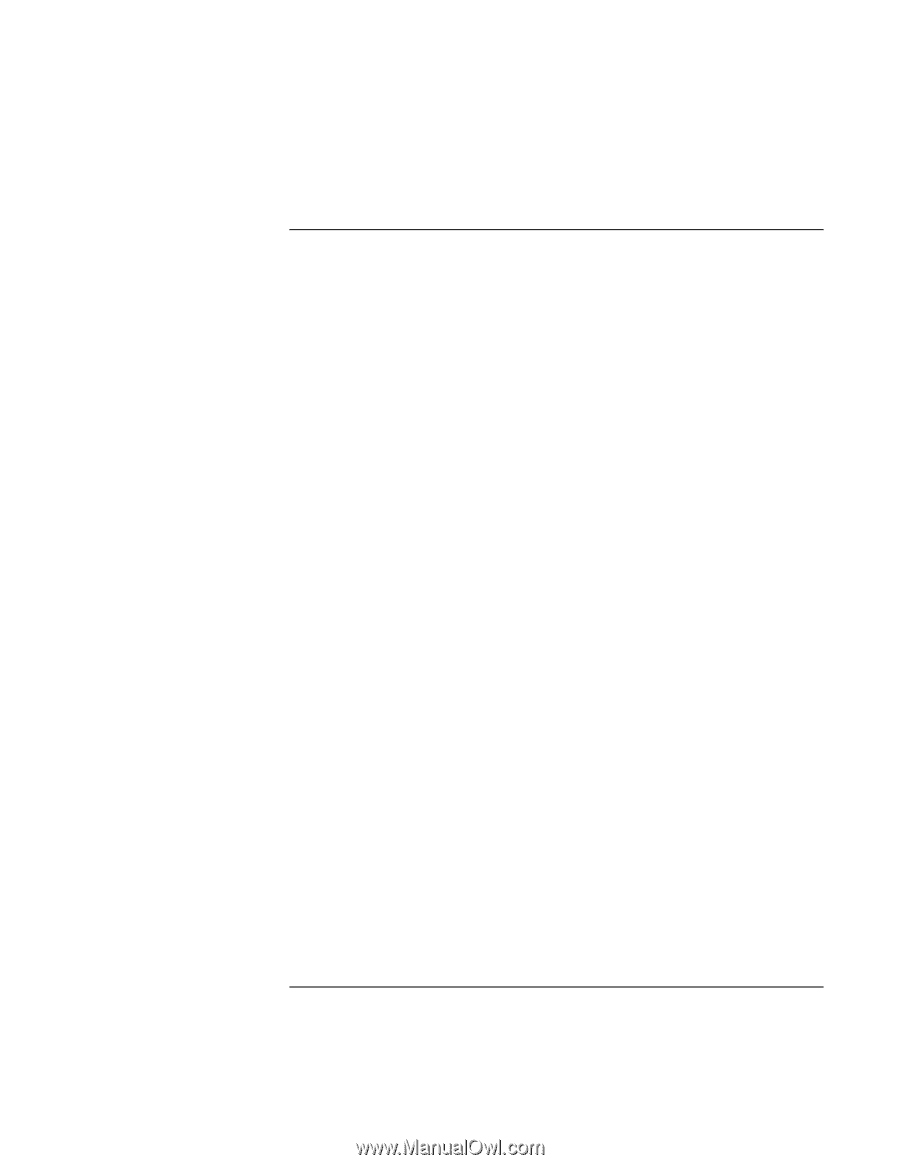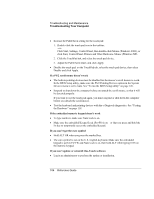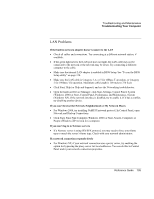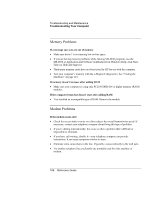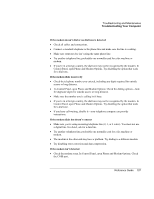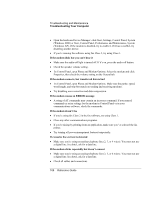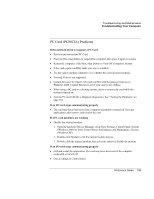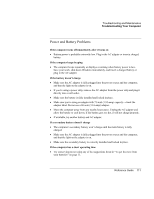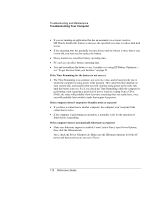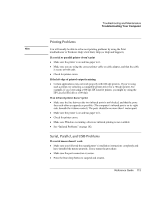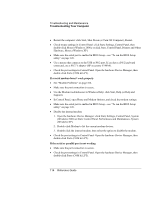HP OmniBook xt6200 HP Omnibook xt6200 & vt6200 Notebook PCs - Reference Gu - Page 109
PC Card PCMCIA Problems
 |
View all HP OmniBook xt6200 manuals
Add to My Manuals
Save this manual to your list of manuals |
Page 109 highlights
Troubleshooting and Maintenance Troubleshooting Your Computer PC Card (PCMCIA) Problems If the notebook doesn't recognize a PC Card • Remove and reinsert the PC Card. • Press the blue sleep button to suspend the computer, then press it again to resume. • Restart the computer: click Start, Shut Down (or Turn Off Computer), Restart. • If the card requires an IRQ, make sure one is available. • Try the card in another computer to see whether the card functions properly. • Zoomed Video is not supported. • Certain Xircom CE2 (IIps) LAN cards conflict with the game port device in Windows 2000. Contact Xircom to see if your card is one of these. • When using a PC card in a docking system, insert or remove the card while the system is turned on. • Test the PC card with the e-Diagtools diagnostics. See "Testing the Hardware" on page 118. If an I/O card stops communicating properly • The card may have been reset if the computer suspended or turned off. Exit any applications, then remove and reinsert the card. If a PC card modem is not working • Disable the internal modem: 1. Open the hardware Device Manager: click Start, Settings, Control Panel, System (Windows 2000) or Start, Control Panel, Performance and Maintenance, System (Windows XP). 2. Double-click Modem to list the current modem devices. 3. Double-click the internal modem, then select the option to disable the modem. If an I/O card stops communicating properly • Exit and restart the application. The card may have been reset if the computer suspended or turned off. • Check settings in Control Panel. Reference Guide 109