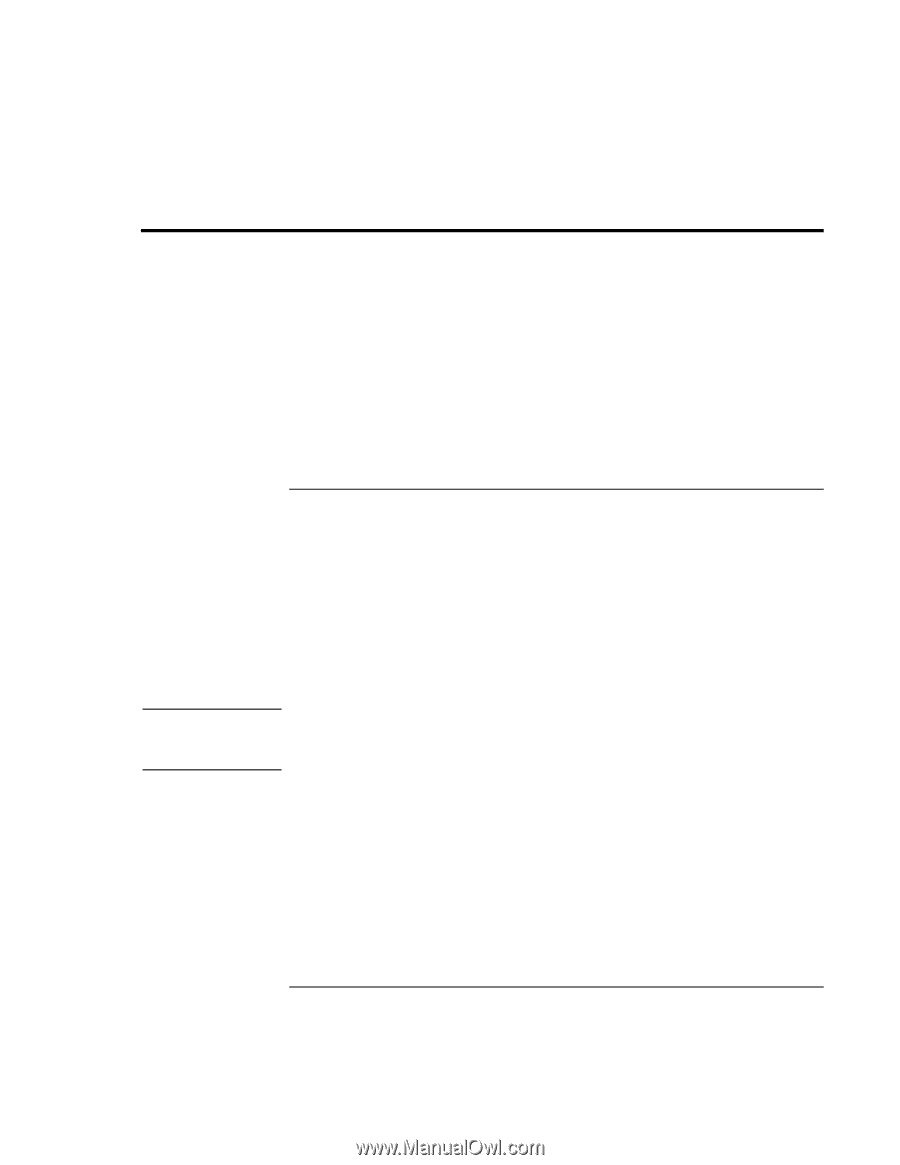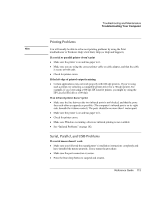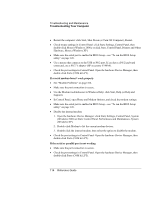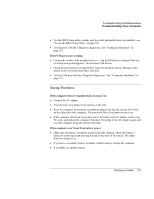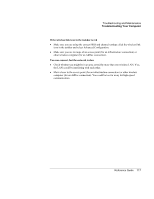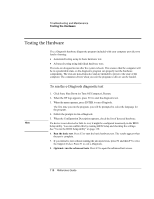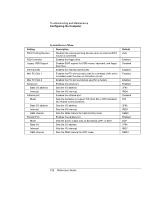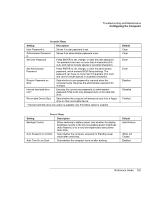HP OmniBook xt6200 HP Omnibook xt6200 & vt6200 Notebook PCs - Reference Gu - Page 118
Testing the Hardware
 |
View all HP OmniBook xt6200 manuals
Add to My Manuals
Save this manual to your list of manuals |
Page 118 highlights
Troubleshooting and Maintenance Testing the Hardware Testing the Hardware The e-Diagtools hardware diagnostic program included with your computer provides two levels of testing: • Automated testing using its basic hardware test. • Advanced testing using individual hardware tests. The tests are designed to run after the system reboots. This ensures that the computer will be in a predictable state, so the diagnostic program can properly test the hardware components. The tests are non-destructive and are intended to preserve the state of the computer. The computer reboots when you exit the program so drivers can be loaded. To run the e-Diagtools diagnostic test 1. Click Start, Shut Down (or Turn Off Computer), Restart. 2. When the HP logo appears, press F10 to start the diagnostic test. 3. When the menu appears, press ENTER to run e-Diagtools. The first time you run the program, you will be prompted to select the language for the program. 4. Follow the prompts to run e-Diagtools. 5. When the Configuration Description appears, check the list of detected hardware. Hint If a device is not detected or fails its test, it might be configured incorrectly in the BIOS Setup utility. You can confirm this by running BIOS Setup and checking the settings. See "To run the BIOS Setup utility" on page 120. 6. Run the basic test. Press F2 to start the basic hardware test. The results appear when the test is complete. 7. If you intend to exit without running the advanced tests, press F4 and then F7 to view the Support Ticket. Press F3 to exit e-Diagtools. 8. Optional: run the advanced tests. Press F2 to open the advanced test screen. 118 Reference Guide