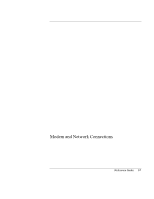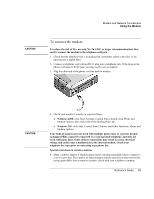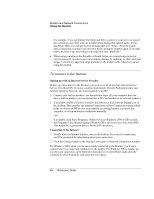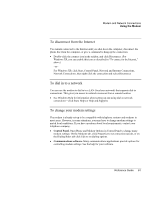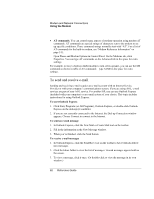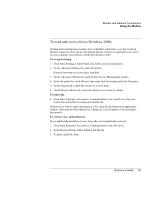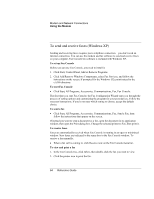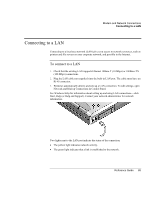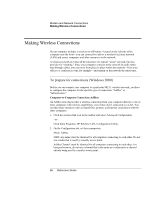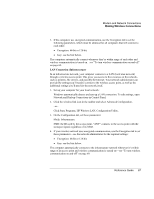HP OmniBook xt6200 HP Omnibook xt6200 & vt6200 Notebook PCs - Reference Gu - Page 62
To send and receive e-mail
 |
View all HP OmniBook xt6200 manuals
Add to My Manuals
Save this manual to your list of manuals |
Page 62 highlights
Modem and Network Connections Using the Modem • AT commands. You can control many aspects of modem operation using modem AT commands. AT commands are special strings of characters sent to the modem to set up specific conditions. Those command strings normally start with "AT". For a list of AT commands for the built-in modem, see "Modem Reference Information" on page 141. Open Phone and Modem Options in Control Panel. On the Modems tab, click Properties. You can type AT commands on the Advanced tab in the space for extra settings. For example, to force a built-in Ambit modem to turn off its speaker, you can use the M0 command as shown in table of AT commands-type ATM0 in the space for extra settings. To send and receive e-mail Sending and receiving e-mail requires an e-mail account with an Internet Service Provider or with your company's communications system. If you are using AOL, e-mail services are part of your AOL service. For another ISP, you can use Outlook Express (included with your computer) or an e-mail system of your choice. This topic includes instructions for using Outlook Express. To start Outlook Express 1. Click Start, Programs (or All Programs), Outlook Express, or double-click Outlook Express on the desktop (if available). 2. If you are not currently connected to the Internet, the Dial-up Connection window appears. Choose Connect to connect to the Internet. To send an e-mail message 1. In Outlook Express, click the New Mail or Create Mail tool on the toolbar. 2. Fill in the information in the New Message window. 3. When you're finished, click the Send button. To receive e-mail messages 1. In Outlook Express, click the Send/Recv tool on the toolbar to have Outlook deliver new messages. 2. Click the Inbox folder to view the list of messages. Unread messages appear bold on the screen. 3. To view a message, click it once. (Or double-click to view the message in its own window.) 62 Reference Guide