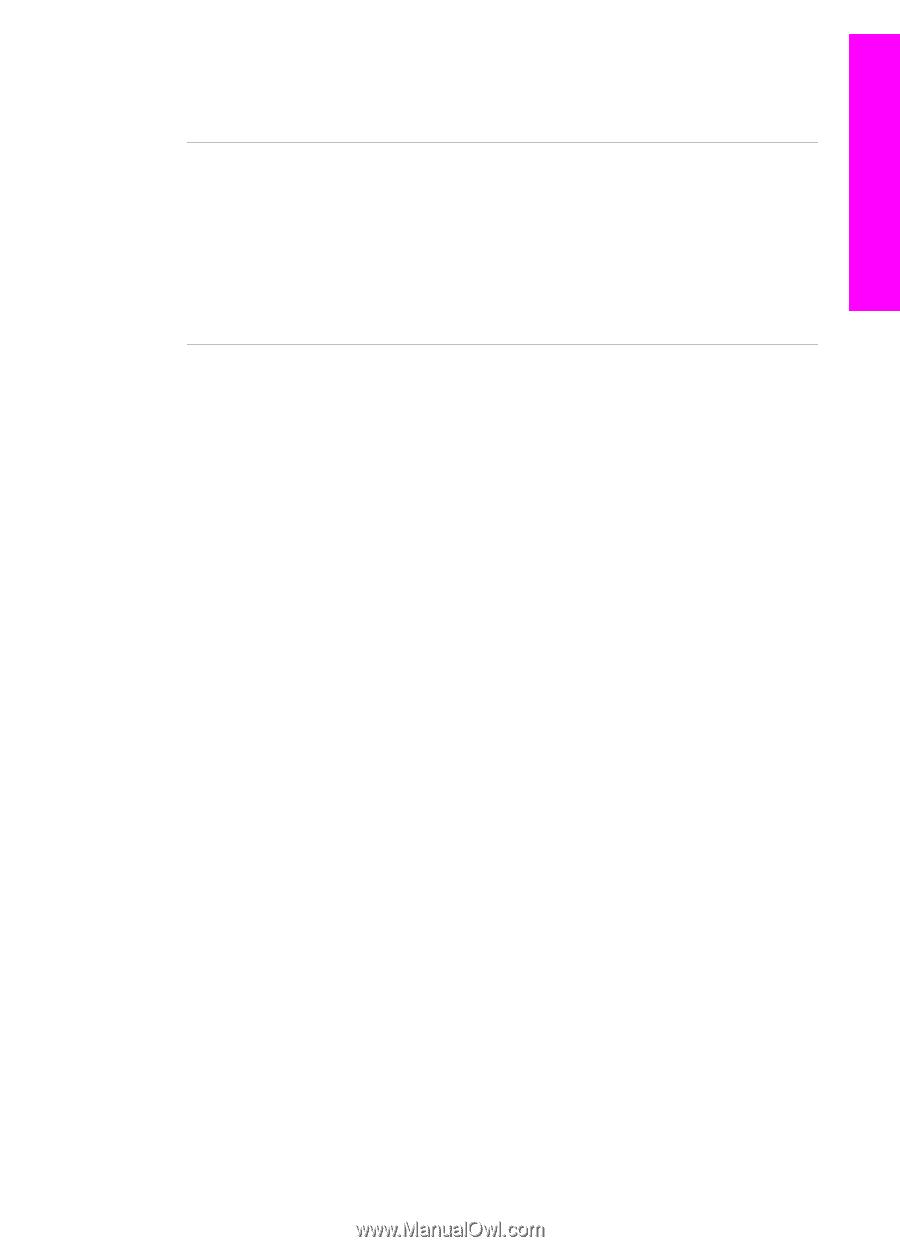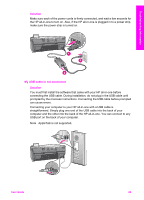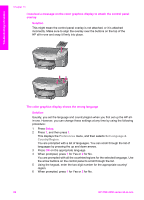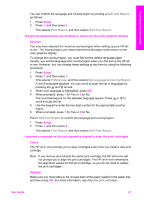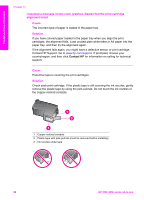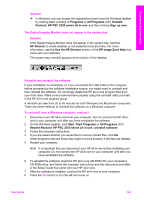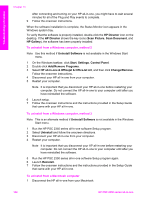HP PSC 2350 Users Guide - Page 102
Cause, Solution, The HP all-in-one does not print, Contact HP Support. Go
 |
View all HP PSC 2350 manuals
Add to My Manuals
Save this manual to your list of manuals |
Page 102 highlights
Troubleshooting information Reinsert the print cartridges and verify that they are fully inserted and locked in place. Cause The contacts on the print cartridge are not touching the contacts in the print carriage. Solution Remove and then reinsert the print cartridges. Verify that they are fully inserted and locked in place. Cause The print cartridge or sensor is defective. Solution Contact HP Support. Go to www.hp.com/support. If prompted, choose your country/region, and then click Contact HP for information on calling for technical support. The HP all-in-one does not print Solution If your HP all-in-one and computer are not communicating with each other, try the following: ● Check the USB cable. If you are using an older cable, it might not be working properly. Try connecting it to another product to see if the USB cable works. If you experience problems, the USB cable might need to be replaced. Also verify that the cable does not exceed 3 meters (9.8 feet) in length. ● Make sure your computer is USB ready. Some operating systems, such as Windows 95 and Windows NT, do not support USB connections. Check the documentation that came with your operating system for more information. ● Check the connection from your HP all-in-one to your computer. Verify that the USB cable is securely plugged into the USB port on the back of your HP allin-one. Make sure the other end of the USB cable is plugged into a USB port on your computer. After the cable is connected properly, turn your HP all-inone off and then on again. User Guide 99