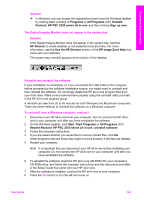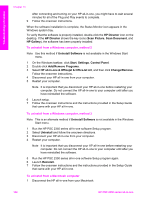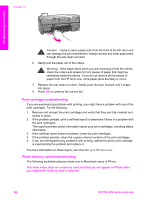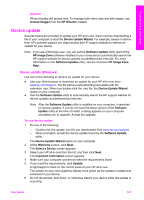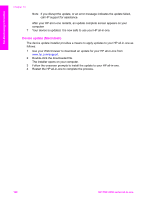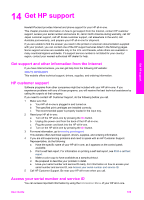HP PSC 2350 Users Guide - Page 107
Add/Remove Programs, Control Panel
 |
View all HP PSC 2350 manuals
Add to My Manuals
Save this manual to your list of manuals |
Page 107 highlights
Troubleshooting information Chapter 13 After connecting and turning on your HP all-in-one, you might have to wait several minutes for all of the Plug and Play events to complete. 9 Follow the onscreen instructions. When the software installation is complete, the Status Monitor icon appears in the Windows system tray. To verify that the software is properly installed, double-click the HP Director icon on the desktop. If the HP Director shows the key icons (Scan Picture, Scan Document, and HP Gallery), the software has been properly installed. To uninstall from a Windows computer, method 2 Note Use this method if Uninstall Software is not available in the Windows Start menu. 1 On the Windows taskbar, click Start, Settings, Control Panel. 2 Double-click Add/Remove Programs. 3 Select HP all-in-one & Officejet & OfficeJet 4.0, and then click Change/Remove. Follow the onscreen instructions. 4 Disconnect your HP all-in-one from your computer. 5 Restart your computer. Note It is important that you disconnect your HP all-in-one before restarting your computer. Do not connect the HP all-in-one to your computer until after you have reinstalled the software. 6 Launch setup. 7 Follow the onscreen instructions and the instructions provided in the Setup Guide that came with your HP all-in-one. To uninstall from a Windows computer, method 3 Note This is an alternate method if Uninstall Software is not available in the Windows Start menu. 1 Run the HP PSC 2350 series all-in-one software Setup program. 2 Select Uninstall and follow the onscreen directions. 3 Disconnect your HP all-in-one from your computer. 4 Restart your computer. Note It is important that you disconnect your HP all-in-one before restarting your computer. Do not connect the HP all-in-one to your computer until after you have reinstalled the software. 5 Run the HP PSC 2350 series all-in-one software Setup program again. 6 Launch Reinstall. 7 Follow the onscreen instructions and the instructions provided in the Setup Guide that came with your HP all-in-one. To uninstall from a Macintosh computer 1 Disconnect the HP all-in-one from your Macintosh. 104 HP PSC 2350 series all-in-one