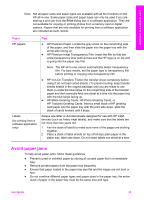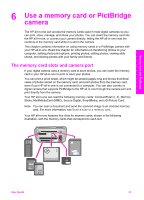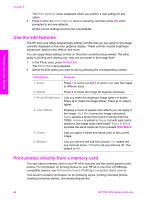HP PSC 2350 Users Guide - Page 42
Print photos from a proof sheet, Print a proof sheet - cartridge
 |
View all HP PSC 2350 manuals
Add to My Manuals
Save this manual to your list of manuals |
Page 42 highlights
Memory Card and PictBridge This saves all the new photos from the memory card to your computer. For Windows: by default, files are saved in month and year folders depending on when the photos were taken. The folders are created in a C:\Documents and Settings\username\My Documents\My Pictures folder in Windows XP and Windows 2000. For Macintosh: by default, files are saved to the computer at Hard Drive: Documents:HP All-in-One Data:Photos folder (OS 9) or Hard Drive:Users:User Name:Pictures:HP Photos folder (OS X). Tip You can also use the control panel to transfer memory card files to an attached computer. In the Photo area, press Photo Menu, and then press 3 to select Transfer to computer. Follow the prompts on the computer. In addition, the memory card appears as a drive on your computer. You can move the photo files from the memory card to the desktop. When the HP all-in-one finishes reading the memory card, the status light next to the memory card slots stops blinking and stays lit. The first photo on the memory card appears on the color graphics display. To navigate through the photos on the memory card, press or to move backward or forward through the photos, one photo at a time. Press and hold or to move rapidly backward or forward through the photos. Print photos from a proof sheet A proof sheet is a simple and convenient way to select photos and make prints directly from a memory card without the need for a computer. A proof sheet, which might be several pages long, shows thumbnail views of photos stored on the memory card. The file name, index number, and date appear under each thumbnail. Proof sheets are also a quick way to create a printed catalog of your photos. In order to print photos using a proof sheet, you need to print the proof sheet, complete it, and then scan it. Printing photos from a proof sheet is done in three steps: printing a proof sheet, completing the proof sheet, and scanning the proof sheet. This section contains detailed information on all three steps. Tip You can also improve the quality of the photos you print with the HP all-in-one by purchasing a photo print cartridge. With the tri-color print cartridge and photo print cartridge installed, you have a six-ink system, which provides enhanced quality color photos. For more information on the photo print cartridge, see Use a photo print cartridge. Print a proof sheet The first step in using a proof sheet is to print it from the HP all-in-one. 1 Insert the memory card into the appropriate slot on your HP all-in-one. 2 In the Photo area, press Proof Sheet, and then press 1. This displays the Proof Sheet Menu and then selects Print Proof Sheet. Note Depending on how many photos are on the memory card, the time it takes to print a proof sheet can vary greatly. User Guide 39