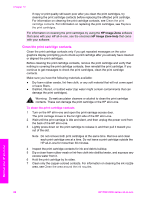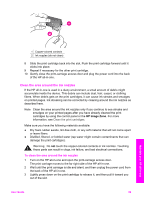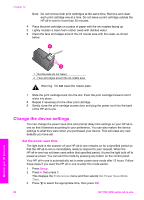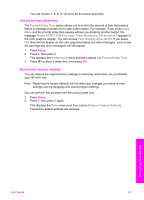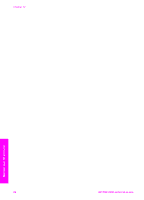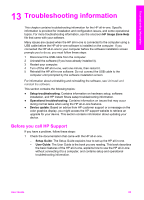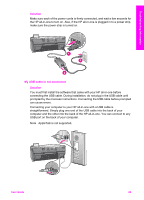HP PSC 2350 Users Guide - Page 93
Change the device settings, Set the power save time
 |
View all HP PSC 2350 manuals
Add to My Manuals
Save this manual to your list of manuals |
Page 93 highlights
Chapter 12 Note Do not remove both print cartridges at the same time. Remove and clean each print cartridge one at a time. Do not leave a print cartridge outside the HP all-in-one for more than 30 minutes. 4 Place the print cartridge on a piece of paper with the ink nozzles facing up. 5 Lightly moisten a clean foam rubber swab with distilled water. 6 Clean the face and edges around the ink nozzle area with the swab, as shown below. 1 Nozzle plate (do not clean) 2 Face and edges around the ink nozzle area Warning Do not clean the nozzle plate. 7 Slide the print cartridge back into the slot. Push the print cartridge forward until it clicks into place. 8 Repeat if necessary for the other print cartridge. 9 Gently close the print-carriage access door and plug the power cord into the back of the HP all-in-one. Change the device settings You can change the power save time and prompt delay time settings on your HP all-inone so that it behaves according to your preference. You can also restore the device settings to what they were when you purchased your device. This will erase any new defaults you have set. Set the power save time The light bulb in the scanner of your HP all-in-one remains on for a specified period so that the HP all-in-one is immediately ready to respond to your request. When the HP all-in-one has not been used within that specified period, it turns the light bulb off to preserve power. You can exit this mode by pressing any button on the control panel. Your HP all-in-one is automatically set to enter power save mode after 12 hours. Follow these steps if you want the HP all-in-one to enter this mode earlier. 1 Press Setup. 2 Press 4, then press 2. This displays the Preferences menu and then selects Set Power Save Mode Time. 3 Press to select the appropriate time, then press OK. 90 HP PSC 2350 series all-in-one Maintain your HP all-in-one