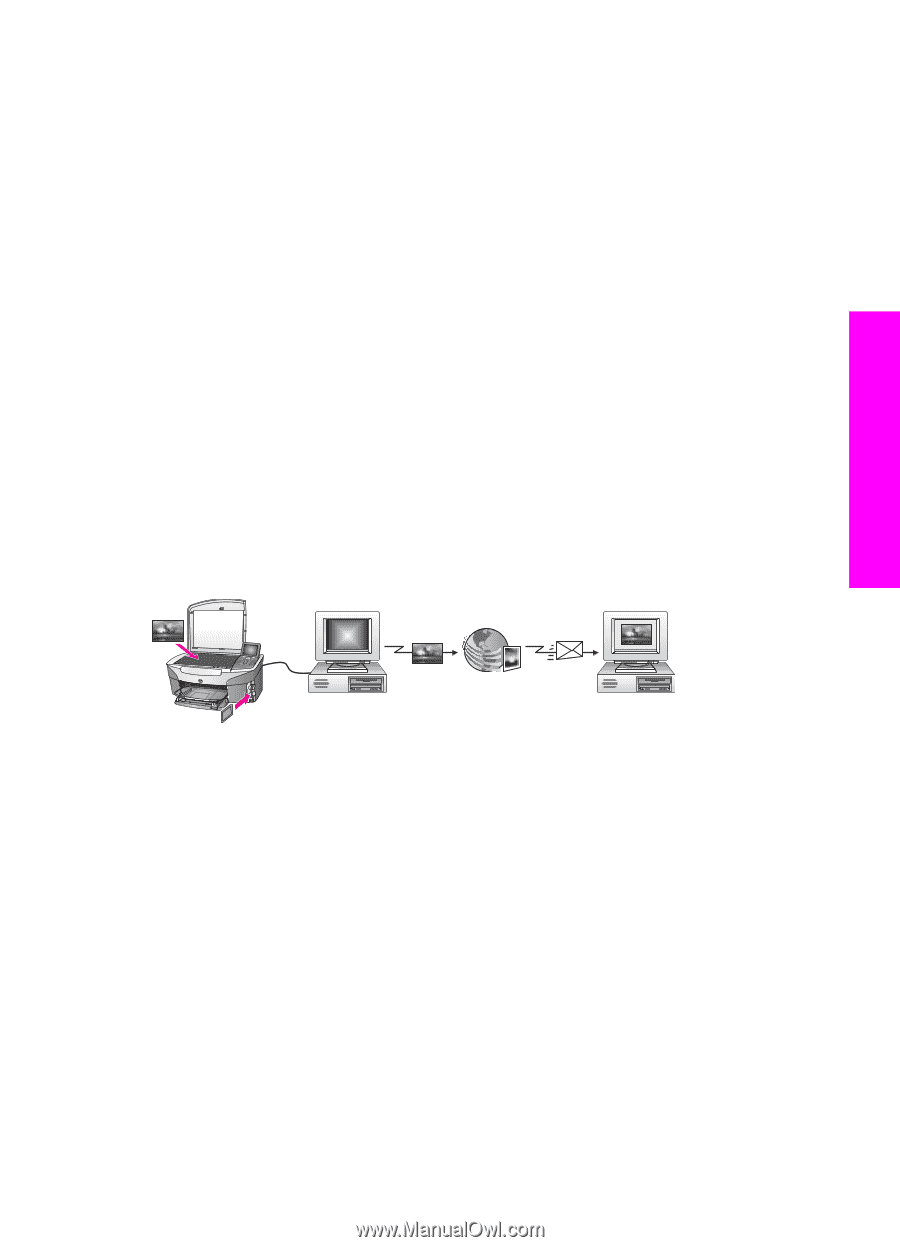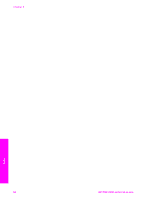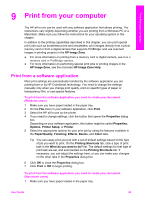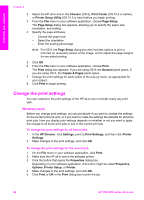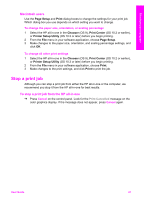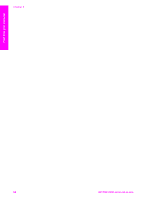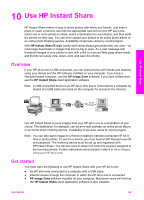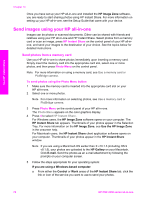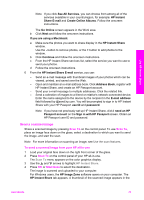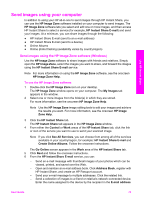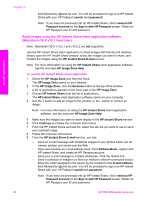HP PSC 2350 Users Guide - Page 72
Use HP Instant Share, Overview, Get started, HP Instant Share E-mail, HP Image Zone - download
 |
View all HP PSC 2350 manuals
Add to My Manuals
Save this manual to your list of manuals |
Page 72 highlights
10 Use HP Instant Share HP Instant Share makes it easy to share photos with family and friends. Just scan a photo or insert a memory card into the appropriate card slot on your HP all-in-one, select one or more photos to share, select a destination for your photos, and then send the photos on their way. You can even upload your photos to an online photo album or an online photo finishing service. Availability of services varies by country/region. With HP Instant Share E-mail, family and friends always get photos they can view -- no more large downloads or images that are too big to open. An e-mail message with thumbnail images of your photos is sent with a link to a secure Web page where family and friends can easily view, share, print, and save the photos. Overview If your HP all-in-one is USB-connected, you can share photos with friends and relatives using your device and the HP software installed on your computer. If you have a Windows-based computer, use the HP Image Zone software; if you have a Macintosh, use the HP Instant Share client application software. Note A USB-connected device is an HP All-in-One that is connected to a computer by means of a USB cable and relies on the computer for access to the Internet. Use HP Instant Share Use HP Instant Share to send images from your HP all-in-one to a destination of your choice. The destination, for example, can be an e-mail address, an online photo album, or an online photo finishing service. Availability of services varies by country/region. Note You can also send images to a friend or relative's network-connected HP All-inOne or photo printer. To send to a device, you must have an HP Passport user ID and password. The receiving device must be set up and registered with HP Instant Share. You will also need to obtain the name the recipient assigned to the receiving device. Further instructions are provided in step 6 in Send images using your HP all-in-one. Get started You must have the following to use HP Instant Share with your HP all-in-one: ● An HP all-in-one connected to a computer with a USB cable ● Internet access through the computer to which the HP all-in-one is connected ● HP Image Zone software installed on your computer. Macintosh users will find that the HP Instant Share client application software is also installed. User Guide 69