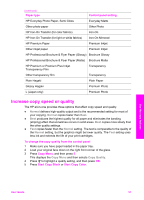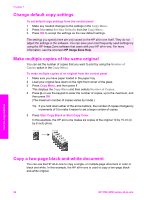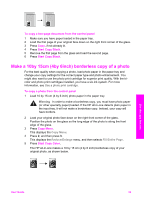HP PSC 2350 Users Guide - Page 59
Copy a faded original, Fit to Copy Menu, Paper Size, Letter, Reduce/Enlarge, Lighter/Darker
 |
View all HP PSC 2350 manuals
Add to My Manuals
Save this manual to your list of manuals |
Page 59 highlights
Chapter 7 Use the copy features Tip You can also use Fit to Page to enlarge a small photo to fit within the printable area of a full-size page. In order to do this without changing the proportions of the original or cropping the edges, the HP all-in-one might leave an uneven amount of white space around the edges of the paper. To resize a document from the control panel 1 Make sure you have paper loaded in the paper tray. 2 Load your original face down on the right front corner of the glass. 3 Press Copy Menu, and then press 3. This displays the Copy Menu and then selects Paper Size. 4 Press to highlight Letter or A4, as appropriate, and then press OK. 5 Press 2 to select Reduce/Enlarge from the Copy Menu. 6 Press to highlight Fit to Page, and then press OK. 7 Press Start Copy Black or Start Copy Color. Copy a faded original You can use the Lighter/Darker option to adjust the lightness and darkness of the copies you make. You can also adjust the color intensity to make colors on your copy more vivid or more subtle. To copy a faded original from the control panel 1 Make sure you have paper loaded in the paper tray. 2 Load your original face down on the right front corner of the glass. 3 Press Copy Menu, and then press 6. This displays the Copy Menu and then selects Lighter/Darker. The range of Lighter/Darker values appears as a scale on the color graphics display. 4 Press to darken the copy, and then press OK. Note You can also press to lighten the copy. 5 Press 8 to select Color Intensity from the Copy Menu. The range of color intensity values appears as a scale on the color graphics display. 6 Press to make the image more vivid, and then press OK. Note You can also press to make the image more pale. 7 Press Start Copy Black or Start Copy Color. 56 HP PSC 2350 series all-in-one